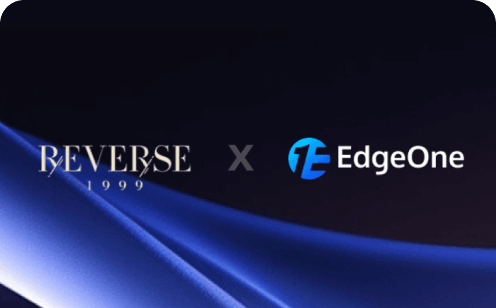WordPress Website Security Checklist: Protect Your Site from Threats
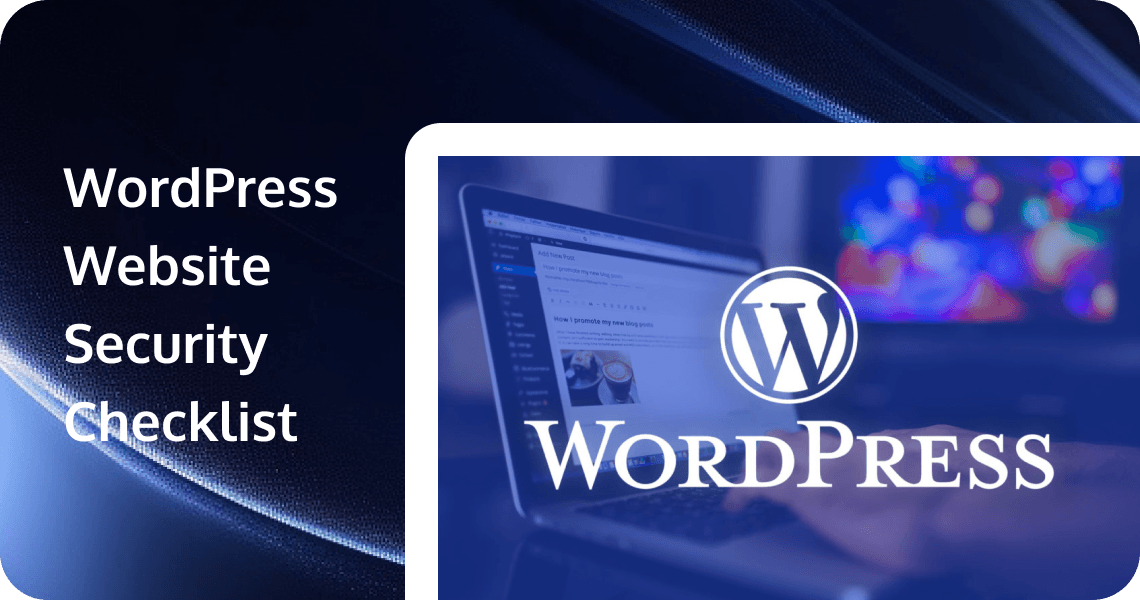
In today's digital landscape, ensuring your WordPress website's security is paramount. A single security breach can lead to data loss, compromised user information, and even damage your online reputation. This comprehensive security checklist aims to guide you through essential steps to safeguard your WordPress site against common threats and maintain a robust defense.
1. Hosting and Server Security
Choosing Secure Hosting Providers
- Select hosting companies with dedicated WordPress security features
- Look for providers offering regular server updates and security patches
- Prioritize hosts with isolated/containerized environments like WP Engine or Kinsta
- Verify if the host provides DDoS protection and server-level firewalls
EdgeOne Pages offers secure WordPress hosting with edge computing for fast delivery. It includes WAF, DDoS protection, and Bot management to defend against threats, while HTTPS ensures data encryption.
Server-level Security Configurations
- Implement server hardening techniques
- Enable ModSecurity on Apache servers
- Configure PHP settings for optimal security (disable functions like exec, system, shell_exec)
- Use up-to-date server software and keep it regularly updated
SSL Certificate Implementation
- Install an SSL certificate to enable HTTPS connections
- Configure proper SSL certificate renewal reminders
- Implement HTTP Strict Transport Security (HSTS)
- Redirect all HTTP traffic to HTTPS
Web Application Firewall (WAF)
- Set up a WAF like Cloudflare or EdgeOne
- Configure firewall rules to block suspicious traffic
- Enable country blocking if your audience is geographically limited
- Implement rate limiting to prevent brute-force attacks
2. WordPress Core Security
Regular WordPress Updates
- Enable automatic updates for minor releases
- Create testing environments for major version updates
- Schedule regular update checks (at least weekly)
- Document update processes and outcomes
Secure Installation Practices
- Remove the "wp-" prefix from core directories when possible
- Change the default wp-content directory name
- Use secure FTP (SFTP) for file transfers
- Install WordPress from official sources only
File Permissions
- Set proper file permissions: 644 for files and 755 for directories
- Configure wp-config.php with 600 permissions
- Ensure that the wp-content/uploads has 755 permissions
- Verify proper ownership of files (www-data or appropriate user)
Removing Unnecessary Files and Information
- Delete unused themes and plugin files
- Remove WordPress version information from public display
- Delete readme.html and other documentation files
- Eliminate unnecessary installation files
Changing Database Prefix
- Replace the default "wp_" database prefix with a custom one
- Update corresponding references in wp-config.php
- Verify database functionality after prefix changes
- Consider using a security plugin to help with this process
3. Plugin and Theme Security
Best Practices for Selecting Secure Plugins or Themes
- Use plugins/themes only from reputable sources (WordPress.org, trusted developers)
- Check the update frequency and compatibility with your WordPress version
- Review security history and vulnerability reports
- Verify developer support responsiveness
Regular Updates and Maintenance
- Enable automatic updates for trusted plugins
- Establish a regular schedule for manual update checks
- Monitor plugin security announcements and patches
- Test updates in a staging environment before applying to production
Removing Unused Plugins and Themes
- Deactivate and delete all unused plugins
- Remove all inactive themes except one default theme
- Keep track of installed plugins in a documentation file
- Perform regular plugin audits
Security Audits for Third-Party Components
- Review plugin permissions and access requirements
- Scan plugins for known vulnerabilities
- Assess the code quality of critical plugins
- Evaluate data-handling practices of e-commerce plugins
4. User Access Management
Strong Password Policies
- Enforce complex passwords with a minimum length of 12 characters
- Require a combination of uppercase, lowercase, numbers, and special characters
- Implement password expiration policies
- Use password strength indicators for users
Two-Factor Authentication
- Enable 2FA for all administrative accounts
- Select reliable 2FA methods (authenticator apps preferred over SMS)
- Provide backup codes for emergency access
- Document 2FA recovery procedures
User Roles and Permissions
- Apply the principle of least privilege to all users
- Regularly audit user roles and adjust permissions
- Create custom roles for specific functions when needed
- Remove unnecessary capabilities from default roles
Limiting Login Attempts
- Install a plugin to limit login attempts (like Limit Login Attempts Reloaded)
- Configure progressive lockout periods
- Set IP blocking after multiple failed attempts
- Implement CAPTCHA on login forms
Changing Default Admin Username
- Create a new administrator account with a unique username
- Delete or demote the default "admin" account
- Use email addresses as usernames when possible
- Consider using pseudonyms instead of real names
5. Content and Database Security
Database Security Measures
- Regularly optimize and repair the database
- Remove unused tables and post revisions
- Implement database encryption where possible
- Use parameterized queries to prevent SQL injection
Content Protection Strategies
- Configure .htaccess to protect sensitive content
- Implement content restriction for membership sites
- Use watermarks for proprietary images
- Consider DRM solutions for premium content
Preventing SQL Injections
- Validate and sanitize all user inputs
- Escape database queries
- Use prepared statements for database operations
- Implement input validation on forms
File Upload Security
- Restrict file types that can be uploaded
- Scan uploads for malware before processing
- Store uploaded files outside the web root when possible
- Rename files upon upload to prevent overwriting
6. Malware Prevention and Scanning
Security Plugins Overview
- Install a reputable security plugin like Wordfence, Sucuri, or iThemes Security
- Configure real-time monitoring and alerts
- Enable file integrity monitoring
- Set up IP blocking for suspicious activities
Regular Malware Scanning
- Schedule automated daily or weekly malware scans
- Perform deep scans monthly
- Use multiple scanning tools for comprehensive coverage
- Keep malware definitions updated
Malware Removal Procedures
- Document step-by-step malware removal processes
- Create isolation procedures for infected sites
- Establish clean backup restoration protocols
- Maintain a security incident response plan
Blacklist Monitoring
- Set up alerts for search engine blacklisting
- Monitor Google Search Console for security issues
- Use tools to check blacklist status across multiple services
- Document remediation steps for blacklist removal
7. Backup and Recovery Plan
Regular Backup Schedule
- Configure daily automated backups
- Implement differential backups to save space
- Document what is included in each backup
- Test backup integrity regularly
Offsite Backup Storage
- Store backups on multiple platforms (cloud services, physical drives)
- Encrypt backup files before storage
- Implement geographic redundancy for critical data
- Use services like Dropbox, Google Drive, or specialized backup providers
Testing Restoration Processes
- Schedule quarterly restoration drills
- Document restoration procedures step-by-step
- Measure restoration time requirements
- Train multiple team members on recovery procedures
Emergency Response Plan
- Create a written disaster recovery plan
- Establish communication protocols during security incidents
- Define roles and responsibilities during recovery
- Maintain emergency contact information for hosting and security services
8. Monitoring and Maintenance
Security Logs and Monitoring
- Enable WordPress activity logging
- Review security logs weekly
- Configure alerts for suspicious activities
- Archive logs for future reference
Uptime Monitoring
- Implement website uptime monitoring tools
- Set up notifications for downtime
- Track performance patterns and anomalies
- Document baseline performance metrics
Regular Security Audits
- Schedule quarterly comprehensive security audits
- Use automated scanning tools combined with manual checks
- Document audit findings and remediation steps
- Track security improvements over time
Post-Update Security Checks
- Verify site functionality after updates
- Scan for new vulnerabilities following major updates
- Review security settings after plugin updates
- Update documentation with changes
9. Additional Security Layers
CAPTCHA Implementation
- Add CAPTCHA to login, registration, and comment forms
- Use modern CAPTCHA solutions like reCAPTCHA v3
- Implement honeypot techniques as an alternative
- Balance security with user experience
Comment Security
- Enable comment moderation
- Implement anti-spam measures like Akismet
- Require registration before commenting
- Disable comments on old posts
Brute Force Protection
- Use IP blocking after failed login attempts
- Implement login URL changes (wp-admin redirect)
- Set up CAPTCHA after failed logins
- Consider IP geolocation restrictions
IP Blocking Techniques
- Block IPs from high-risk countries if not in your target market
- Create whitelists for trusted IP addresses
- Use dynamic IP blacklisting
- Implement temporary vs. permanent blocking policies
10. Features in a WordPress Security Plugin
When choosing a WordPress security plugin, consider the following features:
- Malware Scanning: Regularly scans your site for malware and provides alerts if any threats are detected.
- Brute-Force Login Protection: Prevents unauthorized login attempts by limiting the number of failed login attempts and blocking suspicious IP addresses.
- Protection Against Hacker Recon Techniques: Detects and blocks reconnaissance attempts, such as port scanning and vulnerability probing.
- A WAF with Regular Rule-Set Updates: A Web Application Firewall (WAF) with regularly updated rules can block common web application attacks.
- Rate-Based Throttling and Blocking: Limits the rate of requests from a single IP address to prevent abuse and DDoS attacks.
- Two-Factor Authentication: Adds an extra layer of security by requiring a second form of verification during login.
- Password Auditing: Checks user passwords for strength and compliance with security policies.
- Country Blocking: Blocks traffic from specific countries to reduce the risk of attacks from known malicious regions.
- Advanced Blocking Techniques: Provides advanced blocking options, such as IP blocking, user agent blocking, and referrer blocking.
Conclusion
Ensuring the security of your WordPress website is an ongoing process that requires vigilance and proactive measures. By following this comprehensive security checklist, you can significantly reduce the risk of security breaches and protect your site from common threats. Remember to stay informed about the latest security best practices and regularly review and update your security measures. With a strong defense in place, you can maintain a secure and reliable online presence.
Tencent EdgeOne provides an acceleration and security solution based on Tencent edge nodes and provides security protection services such as WAF and Anti-DDoS. Nodes identify and block various layer-3/4/7 attack requests, cleanse DDoS attack traffic, and use the smart AI engine and bot policy engine to analyze the behaviors of web, bot, and CC attacks and update attack-blocking policies. This helps prevent malicious requests from reaching your origin servers and guarantees smooth and stable access to your business. Sign up and start a free trial with us!