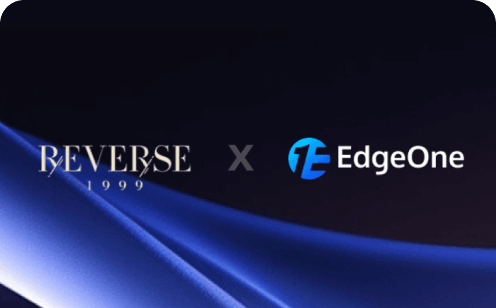How to Optimize Your WordPress Site: 20 Best WordPress Plugins for New Sites in 2025
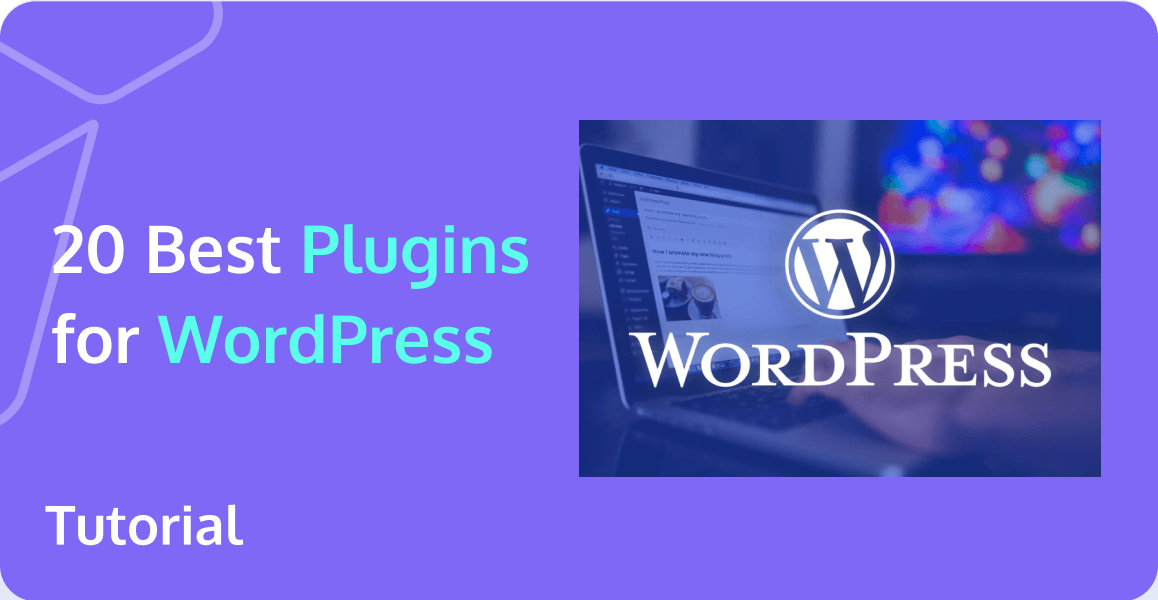
What is WordPress?
WordPress is a popular content management system (CMS) and website creation platform used by millions of individuals, businesses, and organizations worldwide. It allows users to create, edit, and manage websites without requiring extensive knowledge of coding or web development. WordPress offers a wide range of themes and plugins, making it highly customizable and adaptable for various purposes, including blogging, e-commerce, portfolio websites, and more. It is open-source software, which means it is free to use, and has a large community of developers and users who contribute to its development, support, and resources.
What is a WordPress Plugin and How it Works?
A WordPress plugin is a piece of software that can be added to a WordPress website to extend functionality or add new features. Essentially, plugins are like apps for your website, allowing you to customize your site in numerous ways without writing code from scratch.
Plugins are written in the PHP programming language and integrate seamlessly with WordPress. They can be used for various functions, such as adding contact forms, improving SEO, creating galleries, adding social media buttons, enhancing security, backing up data, improving site speed, and much more.
How WordPress Plugins Work:
- Installation: To add a plugin to your WordPress site, you must first install it. This can be done by uploading a plugin file or by searching for the plugin in the WordPress Plugin Directory from your site's admin area and clicking 'Install Now'.
- Activation: After a plugin is installed, it needs to be activated. This can be done by clicking the 'Activate' button which appears after installation. Some plugins work right away, while others might require some configuration.
- Configuration: Many plugins add a new menu item to the WordPress admin bar. This is where you can adjust the plugin settings according to your needs.
- Use: Depending on the plugin, it might add a widget to your site, a new feature to your posts or pages, or a new tool to your admin area. You can use the plugin as needed to enhance your website.
Remember, while plugins can significantly enhance your website's functionality, it's important not to overload your site with too many plugins as it can affect your site's performance and security. Always ensure that any plugins you install are up-to-date and come from a reliable source.
Best WordPress Plugins for SEO
Several WordPress plugins can help improve your website's Search Engine Optimization (SEO). Some of the best SEO WordPress plugins for news sites include:
- Yoast SEO: Yoast is one of the most popular and widely used SEO plugins for WordPress. It helps you optimize your content for search engines with features such as keyword analysis, readability analysis, XML sitemaps, and breadcrumbs support.
- Rank Math: Rank Math is another powerful SEO plugin that offers a user-friendly interface and advanced features like keyword optimization, rich snippet support, XML sitemaps, and 404 monitoring. It also integrates with Google Search Console for better insights.
- All in One SEO Pack: All in One SEO Pack is a comprehensive SEO plugin that offers features like XML sitemap generation, Google AMP support, advanced canonical URLs, and automatic optimization of post titles for search engines.
- SEOPress: SEOPress is a lightweight, yet powerful SEO plugin that offers features like XML sitemaps, Google Analytics integration, content analysis, and schema markup support. The plugin is available in both free and premium versions.
- The SEO Framework: The SEO Framework is an intuitive, all-in-one SEO solution that offers features like automated meta tags, XML sitemaps, canonical URL support, and schema markup implementation.
These plugins can help improve your WordPress site's SEO, making it easier for search engines to index and rank your content. Choose the one that best meets your needs and preferences, and be sure to keep your plugin up-to-date for the best results.
Best WordPress Plugins for Images
Several WordPress plugins can help you optimize, compress, and manage images on your website. Some of the best plugins for images include:
- Smush: Smush is a popular image optimization plugin that helps you compress, resize, and optimize images without losing quality. It also offers lazy loading and bulk optimization features.
- EWWW Image Optimizer: EWWW Image Optimizer is another powerful plugin that reduces image file sizes, improving load times and website performance. It offers both lossless and lossy compression options and supports popular image formats like JPEG, PNG, and GIF.
- Imagify: Imagify is an easy-to-use plugin that optimizes and compresses images without sacrificing quality. It offers three levels of compression and supports bulk optimization, resizing, and WebP conversion.
- ShortPixel: ShortPixel is an image optimization plugin that compresses and optimizes images in various formats, including JPEG, PNG, GIF, and WebP. It offers bulk optimization, lossless and lossy compression, and conversion to WebP format.
- Imsanity: Imsanity is a plugin that automatically resizes large images to more reasonable dimensions, reducing the file size and improving website performance. It can process images uploaded to the media library or used in posts and pages.
Choose the plugins that best fit your needs and preferences to optimize and manage images on your WordPress site effectively.
Best WordPress Plugins for Analytics
WordPress plugins for analytics help you track and analyze website traffic, visitor behavior, and other important metrics. Some of the best analytics plugins for WordPress include:
- Google Analytics Dashboard for WP (ExactMetrics): This plugin allows you to easily connect your WordPress website to Google Analytics and view your data directly in your WordPress dashboard. It provides detailed reports, real-time statistics, and e-commerce tracking.
- MonsterInsights: MonsterInsights is another popular Google Analytics plugin that offers an easy setup process and advanced tracking features. It provides detailed insights, e-commerce tracking, and integration with popular plugins like Yoast SEO and WPForms.
- Analytify: Analytify is a user-friendly analytics plugin that connects your site to Google Analytics and displays the data in an easy-to-understand format in your WordPress dashboard. It offers real-time statistics, social media stats, and e-commerce tracking.
- Matomo Analytics: Matomo (formerly Piwik) is an open-source analytics platform that offers an alternative to Google Analytics. The Matomo Analytics plugin integrates with your WordPress site to track visitor data and provide detailed reports.
- GA Google Analytics: This lightweight plugin allows you to add the Google Analytics tracking code to your WordPress site quickly and easily. It offers basic tracking features and supports all the latest Google Analytics tracking code options.
Choose the analytics plugin that best fits your needs and preferences to monitor and analyze your website's performance effectively. Remember to respect user privacy by enabling GDPR compliance features and anonymizing visitor data whenever possible.
Best WordPress Plugins for Newsletter
There are several WordPress plugins designed for creating and managing newsletters to keep your visitors engaged and informed. Some of the best newsletter plugins for WordPress include:
- Mailchimp for WordPress: This popular plugin integrates your WordPress site with Mailchimp, a leading email marketing service. It lets you create attractive sign-up forms, manage subscribers, and send newsletters directly from your WordPress dashboard.
- MailPoet: MailPoet is an all-in-one newsletter plugin that allows you to create, manage, and send newsletters without leaving your WordPress dashboard. It features a drag-and-drop editor, customizable templates, and subscriber management tools.
- Sendinblue Subscribe Form and WP SMTP: Sendinblue is a powerful email marketing service, and this plugin integrates it with your WordPress site. You can create responsive sign-up forms, manage your contact lists, and send newsletters using Sendinblue's platform.
- Newsletter: The Newsletter plugin is a comprehensive email marketing solution for WordPress that allows you to create and send newsletters, manage subscribers, and track campaign performance. It also offers a drag-and-drop composer, free templates, and advanced targeting options.
- OptinMonster: OptinMonster is a popular lead-generation plugin that helps you grow your email list by creating attention-grabbing opt-in forms and pop-ups. It offers powerful targeting and segmentation features, A/B testing, and integrations with popular email marketing services.
Choose the newsletter plugin that best aligns with your needs and preferences to effectively grow and manage your email list and send newsletters to your subscribers.
How to Create a Site with WordPress?
Creating a website with WordPress is quite simple and can be done in a few steps. Here's a step-by-step guide to help you get started:
- Choose a domain name. You can register a domain name on platforms like Tencent Cloud.
- Select a web hosting provider and connect your domain. Hosting is a web server server to store website files, images, etc. For example, Tencent Cloud offers Lighthouse, a web-hosting service.
- Install WordPress via your hosting account. Download from wordpress.com, or use the WordPress image available on Tencent Cloud servers. Refer to Tencent Cloud's CVM product documentation for more details.
- Customize your site's appearance with a theme.
- Add plugins for extra functionality.
- Create content with new pages and posts.
- Set up your site's navigation.
- Configure site settings and set up your homepage.
- Preview your site and publish it.
As you get more familiar with WordPress, you can continue to enhance your website by exploring additional themes, plugins, and customization options.
How to Use a WordPress Plugin?
1. Install
To install a plugin, you can use the built-in installer in your WordPress admin dashboard:
- Log in to your WordPress admin area.
- Navigate to "Plugins" > "Add New."
- Search for the desired plugin using the search bar.
- Click the "Install Now" button next to the plugin.
- Once installed, click "Activate" to enable the plugin on your site. For premium plugins, you may need to download the plugin files and upload them via the "Upload Plugin" option in the "Plugins" > "Add New" section.
2. Activate
After installing a plugin, you can activate it by going to "Plugins" in your WordPress admin dashboard. Find the newly installed plugin in the list, and click the "Activate" link next to it. This will enable the plugin's functionality on your website.
3. Update
WordPress plugins should be updated regularly to receive the latest features, security patches, and bug fixes. To update a plugin:
- Log in to your WordPress admin area.
- Navigate to "Updates" in the left sidebar.
- Find the plugin(s) that have available updates.
- Click the "Update Now" button next to the plugin. It's a good practice to back up your website before updating plugins, especially if you have customizations or important data.
4. Uninstall
To deactivate a plugin:
- Go to "Plugins" in your WordPress admin dashboard.
- Find the plugin you want to deactivate.
- Click the "Deactivate" link next to it. To uninstall a plugin:
- Deactivate the plugin first.
- Go to "Plugins" in your WordPress admin dashboard.
- Find the deactivated plugin.
- Click the "Delete" link next to it. This will remove the plugin files and its associated data from your WordPress installation.
5. Troubleshoot
If you suspect a plugin is causing issues on your WordPress website, you can troubleshoot by:
- Deactivating all plugins.
- Reactivating them one by one, checking for issues after each activation. This process helps identify the problematic plugin. Once identified, you can try updating the plugin, checking for compatibility with your theme or other plugins, or seeking support from the plugin developer.
Conclusion
In conclusion, optimizing your WordPress site is crucial for its success in today's competitive online environment. By utilizing the top 20 WordPress plugins for new sites in 2025, you can significantly enhance your website's performance, security, and overall user experience. These plugins allow you to create a more efficient, user-friendly, and secure platform that will attract and retain visitors, ultimately increasing your site's traffic and conversions.
Tencent EdgeOne provides advanced edge solutions for site acceleration, web security, serverless, and video. It is designed to enhance user experience by offering optimized connectivity and security services through Tencent's global network infrastructure. We have now launched a free trial, please click here or contact us for more information.
FAQs about WordPress Plugins
1. What are WordPress plugins?
WordPress plugins are software components that add specific functionality to your WordPress website. They can extend the capabilities of your site, allowing you to implement features like contact forms, social media integration, SEO optimization, security enhancements, and more without having to write custom code.
2. How do WordPress plugins work?
Plugins work by hooking into WordPress's core functionality through a set of defined APIs and action/filter hooks. They can modify or add to the default behavior of WordPress, add new features, or integrate with other services and APIs. Once activated, a plugin can interact with various aspects of your WordPress site, such as the admin dashboard, front-end display, database, and more.
3. Where can I find WordPress plugins?
The primary source for WordPress plugins is the official WordPress Plugin Directory (wordpress.org/plugins). It offers a vast collection of free plugins, categorized by functionality and popularity. Additionally, you can find premium plugins from various third-party developers and marketplaces, such as CodeCanyon, Envato Elements, and specialized plugin websites.
4. Can I use multiple WordPress plugins together?
Yes, you can use multiple WordPress plugins together. However, it's essential to ensure that the plugins are compatible with each other and your WordPress theme. Using too many plugins or incompatible ones can lead to conflicts, performance issues, or errors on your website. Regularly monitor your site's performance and compatibility when using multiple plugins.
5. Are WordPress plugins secure?
The security of a WordPress plugin depends on the quality and reputation of the plugin itself. Officially listed plugins in the WordPress Plugin Directory undergo a review process, but this does not guarantee complete security. To ensure security, choose reputable plugins, keep them updated, and follow best practices for website security, such as using strong passwords, enabling SSL, and regularly monitoring your site for vulnerabilities.
6. Can WordPress plugins slow down my website?
Some poorly optimized or resource-intensive plugins can potentially slow down your website. It's important to choose lightweight, well-coded plugins that are compatible with your theme and other plugins. Regularly review your plugins and remove any unnecessary or unused ones to maintain optimal website performance. Using a caching plugin and optimizing your website's overall performance can also help mitigate potential slowdowns caused by plugins.
7. Can I create my WordPress plugin?
Yes, you can create your own WordPress plugin if you have programming knowledge, particularly in PHP and WordPress development. You can start by learning about WordPress plugin development best practices, APIs, and hooks. There are also resources and tutorials available online to guide you through the process of building a custom plugin.
8. How can I customize a WordPress plugin?
Customizing a WordPress plugin typically involves modifying its code or settings. For minor customizations, you can often use the plugin's Settings page within your WordPress admin dashboard. For more advanced customizations, you may need to edit the plugin's code files directly. However, it's important to note that modifying a plugin's code can make future updates difficult. A safer approach is to create a child theme or use hooks and filters to modify the plugin's functionality without altering its core files.