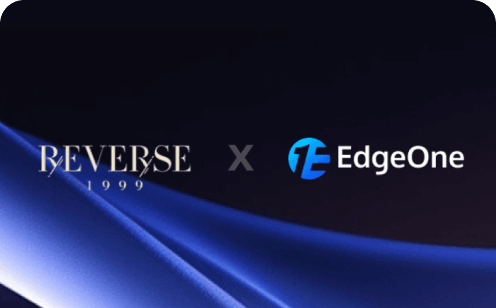How to Accelerate Your Site with Tencent EdgeOne?
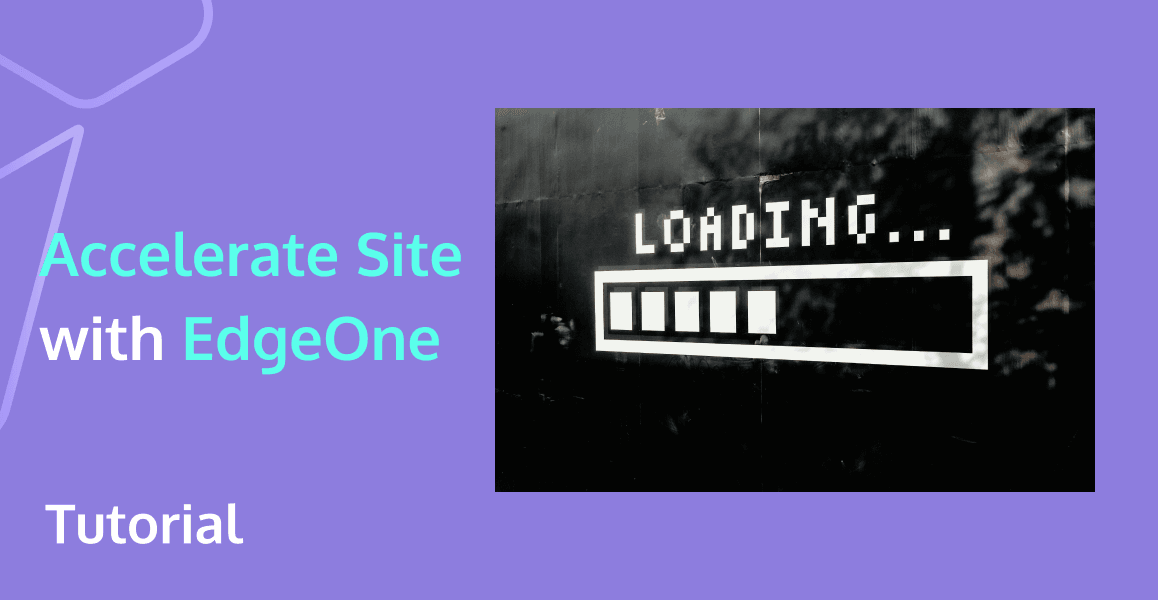
Website performance refers to the speed, efficiency, and overall responsiveness of a website when users interact with it. It encompasses various factors such as page load time, time to first byte, server response time, rendering speed, and the smoothness of user interactions. A well-performing website offers a seamless and enjoyable experience for users, ensuring that they can access and navigate the site quickly and easily. Multiple studies have demonstrated that site speed affects conversion rate.
However, in many scenarios, due to geographical or network reasons, the response time of the page is simply too slow. This article describes how to add a site to Tencent EdgeOne and enable secure acceleration, so that you can get a better experience with the EdgeOne service.
EdgeOne brings the following benefits to your site:
- EdgeOne nodes provide dynamic and static smart acceleration, to enable users to obtain resources from nodes nearby, which avoids network issues due to cross-region or cross-ISP access.
- Files are cached on nodes to reduce the proportion of origin-pull requests, which decreases the traffic to the origin.
- Services are provided from EdgeOne nodes to hide the IP address of the origin and protect the origin from malicious attacks.
- More EdgeOne capabilities, such as DNS, security protection, edge functions, and L4 proxy, can be integrated with your site.
The most important is that you don't even have to spend a penny to do this!
Get Started Free
Several steps to start a free trail:
- 1. You need to register a Tencent EdgeOne account.
- 2. You go to the purchase page. If you are the first time to use EdgeOne services, you will find that it has a free trial. Subscibe now!
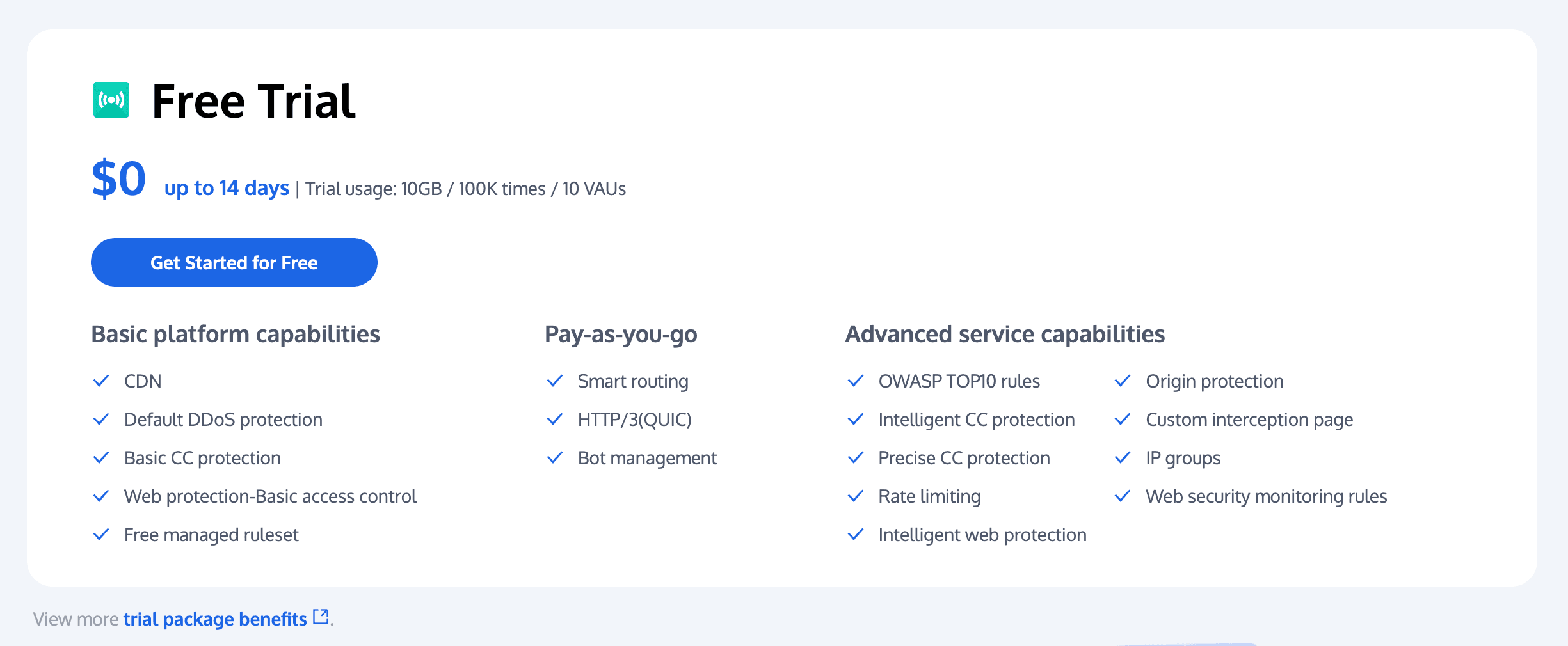
- 3. To get a free trial, you need to link your credit card.
- 4. And then purchase this $0 process. There will be no actual charges here.
- 5. You go to the EdgeOne console and start accelerating your page.
Step 1: Add the Site
Perform the following operations to add the site to EdgeOne:
1. Click Add site.
2. In the Enter your site input box, enter the domain name. Then, click Next.
Step 2: Select Service Region and Plan
This step requires binding the site access plan specs so that the platform can allocate the corresponding service resources for you. If you have already purchased a plan, you can click Bind sites to your plan.
After selecting the plan, check and agree to the EdgeOne Service Level Agreement below, and click Next.
Step 3: Select the Access Mode
This step requires selecting the acceleration region and access mode that meet your needs.
Select the Acceleration Region
The acceleration region is mainly used to allocate node resources for the current site. When you select the Chinese mainland availability zone and the Global availability zone, it is required that the current domain has completed the MIIT (Ministry of Industry and Information Technology) ICP Filing.
Select the Access Mode
EdgeOne provides you with two access modes, namely NS server access mode and CNAME access mode. Here I will show how to access with CNAME mode:
1. On the Select an access mode tab, select CNAME access and click Next.
2. Verify the site ownership. EdgeOne allows you to verify your site ownership through DNS verification or file verification. For more information, see Verifying Site Ownership.
3. After the site ownership is verified, click OK.
Step 4: Add the Domain Name
The procedure varies based on the access mode you have selected in step 3. If you choosed CNAME Access mode, you can do it as following:
1. Click Site List in the left sidebar and select the added site to go to the details management page.
2. Choose Domain Name Service > Domain management. On the Domain management page, click Add Domain.
3. Specify the domain name to be connected to EdgeOne and specify the information of the corresponding origin. Then, click Next.
Note:
- Domain name: Enter the domain name of the site you have already purchased.
- Origin IP: Enter the IP address of the server you have deployed.
4. (Optional) After you add the domain name, EdgeOne provides you with recommended configurations for different business scenarios to ensure that your business runs securely and smoothly. You can select a recommended configuration as needed and click Next to deploy the configuration, or click Skip.
5. Visit the original DNS provider and change the DNS resolution records by using the CNAME address and resolution records provided by EdgeOne. You must complete the CNAME configuration at this step to direct the DNS resolution of your domain name to EdgeOne and then enable domain acceleration.
6. Complete the CNAME configuration, and then click OK.
7. Configure the HTTPS certificate, we provide free certificates for you to choose from.
Step 5: Perform Access Test
You can perform the following two steps to verify whether your site is connected to EdgeOne and test the acceleration performance:
1. Verify whether your site is connected to EdgeOne
After you complete the CNAME configuration, EdgeOne automatically detects whether the CNAME configuration has taken effect. In the domain list, if the Status column of the accelerated domain is Activated, the domain is correctly configured and accelerated.
If you have correctly configured the CNAME record, but the status is CNAME unconfigured, this may be caused by the CNAME resolution latency of the DNS provider. In this case, you can manually verify the connection by using the following methods:
Windows
Open the command prompt and run the nslookup -qt=cname www.example.com command. Then, check the CNAME information of the domain. If the CNAME information is the same as that provided by EdgeOne, DNS of the accelerated domain has been switched to EdgeOne.
Mac/Linux
Open the terminal and run the dig www.example.com command. Then, check the CNAME information of the domain. If the CNAME information is the same as that provided by EdgeOne, DNS of the accelerated domain has been switched to EdgeOne.
2. Verify the site acceleration performance
If the site is connected to EdgeOne, EdgeOne can accelerate access to the site.
Before connecting the site to EdgeOne, you can perform the following operations to check the speed of direct access: Open a browser, press F12 to open the developer tools, and then visit the IP address of the server. In this case, visit 150.109.16.228. In the bottom right corner of the developer tools, you can see that it took 946ms to load the site.
After connecting the site to EdgeOne, you can visit the domain added to EdgeOne, for example, www.example.com, and refresh the page several times. After that, you can see in the bottom right corner that the total loading time of the site has been reduced to 236ms.
Tencent EdgeOne demonstrates outstanding performance, contributing to an increase in the AI assistant page's loading speed by more than 80% !
Conclusion
Overall, Tencent EdgeOne offers a range of advantages for businesses and developers looking to take advantage of the benefits of edge computing. By reducing latency, improving scalability, enhancing security, saving costs, and simplifying management, EdgeOne can help to enable new and innovative applications and services. If you have any questions or need assistance, our support team is always ready to help.
Welcome to contact us for more information.