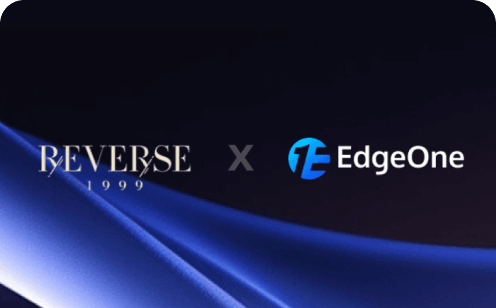Understanding and Resolving the "Error Establishing a Database Connection" in WordPress
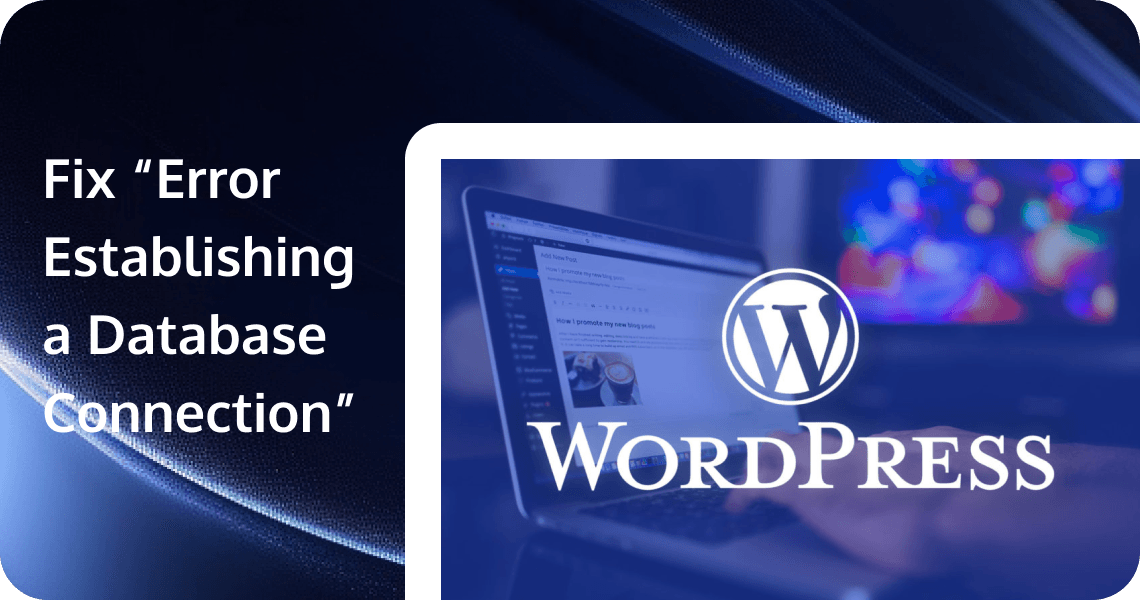
The "Error establishing a database connection" is a common yet frustrating issue that WordPress users may encounter. This error occurs when WordPress is unable to connect to its database, effectively rendering your website inaccessible to visitors. It's a critical issue that requires immediate attention, as it can lead to lost traffic, revenue, and damage to your site's reputation if left unresolved.
This comprehensive guide will walk you through understanding the causes of this error, diagnosing the issue, and providing step-by-step solutions to get your WordPress site back online quickly. We'll also cover prevention strategies to minimize the risk of future occurrences.
What causes "Error establishing a database connection"?
Several factors can lead to this error:
- Incorrect database credentials: If the database name, username, password, or host information in your WordPress configuration file is incorrect, WordPress won't be able to connect to the database.
- Corrupted WordPress files: Core WordPress files can become corrupted due to failed updates, server issues, or malware infections.
- Database server issues: Your hosting provider's database server might be experiencing problems or maintenance downtime.
- PHP version incompatibility: If your hosting environment's PHP version is incompatible with your WordPress version, it can cause connection issues.
- Exceeded hosting resource limits: Some shared hosting plans have limits on database connections or other resources, which, when exceeded, can trigger this error.
How to diagnose the issue
Before attempting to fix the error, it's crucial to diagnose the root cause:
- Check for other error messages: Sometimes, more specific error messages might appear alongside the main error, providing clues about the issue.
- Use WordPress's built-in database repair tool: Add the following line to your wp-config.php file:
define('WP_ALLOW_REPAIR', true);. Then navigate to "yourdomain.com/wp-admin/maint/repair.php" to access the database repair tool. - Verify database credentials: Double-check the database information in your wp-config.php file against the details provided by your hosting provider.
Step-by-step solutions
1. Verify and update database credentials
- Locate wp-config.php: This file is typically found in your WordPress root directory. You can access it via FTP or your hosting control panel's file manager.
- Check and correct database information: Look for the following lines in wp-config.php:
define('DB_NAME', 'database_name_here');
define('DB_USER', 'username_here');
define('DB_PASSWORD', 'password_here');
define('DB_HOST', 'localhost');Ensure these details match the information provided by your hosting provider. If you're unsure, contact your host for the correct credentials.
2. Repair corrupted WordPress files
- Use FTP to access your site: Connect to your website using an FTP client like FileZilla.
- Re-upload core WordPress files: Download a fresh copy of WordPress from wordpress.org. Upload the wp-admin and wp-includes folders to your site, overwriting the existing files. This can often resolve issues caused by corrupted core files.
3. Contact your hosting provider
If the above steps don't resolve the issue, it's time to reach out to your hosting provider:
- When to contact support: If you've verified your database credentials and they're correct, but you're still seeing the error, your host's database server might be experiencing issues.
- Information to provide: Give your host details about the error, steps you've already taken to troubleshoot, and any specific error messages you've encountered.
4. Restore from a backup
If you have a recent backup of your site, restoring it can be a quick solution:
- Importance of regular backups: This situation underscores why regular backups are crucial for any WordPress site.
- Steps to restore your site: The restoration process varies depending on your backup method. Generally, you'll need to:
- Restore your database from a backup
- Replace your WordPress files with the backed-up version
- Update your wp-config.php file if necessary
5. Increase PHP memory limit
Sometimes, increasing the PHP memory limit can resolve database connection issues:
- Editing php.ini or .htaccess files: Add the following line to your php.ini file: memory_limit = 64M. If you don't have access to php.ini, add this line to your .htaccess file: php_value memory_limit 64M
- Working with your hosting provider: Some hosts don't allow users to modify these settings directly. In such cases, you'll need to request an increase in PHP memory limit from your hosting provider.
Advanced Troubleshooting
For more tech-savvy users or in cases where the above solutions don't work:
Using phpMyAdmin to check database status
- Log into your hosting control panel and access phpMyAdmin
- Select your WordPress database
- Check for any error messages or issues with tables
Debugging WordPress
- Enable WordPress debug mode by adding the following to wp-config.php:
define('WP_DEBUG', true); - Check your error logs for more detailed information about the database connection issue
The "Error establishing a database connection" in WordPress can be alarming, but with the right approach, it's often resolvable. Remember these key points:
- Always start by verifying your database credentials
- Keep your WordPress installation, themes, and plugins up-to-date
- Implement a regular backup strategy
- Don't hesitate to contact your hosting provider if you're unsure about any steps
Quick action is crucial when facing this error. Not only does it get your site back online faster, but it also minimizes potential loss of traffic and revenue. By following the steps outlined in this guide and implementing preventive measures, you can effectively manage and reduce the occurrence of database connection errors on your WordPress site.
Preventing Future Occurrences
To minimize the risk of encountering this error in the future:
- Regular backups: Implement a robust backup strategy, including both files and database backups.
- Keep WordPress and plugins updated: Regular updates help prevent compatibility issues and security vulnerabilities.
- Database optimization: Regularly optimize your WordPress database to keep it running efficiently. You can use plugins like WP-Optimize for this purpose.
- Choose reliable hosting: A quality hosting provider with good support can make a significant difference in preventing and quickly resolving such issues.
Hosting Your Sites with EdgeOne Pages
EdgeOne Pages is a cutting-edge front-end development and deployment platform that utilizes the powerful Tencent EdgeOne infrastructure. It is specifically designed to cater to the needs of modern web development. With EdgeOne Pages, developers can swiftly create and deploy static sites and serverless applications. The platform seamlessly integrates edge function capabilities, ensuring efficient content delivery and enabling dynamic functionality expansion. This results in lightning-fast access for users across the globe, providing an exceptional web experience. EdgeOne has several benefits:
- Global Acceleration: Leverage Tencent Cloud's global distribution network to cache static resources at edge nodes closest to users, ensuring a smooth experience and enhanced website performance.
- Rapid Deployment: An efficient deployment process reduces the time from code development to live deployment, enabling quick project iterations and helping businesses respond swiftly to market demands.
- Edge Serverless: No need to configure or manage servers; write ultra-low-latency server-side logic in JavaScript at edge nodes close to users.
- Comprehensive Features: During the public beta period, all features are fully available, providing free and stable services. We will continue to iterate in the future to meet developers' needs for more advanced features.
We offer a free trial for you to get started. Click here to begin your journey with us.
FAQs
Q: Can this error be caused by malware?
A: Yes, malware infections can sometimes cause database connection errors. If you suspect malware, use a security plugin like Wordfence or Sucuri to scan your site.
Q: Will I lose my data when fixing this error?
A: In most cases, no. The error typically doesn't affect your data, just the connection to it. However, always having a backup is crucial for peace of mind.
Q: How often should I optimize my database?
A: For most small to medium-sized sites, optimizing once a month is sufficient. Larger, high-traffic sites might benefit from more frequent optimization.
Q: Can changing my hosting provider prevent this error?
A: While no host can guarantee 100% uptime, a reliable hosting provider with good infrastructure and support can significantly reduce the occurrence of such errors.
Q: Is it safe to edit WordPress core files?
A: Generally, it's not recommended to edit core WordPress files. However, in troubleshooting scenarios like this, replacing them with fresh copies from an official WordPress download is safe and often helpful.
By understanding the causes of the "Error establishing a database connection" and knowing how to address it, you're well-equipped to handle this common WordPress issue. Remember, prevention is always better than cure, so implement good maintenance practices to keep your WordPress site healthy and minimize downtime.