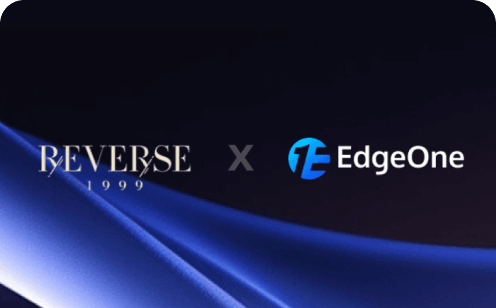How to Fix ERR_CACHE_MISS: Understanding and Resolving This Common Browser Error
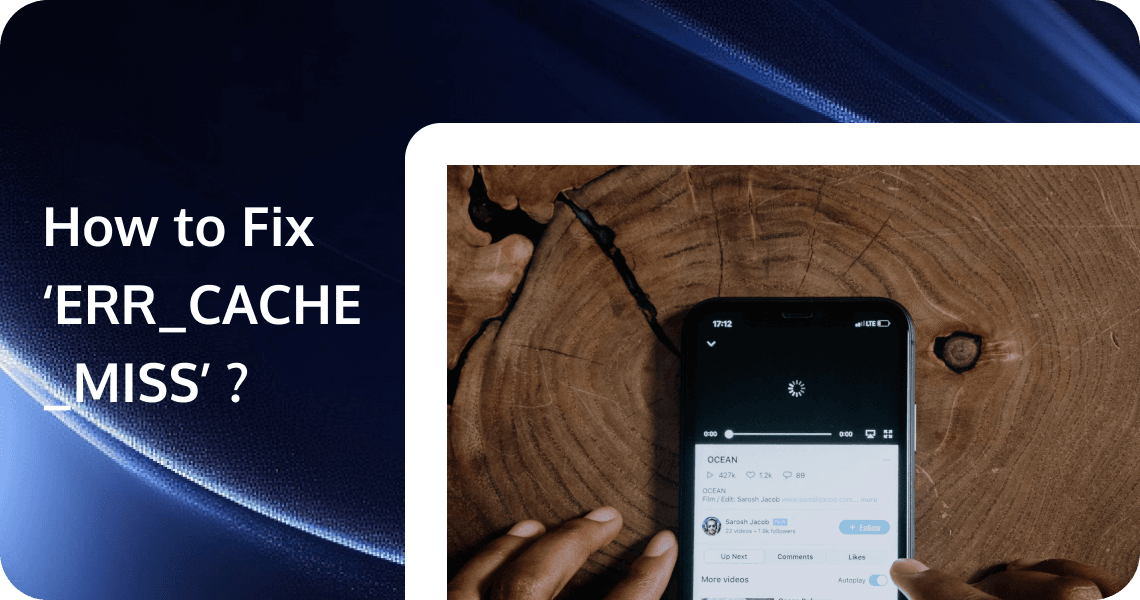
Browser errors are an inevitable part of our online experiences. They can range from minor inconveniences to major roadblocks in accessing web content. One such error that often perplexes users is ERR_CACHE_MISS. This error is typically associated with Google Chrome but can manifest in various forms across different browsers. Understanding this error and knowing how to address it can significantly improve your browsing experience and productivity. This comprehensive guide will delve into what ERR_CACHE_MISS is, why it occurs, and most importantly, how to resolve it effectively.
What is a Cache Miss?
What is Cache?
A cache is a high-speed data storage layer that stores a subset of data, typically transient in nature, so that future requests for that data are served up faster than is possible by accessing the data's primary storage location. Caching allows you to efficiently reuse previously retrieved or computed data.
Key points about cache:
- It's faster to access than the original data source
- It stores data temporarily
- It improves system performance by reducing data access time
The cache can exist at various levels:
- Hardware cache (CPU cache)
- Software cache (browser cache, application cache)
- Database cache
- Web server cache
What does a Cache Miss Mean?
A cache miss occurs when a system attempts to retrieve data from a cache but fails to find it there. This happens when the requested data is not present in the cache.
When a cache miss occurs:
- The system has to fetch the data from the main memory or storage, which is slower
- The newly fetched data is typically then stored in the cache for future use
- This process can slow down overall system performance if it happens frequently
When a browser tries to load a webpage, it first checks its cache to see if it has a stored version of the page. If it finds the page in the cache (a cache hit), it can load it quickly. If it doesn't find the page in the cache (a cache miss), it needs to request the page from the server.
Understanding cache and cache misses is crucial for optimizing system and application performance, as well as for troubleshooting issues like ERR_CACHE_MISS.
What is ERR_CACHE_MISS?
ERR_CACHE_MISS is an error message that appears when a web browser, typically Google Chrome, fails to retrieve the cached version of a web page. In simpler terms, it occurs when the browser attempts to load a webpage from its cache (a temporary storage area for frequently accessed data) but is unable to do so.
This error is part of Chrome's attempt to speed up browsing by loading pages from the cache instead of downloading them anew each time. When this process fails, the ERR_CACHE_MISS error is displayed, often accompanied by a message stating, "Confirm Form Resubmission" or "This webpage has a redirect loop."
Common Causes of ERR_CACHE_MISS
ERR_CACHE_MISS is an error that occurs when the browser fails in its attempt to retrieve cached content. This could be due to various reasons such as cache corruption, network issues, or server-side problems. Several factors can contribute to the occurrence of ERR_CACHE_MISS:
- Browser Cache Issues: The most common cause is problems with the browser's cache. This could be due to corrupted cache files or the cache being full.
- Network Connectivity Problems: Unstable or poor internet connections can sometimes trigger this error.
- Server-side Errors: Issues on the website's server, such as misconfigured caching headers, can lead to ERR_CACHE_MISS.
- Outdated Browser Versions: Using an outdated version of Chrome or other browsers can sometimes result in this error.
- Browser Extensions: Certain extensions, especially those that modify how web pages are loaded or displayed, can interfere with the caching process.
- Cookies: Corrupted or conflicting cookies can sometimes cause this error.
ERR_CACHE_MISS in Different Browsers
While ERR_CACHE_MISS is most commonly associated with Google Chrome, similar issues can occur in other browsers:
- Firefox: May display a "Document Expired" or "The connection was reset" error.
- Safari: Might show a "Safari Can't Open the Page" error.
- Microsoft Edge: Could display an error message similar to Chrome's ERR_CACHE_MISS.
The troubleshooting steps for these browsers are often similar to those for Chrome, typically involving clearing the cache and cookies, checking internet connections, and ensuring the browser is up to date.
How to Fix ERR_CACHE_MISS?
ERR_CACHE_MISS, while frustrating, is a relatively common and usually easily resolvable browser error. By understanding its causes and following the troubleshooting steps outlined in this guide, users can quickly overcome this issue and return to smooth, uninterrupted browsing.
How ERR_CACHE_MISS Affects User Experience
The impact of ERR_CACHE_MISS on user experience can be significant:
- Interrupted Browsing: Users are prevented from accessing desired web pages, disrupting their online activities.
- Repeated Form Submissions: The error often appears when submitting forms, potentially leading to duplicate submissions if users are not careful.
- Increased Load Times: When the cache can't be accessed, pages may take longer to load as they need to be fully downloaded again.
- User Frustration: Frequent occurrences of this error can lead to frustration and a poor perception of the website or the browser itself.
For website owners, this error can result in decreased user engagement, potential loss of customers, and a negative impact on SEO if search engines frequently encounter the error while crawling the site.
Diagnosing ERR_CACHE_MISS
Identifying ERR_CACHE_MISS is typically straightforward:
- Error Message: The browser will display the ERR_CACHE_MISS message, often with additional text explaining the issue.
- Confirm Form Resubmission: You may see a prompt asking to confirm form resubmission.
- Redirect Loop: Some instances of this error may result in a message about a redirect loop.
To determine if the issue is widespread or isolated:
- Try accessing the same page on a different browser or device.
- Check if other websites are loading correctly.
- See if other users are reporting similar issues with the same website.
Solutions to Fix ERR_CACHE_MISS
Fortunately, there are several methods to resolve the ERR_CACHE_MISS error:
Clearing Browser Cache and Cookies
- Open Chrome Settings (three dots in the top right corner).
- Go to "Privacy and security" > "Clear browsing data".
- Select "Cached images and files" and "Cookies and other site data".
- Click "Clear data".
Disabling Cache in Chrome DevTools
- Open Chrome DevTools (F12 or Ctrl+Shift+I).
- Go to the Network tab.
- Check the "Disable cache" box. This is particularly useful for developers testing their websites.
Checking Internet Connection
- Ensure you have a stable internet connection.
- Try resetting your modem or router.
- Connect to a different network if possible to rule out network-specific issues.
Updating the Browser
- Open Chrome Settings.
- Go to "About Chrome".
- If an update is available, Chrome will automatically download and install it.
Disabling Extensions
- Go to Chrome Settings > "Extensions".
- Turn off all extensions.
- Re-enable them one by one to identify if a specific extension is causing the issue.
Resetting Browser Settings
- Open Chrome Settings.
- Scroll down and click on "Advanced".
- Find "Reset and clean up" and select "Restore settings to their original defaults".
Checking for Malware
- Use Chrome's built-in malware scanner or a reputable third-party antivirus program to scan for and remove any malware.
Seeking Professional Help
If you've tried all the above solutions and still encounter ERR_CACHE_MISS frequently, it may be time to seek professional help. This could be necessary if:
- The error persists across multiple browsers and devices.
- You suspect hardware issues with your computer or network equipment.
- The problem is affecting multiple users in an organization.
In such cases, consulting with an IT professional or your organization's tech support team can help identify and resolve more complex underlying issues.
Preventing ERR_CACHE_MISS
To minimize the occurrence of ERR_CACHE_MISS:
- Regularly clear your browser cache and cookies.
- Keep your browser and operating system up to date.
- Maintain a stable and reliable internet connection.
- Be cautious when installing browser extensions, and regularly review and remove unnecessary ones.
- For website owners, ensure proper server configuration and caching headers.
Remember, maintaining good browsing habits like regularly clearing cache and cookies, keeping your browser updated, and being mindful of the extensions you install can go a long way in preventing such errors. For website owners and developers, ensuring proper server configuration and caching practices can help prevent ERR_CACHE_MISS errors for your users.
Conclusion
As the web continues to evolve, staying informed about common browser issues and their solutions will remain an essential skill for anyone who relies on the internet for work or leisure. By mastering the art of troubleshooting errors like ERR_CACHE_MISS, you'll be well-equipped to handle whatever challenges the digital world may throw your way.
EdgeOne is a comprehensive web service platform offering solutions to enhance website performance and security. It includes CDN for global content delivery, DDoS protection, WAF against web threats, DNS management, load balancing, SSL/TLS encryption, caching, optimization, analytics, and reporting. Seamlessly integrated, EdgeOne provides businesses with a robust, all-in-one solution for faster, secure, and reliable web services. We also offer a free trial for you to get started. Click here to begin your journey with us.
FAQs about ERR_CACHE_MISS
Q: What exactly is ERR_CACHE_MISS?
A: ERR_CACHE_MISS is an error that occurs when a web browser, typically Google Chrome, fails to retrieve a cached version of a webpage and cannot load the page from the server either.
Q: Is ERR_CACHE_MISS a sign of a security issue?
A: Generally, no. It's usually related to caching and connectivity issues rather than security problems. However, if the error persists after trying all solutions, running a malware scan is advisable.
Q: How can I quickly fix ERR_CACHE_MISS?
A: The quickest fix is often to clear your browser's cache and cookies. If that doesn't work, try reloading the page or restarting your browser.
Q: Will clearing my cache delete important information?
A: Clearing the cache will remove temporary files but not your saved passwords or bookmarks. However, you may need to log in again to some websites.