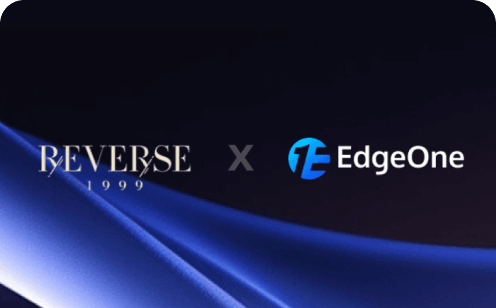How to Convert Markdown to HTML: Top 10 Markdown to HTML Online Tools
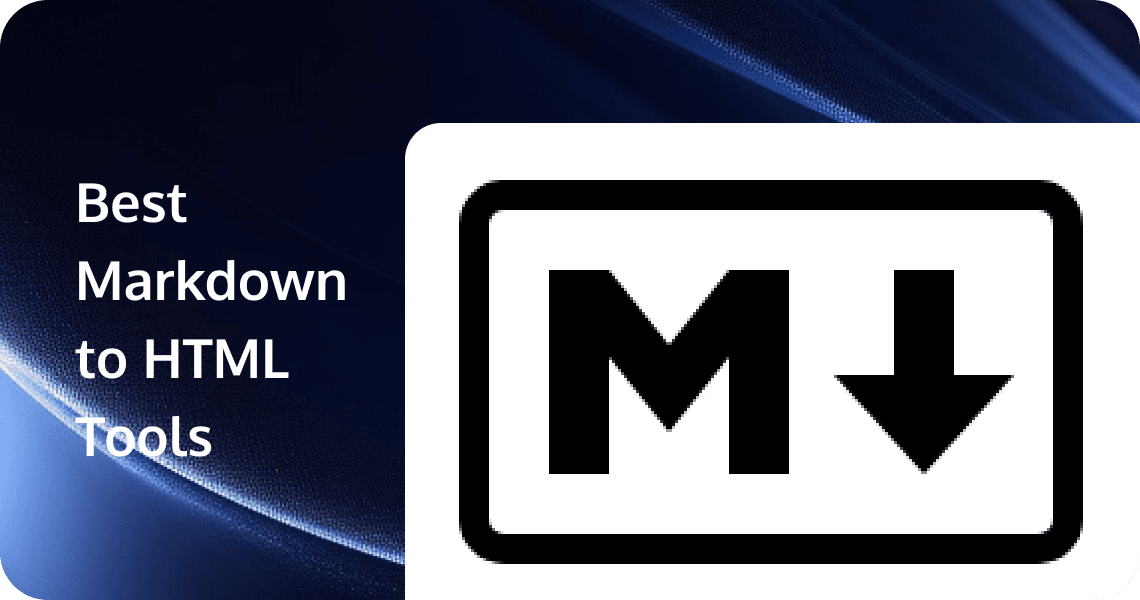
In web development and content creation, Markdown has become an indispensable tool for many. Its simplicity and readability make it a favorite for developers, writers, and content creators alike. However, converting Markdown to HTML is often necessary to display website content. This article will introduce you to the top 10 Markdown to HTML tools that can streamline this process, making your content creation more efficient and hassle-free.
Understanding Markdown and HTML
Markdown is a lightweight markup language that allows you to format text using plain text syntax. It is designed to be easy to read and write, making it perfect for creating content that needs to be converted to HTML for web display. Here are some basic Markdown syntax examples and their corresponding HTML tags:
- Headers:
# Header 1becomes<h1>Header 1</h1> - Bold Text:
**bold text**becomes<strong>bold text</strong> - Italic Text:
*italic text*becomes<em>italic text</em> - Links:
[Link Text](http://example.com)becomes<a href="http://example.com">Link Text</a>
Understanding these basics will help you appreciate the power of Markdown and why converting it to HTML is essential for web content.
Top 10 Markdown to HTML Tools
1. StackEdit
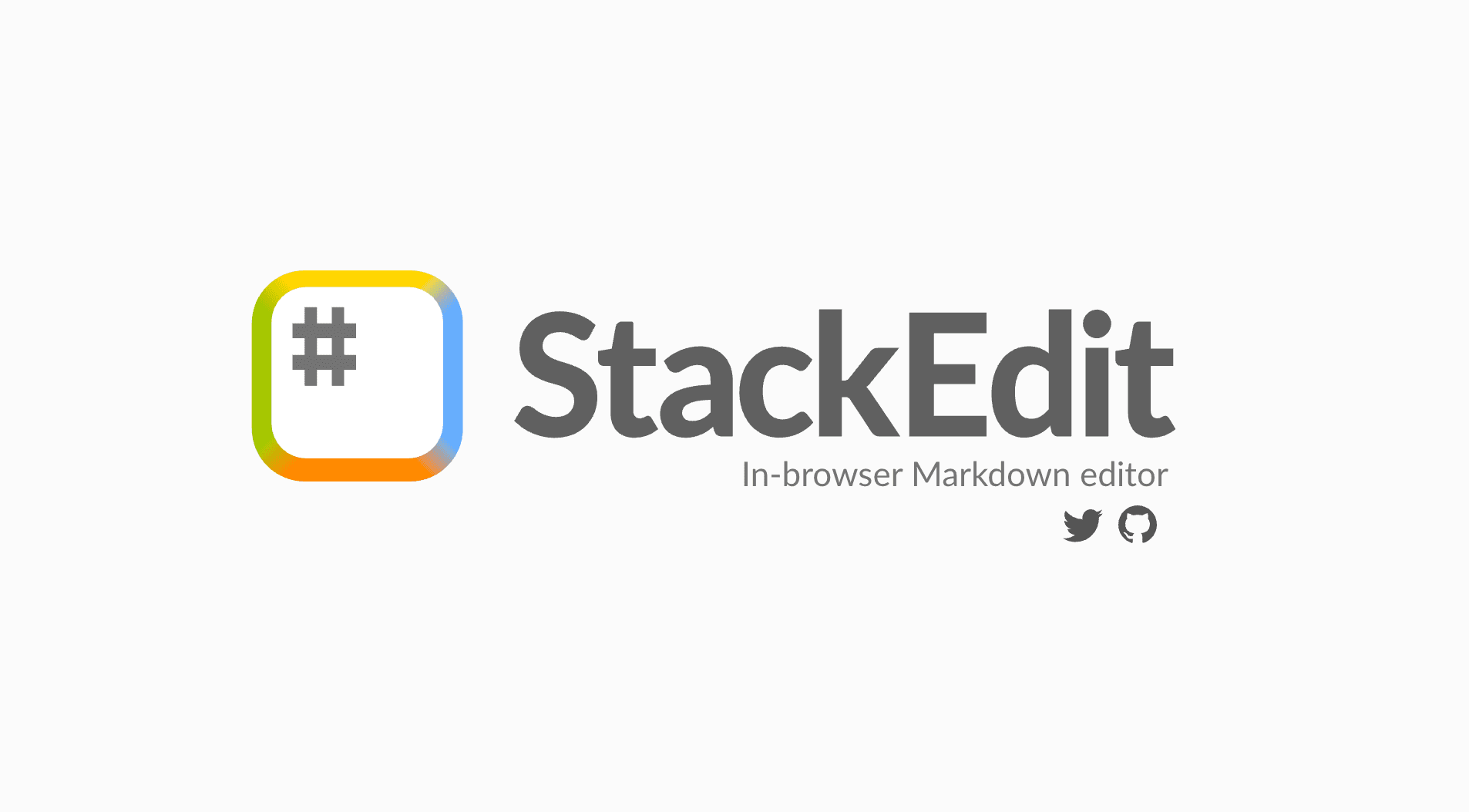
- Features: StackEdit is a powerful, open-source, Markdown editor that offers a visual toolbar for easy formatting. It supports cloud storage sync with Google Drive and Dropbox, making it ideal for collaborative projects. You can also convert HTML to Markdown, which is a handy feature for reverse-engineering content.
- Pros: Rich feature set, cloud integration, live preview.
- Cons: May be overwhelming for beginners due to its extensive features.
2. Dillinger
- Features: Dillinger provides a clean interface with a distraction-free mode, perfect for focused writing. It allows you to export your Markdown content to various formats, including HTML, PDF, and plain text.
- Pros: User-friendly, distraction-free mode, multiple export options.
- Cons: Limited customization options compared to more advanced editors.
3. Typora
- Features: Typora is known for its personalizable themes and live preview feature. It offers a seamless writing experience with instant HTML conversion, making it a favorite among content creators.
- Pros: Beautiful design, live preview, customizable themes.
- Cons: Some advanced features require a paid version.
4. Free Markdown to HTML Converter
- Features: This tool offers a real-time preview, clean HTML output, and syntax highlighting for over 180 programming languages. It is completely free to use, with no sign-up required.
- Pros: Free, fast, and user-friendly.
- Cons: Limited to basic Markdown features.
5. W3docs
- Features: Provides a simple table-based interface for converting Markdown to HTML. It supports headers, bold/italic text, lists, links, images, and code blocks。
- Pros: Easy to use, supports multiple Markdown elements.
- Cons: Basic features, no advanced customization.
6. Dingus
- Features: Created by the inventor of Markdown, Dingus offers a simple interface for converting Markdown to HTML. It’s a straightforward tool for those who prefer a minimalistic design.
- Pros: Simple, reliable, created by the Markdown inventor.
- Cons: Lacks advanced features and customization options.
7. Attano
- Features: Instantly converts Markdown to HTML. Users can paste or type Markdown text and download or copy the formatted HTML.
- Pros: Free, instant conversion, easy to use.
- Cons: Limited to basic Markdown features.
8. (GitHub-Flavored) Markdown Editor
- Features: This editor is specifically designed for GitHub projects. It offers a visual preview pane, making it easy to see how your Markdown will look once converted to HTML.
- Pros: GitHub integration, visual preview.
- Cons: Limited to GitHub projects, fewer features for general use.
9. Code Beautify
- Features: Allows loading of Markdown from URLs or uploading of local files. It supports various Markdown elements and outputs clean HTML。
- Pros: Supports URL and file uploads and works on multiple platforms.
- Cons: Limited customization options.
10. OnlineminiTools
- Features: Converts Markdown-formatted text into HTML. It supports headers, text formatting, lists, links, images, code blocks, and tables。
- Pros: Comprehensive Markdown support, user-friendly interface.
- Cons: Basic features, no advanced customization.
Choosing the Right Tool for Your Needs
Selecting the optimal Markdown to HTML converter depends primarily on your workflow requirements:
For individual writers and bloggers:
- Typora offers an elegant writing experience with straightforward export
- Dillinger or StackEdit provide accessible browser-based solutions
- Marked 2 is ideal for Mac users who demand precision and customization
For developers and technical users:
- Pandoc excels at automation and batch processing
- VS Code with extensions integrates seamlessly with development workflows
- Markdown-it or Showdown.js allow direct integration into applications
For teams and organizations:
- GitBook streamlines collaborative documentation
- Jekyll provides a robust publishing pipeline for technical content
- StackEdit enables collaborative editing with publishing capabilities
Consider your technical comfort level, required output customization, and how the tool fits into your broader workflow before making a choice.
Best Practices for Markdown to HTML Workflows
To maximize efficiency and output quality:
- Standardize your Markdown: Adopt a consistent style guide for your Markdown to ensure predictable HTML output
- Use CSS for styling: Keep the Markdown focused on structure and use separate CSS for presentation
- Create templates: For tools that support them, develop reusable templates for consistent branding
- Validate output: Regularly check generated HTML for issues, especially when using extended syntax
- Automate repetitive tasks: Set up scripts or integrations for routine conversion operations
- Version control your Markdown: Track changes to source files, not just the generated HTML
- Test across browsers: Verify that generated HTML renders consistently across platforms
Common pitfalls to avoid include over-relying on tool-specific extensions that reduce portability, neglecting accessibility in the generated HTML, and creating overly complex nested structures that might render unpredictably.
Future Trends in Markdown Processing
The Markdown ecosystem continues to evolve in several key directions:
- Interactive elements: Growing support for interactive components within static Markdown
- Real-time collaboration: More tools offering Google Docs-like concurrent editing
- AI assistance: Emerging features for content suggestions and automated improvements
- Web Components integration: Closer mapping between Markdown extensions and Web Components
- Standardization: Ongoing efforts to harmonize implementations across tools
As web technologies advance, we can expect Markdown tools to incorporate more dynamic features while maintaining the format's simplicity and readability advantages.
Create Markdown to HTML Converter with EdgeOne Pages
If you’re looking to build your own Markdown to HTML converter, EdgeOne Pages offers a powerful and efficient solution. Here’s why EdgeOne Pages stands out:
- Global Acceleration and Fast Deployment: Utilize Tencent Cloud’s global CDN network for rapid content delivery worldwide. Deploy your static pages in seconds.
- Edge Serverless and Modern Framework Support: Write server-side logic at the edge without managing servers. EdgeOne Pages supports popular frontend frameworks like React, Vue, and Next.js.
- Seamless GitHub Integration: Automate deployment with GitHub integration. Every commit triggers an automatic build and deployment, simplifying your workflow.
- Free and Unlimited Traffic: Enjoy free service with unlimited traffic and daily build quotas during the public beta, making it ideal for personal projects and small teams.
- Easy Setup and High Reliability: Set up easily with minimal configuration. Built-in error handling ensures high availability and stability, keeping your content accessible.
EdgeOne Pages provides a robust platform for deploying Markdown to HTML converters, ensuring that your content is delivered quickly and efficiently to users around the world.
Conclusion
Converting Markdown to HTML is a crucial step in content creation for the web. By using the right tools, you can save time and effort while ensuring your content looks great on any platform. Whether you’re a developer, writer, or content creator, the tools listed in this article will help you enhance your productivity and streamline your workflow. Try them out and find the one that best suits your needs.
FAQs about Markdown to HTML
1. What is Markdown, and why convert it to HTML?
Markdown is a lightweight markup language created for writing formatted content with plain text. Converting Markdown to HTML allows this content to be displayed on websites and web applications, as browsers understand HTML but not Markdown directly. The conversion maintains all formatting while making content web-compatible.
2. Is Markdown easier than writing HTML directly?
Yes, for most content creators. Markdown uses intuitive syntax like **bold** instead of <strong>bold</strong>, making it faster to write and easier to read in its raw form. It focuses on content structure rather than presentation details, which many writers find liberating.
3. Do I need programming knowledge to use the Markdown to HTML tools?
Not necessarily. While some tools like Pandoc or developer libraries require basic command-line knowledge, many others such as Typora, Dillinger, or StackEdit offer user-friendly interfaces requiring no programming experience.
4. Which Markdown flavor should I use for the best HTML conversion?
GitHub Flavored Markdown (GFM) and CommonMark are widely supported standards that ensure consistent conversion across most tools. If you need specialized features like footnotes or definition lists, check that your chosen converter supports these extensions.
5. How do I handle special characters in Markdown?
Most Markdown processors automatically escape special HTML characters like <, >, and &. For characters that have special meaning in Markdown itself (like asterisks or underscores), you can escape them with a backslash: \*not bold\*.
6. Can I embed HTML directly in my Markdown files?
Yes, most Markdown processors allow raw HTML within Markdown documents. However, be aware that some secure environments or strict converters may sanitize or disallow this for security reasons.
7. How do I add CSS styling to my converted HTML?
Most conversion tools offer ways to include custom CSS:
- Pandoc accepts CSS files with the
--cssparameter - Static site generators like Jekyll use themes and layouts
- Browser-based tools often include CSS injection options
- For programmatic tools, you can post-process the HTML output
8. Why doesn't my converted HTML look the same across different tools?
Different tools implement slightly different variations of the Markdown specification. Additionally, some tools apply default CSS styling, while others produce bare HTML. For consistent results, either stick to one tool or use only core Markdown features that are standard across implementations.
9. How can I preserve line breaks in my Markdown?
Markdown typically requires two spaces at the end of a line or an empty line between paragraphs. Alternatively, you can use the HTML <br> tag directly in your Markdown, which most processors will preserve.
10. Can I automate the Markdown to HTML conversion?
Yes, through several approaches:
- Use command-line tools like Pandoc in scripts or build processes
- Integrate JavaScript libraries like Showdown or Markdown-it into web applications
- Set up continuous integration pipelines with static site generators
- Use API-based services for cloud conversion