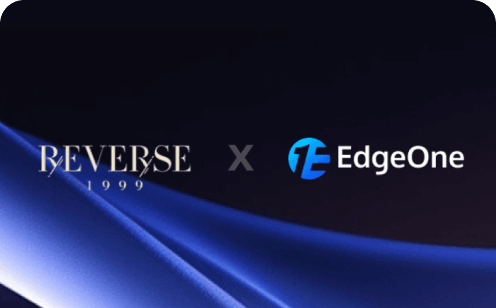How to Fix the "ERR_NAME_NOT_RESOLVED" DNS Error in Browsers: A Comprehensive Guide
What is the Meaning of the Error Message “ERR_NAME_NOT_RESOLVED”?
The error message “ERR_NAME_NOT_RESOLVED” is a common notification that appears when users attempt to access a website. This error indicates that the browser is unable to resolve the domain name you entered (for example, www.example.com) into the corresponding IP address. The Domain Name System (DNS) is responsible for translating user-friendly domain names into numerical IP addresses that computers can understand. When the DNS fails to find an IP address associated with the domain name, this error occurs.
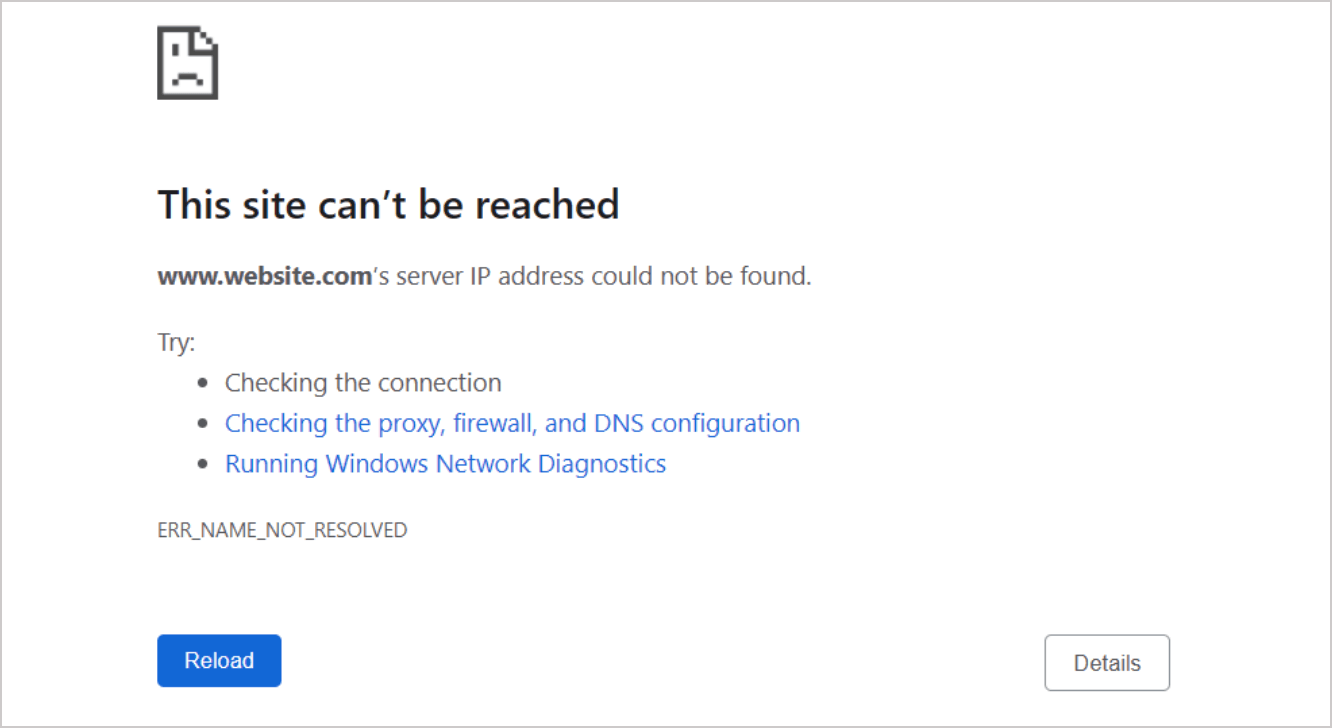
What Causes the "ERR_NAME_NOT_RESOLVED" Error?
- DNS Issues: The most common cause of the "ERR_NAME_NOT_RESOLVED" error is a problem with the Domain Name System (DNS) settings. DNS is responsible for translating domain names into IP addresses, allowing your browser to locate the website. If your DNS settings are misconfigured, or if the DNS server you are using is experiencing issues, your browser may be unable to resolve the domain name, leading to this error.
- Network Configuration: Incorrect network settings or configurations can also trigger this error. This includes issues such as improper IP address assignments, subnet mask errors, or gateway misconfigurations. If your device is not correctly connected to the network or if there are conflicts in the network settings, it may struggle to communicate with the DNS server, resulting in the "ERR_NAME_NOT_RESOLVED" message.
- Browser Cache: A corrupted cache or cookies stored in your browser can interfere with the normal functioning of web pages. When you visit a website, your browser saves certain data to speed up future visits. However, if this cached data becomes corrupted or outdated, it can prevent the browser from correctly resolving the website's domain name, leading to the error.
- Firewall or Antivirus Software: Security software, such as firewalls or antivirus programs, can sometimes block access to specific websites or interfere with DNS queries. If your security settings are too strict or if the software mistakenly identifies a safe website as a threat, it may prevent your browser from resolving the domain name, resulting in the "ERR_NAME_NOT_RESOLVED" error.
- Website Issues: Finally, the problem may lie with the website itself. If the server hosting the website is down, experiencing technical difficulties, or if the domain name has expired, your browser will be unable to resolve the address, leading to this error. In such cases, the issue is not on your end, and you may need to wait for the website to be restored.
How to Fix the "ERR_NAME_NOT_RESOLVED" Error?
1. Check Your Internet Connection
Before troubleshooting further, ensure that your internet connection is stable. Try accessing other websites to confirm that your connection is working. If you can’t access any websites, restart your router or modem.
2. Clear Browser Cache and Cookies
Cached data and cookies in your browser can store outdated information, which may result in loading issues. Here’s how to clear them:
Google Chrome:
- Open Chrome and click on the three dots in the upper right corner.
- Go to More tools > Clear browsing data.
- Select a time range (e.g., Last hour, Last 24 hours, All time).
- Check the boxes for Cookies and other site data and Cached images and files.
- Click Clear data.
Mozilla Firefox:
- Open Firefox and click on the three horizontal lines in the upper right corner.
- Go to Options > Privacy & Security.
- Scroll down to Cookies and Site Data and click Clear Data.
- Check the boxes and click Clear.
Microsoft Edge:
- Open Edge and click on the three dots in the upper right corner.
- Go to Settings > Privacy, search, and services.
- Under Clear browsing data, click on Choose what to clear.
- Select a time range and check the boxes for Cookies and other site data and Cached images and files.
- Click Clear now.
Safari (macOS):
- Open Safari and click on Safari in the menu bar.
- Select Preferences and go to the Privacy tab.
- Click on Manage Website Data.
- Click Remove All to clear all cookies and cache, or select specific sites and click Remove.
3. Change DNS Settings
The DNS server you are using may be down or slow to respond, which can lead to difficulties in resolving domain names. Switching to a more reliable DNS server can often fix this error. Here’s how to do it:
For Windows:
- Right-click on the network icon in the system tray and select Open Network & Internet settings.
- Click on Change adapter options.
- Right-click on your active network connection and select Properties.
- Select Internet Protocol Version 4 (TCP/IPv4) and click Properties.
- Select Use the following DNS server addresses and enter:
- Preferred DNS server: 8.8.8.8 (Google DNS)
- Alternate DNS server: 8.8.4.4 (Google DNS)
- Click OK and restart your browser.
For macOS:
- Go to System Preferences > Network.
- Select your active network connection and click Advanced.
- Go to the DNS tab.
- Click the + button to add the following DNS servers:
- 8.8.8.8
- 8.8.4.4
- Click OK and then Apply.
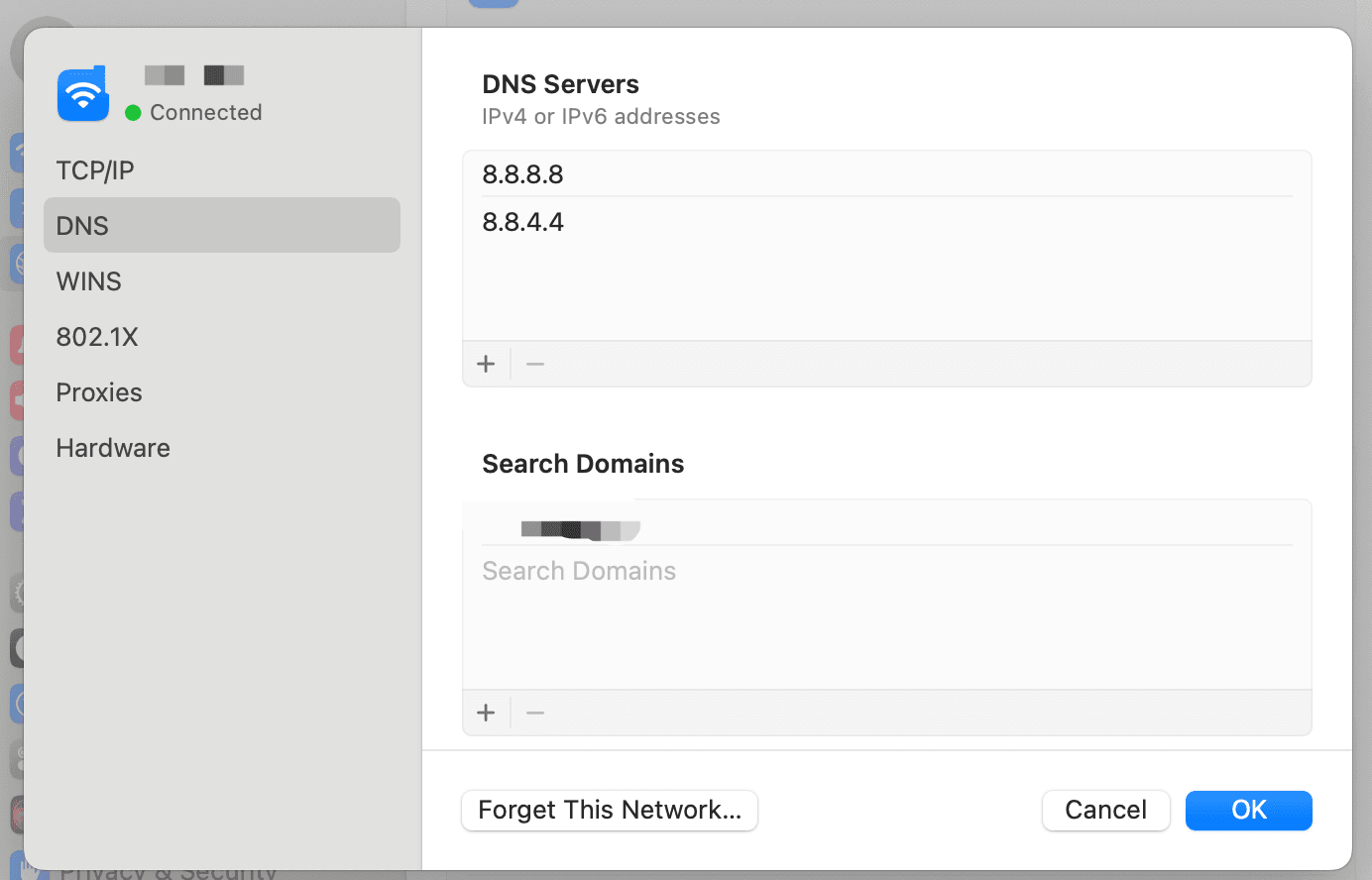
4. Flush DNS Cache
Your computer's DNS cache may contain outdated or incorrect information, which can cause problems when trying to resolve domain names. Flushing the DNS cache can help fix these DNS-related issues. Here’s how to do it:
For Windows:
- Press
Win + Rto open the Run dialog. - Type
cmdand press Enter to open the Command Prompt. - Type the following command and press Enter:
ipconfig /flushdns- You should see a message confirming that the DNS Resolver Cache has been flushed.
For macOS:
- Open Terminal.
- Type the following command and press Enter:
sudo killall -HUP mDNSResponder- Enter your password if prompted.
5. Disable Firewall or Antivirus Temporarily
Sometimes, your firewall or antivirus software may block certain websites. Temporarily disable them to see if that resolves the issue. If it does, consider adding an exception for the website in your security software.
6. Restart Your Router
If none of the above solutions work, try restarting your router. Unplug it from the power source, wait for about 30 seconds, and then plug it back in. This can help refresh your network connection.
Conclusion
In conclusion, encountering the "ERR_NAME_NOT_RESOLVED" DNS error can be frustrating, but as we've explored, there are several effective methods to troubleshoot and resolve this issue. From flushing your DNS cache to adjusting your network settings, these steps can help restore your browsing experience.
However, to prevent such errors from occurring in the future, it's essential to consider the reliability of your DNS service. This is where Tencent EdgeOne's DNS service comes into play. With its robust performance, high-speed resolution, and enhanced security features, EdgeOne can significantly reduce the likelihood of DNS-related issues, including the dreaded "ERR_NAME_NOT_RESOLVED" error. If you’d like to learn more, feel free to contact us for additional information. We also offer a free trial for you to get started. Sign Up to begin your journey with us.