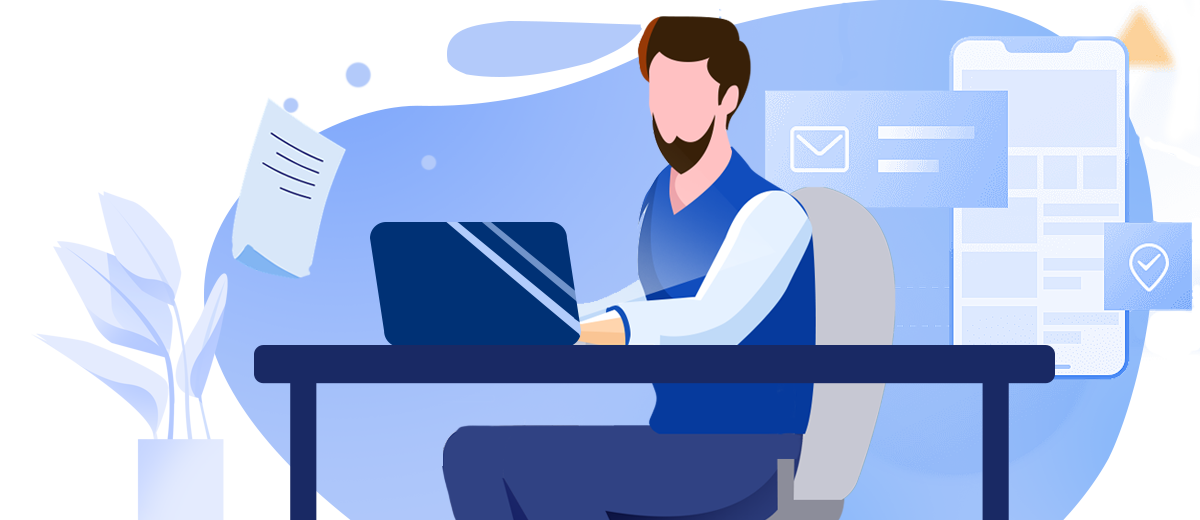In the digital landscape, encountering errors is an inevitable part of the user experience. Among these, the 401 Unauthorized Error stands out as a crucial indicator of authentication issues. This error code is not just a mere inconvenience; it plays a vital role in maintaining the security and integrity of web applications. By understanding the 401 error, both users and developers can navigate the web more effectively and securely.
What is a 401 Error?
A 401 error is an HTTP status code that occurs when a client request lacks valid authentication credentials for the target resource. In simpler terms, it means that the server needs to verify the user's identity, but the user hasn't provided the correct information to prove who they are.
This error is distinct from other common HTTP status codes:
- Unlike a 403 Forbidden error, which outright denies access regardless of authentication, a 401 error suggests that access might be granted if the correct credentials are provided.
- It differs from a 404 Not Found error, which indicates that the requested resource doesn't exist on the server.
- A 405 Method Not Allowed error, on the other hand, means that the HTTP method used in the request is not supported for the requested resource.
When a 401 error occurs, the server typically responds with a "WWW-Authenticate" header, specifying the authentication method required to access the resource.
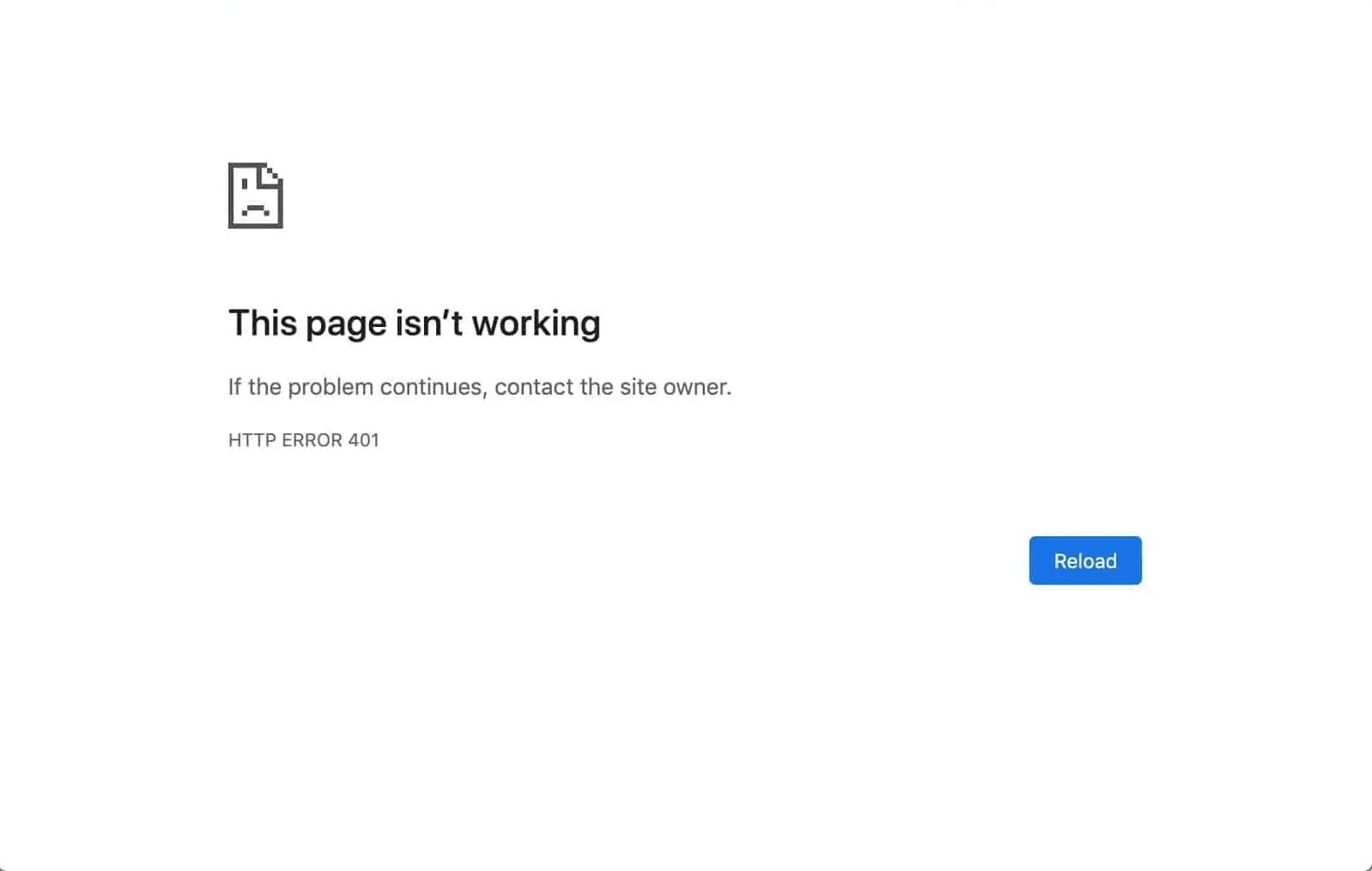
What are the Common Causes of 401 Errors?
Several factors can trigger a 401 Unauthorized Error:
- Incorrect Login Credentials: The most straightforward cause is entering the wrong username or password when trying to access a protected resource.
- Expired or Invalid Authentication Tokens: Many web applications use tokens for authentication. If these tokens expire or become invalid, it can result in a 401 error.
- Server Configuration Issues: Misconfigured server settings, especially in multi-server environments or after recent changes, can lead to authentication problems.
- Client-Side Problems: Issues with the user's browser, such as corrupted cookies or cached credentials, can also trigger 401 errors.
How to Fix a 401 Unauthorized Error?
Resolving a 401 error often involves a step-by-step approach:
- Verify Login Information: Double-check that you're using the correct username and password. If you're unsure, try resetting your password.
- Clear Browser Cache and Cookies: Outdated or corrupted browser data can cause authentication issues. Clearing your cache and cookies can often resolve the problem.
- Check Server Configurations: For website administrators, ensuring that server settings are correctly configured is crucial. This includes checking .htaccess files and server authentication modules.
- Update Authentication Tokens: If you're using an API or a service that relies on authentication tokens, make sure these are up to date and haven't expired.
- Specific Solutions for Different Platforms: For Tomcat users experiencing 401 errors when accessing Tomcat Manager, the solution often lies in modifying the tomcat-users.xml file. Add or modify user roles and credentials within the tags, ensuring that the user has the "manager-gui" role.
<tomcat-users>
<role rolename="manager-gui"/>
<user username="admin" password="securepassword" roles="manager-gui"/>
</tomcat-users>How to Prevent 401 Error Codes?
Proactive measures can significantly reduce the occurrence of 401 errors:
Best Practices for Developers:
- Implement robust authentication systems with proper token management.
- Use secure, industry-standard authentication protocols.
- Provide clear error messages to guide users when authentication fails.
User Education:
- Educate users about the importance of using strong, unique passwords.
- Encourage regular password updates and the use of password managers.
Regular System Maintenance:
- Perform routine checks on server configurations and authentication systems.
- Keep all software and security patches up to date.
What are the Impacts of 401 Errors?
Understanding the impact of 401 errors is crucial for both users and developers:
On User Experience:
- Frequent 401 errors can frustrate users and potentially drive them away from a website or application.
- They can create confusion, especially if error messages are not clear or helpful.
On Website Security:
- While 401 errors can be annoying, they play a crucial role in protecting sensitive information and resources from unauthorized access.
- They help prevent brute-force attacks by limiting access attempts.
On System Performance:
- Properly handled 401 errors can reduce unnecessary load on servers by quickly rejecting unauthorized requests.
- However, if not managed correctly, they can lead to increased server load due to repeated failed authentication attempts.
Conclusion
The 401 Unauthorized Error, while often frustrating for users, serves as a critical component in web security. It acts as a gatekeeper, ensuring that only authenticated users can access protected resources. By understanding its causes and knowing how to address it, both users and developers can contribute to a more secure and efficient web experience.
For users, encountering a 401 error is a reminder to verify their credentials and ensure their browsing environment is up to date. For developers and system administrators, it underscores the importance of robust authentication systems and clear error handling.
In the ever-evolving landscape of web technology, staying informed about error codes like 401 and their implications is crucial. It not only helps in troubleshooting but also in designing more secure and user-friendly web applications. Remember, a well-handled error can turn a potential point of frustration into an opportunity for enhancing security and user trust.
FAQs
Q1: What is a 401 error?
A1: A 401 error is an HTTP status code that indicates an "Unauthorized" access attempt. It occurs when the web server believes that the client request lacks proper authentication credentials.
Q2: What causes a 401 error?
A2: A 401 error typically happens when a user tries to access a restricted resource without providing valid login credentials. This can occur due to incorrect username/password, expired session, or lack of necessary permissions.
Q3: How is a 401 error different from a 404 error?
A3: While a 404 error indicates that a requested resource is not found, a 401 error means the resource exists but requires proper authentication to access it. Both are HTTP status codes, but they represent different issues.
Q4: How can I resolve a 401 error in a Spring Boot application?
A4: In a Spring Boot application, you can either provide the correct authentication credentials or disable Spring Security if it's not needed. If security is required, ensure that you're using the correct username and password or that your authentication token is valid and not expired.
About Us
Tencent EdgeOne provides an acceleration and security solution based on Tencent edge nodes to safeguard diverse industries such as e-commerce, retail, finance service, content and news, and gaming and improve their user experience. We have now launched a Free Trial, welcome to Sign Up or Contact Us for more information.