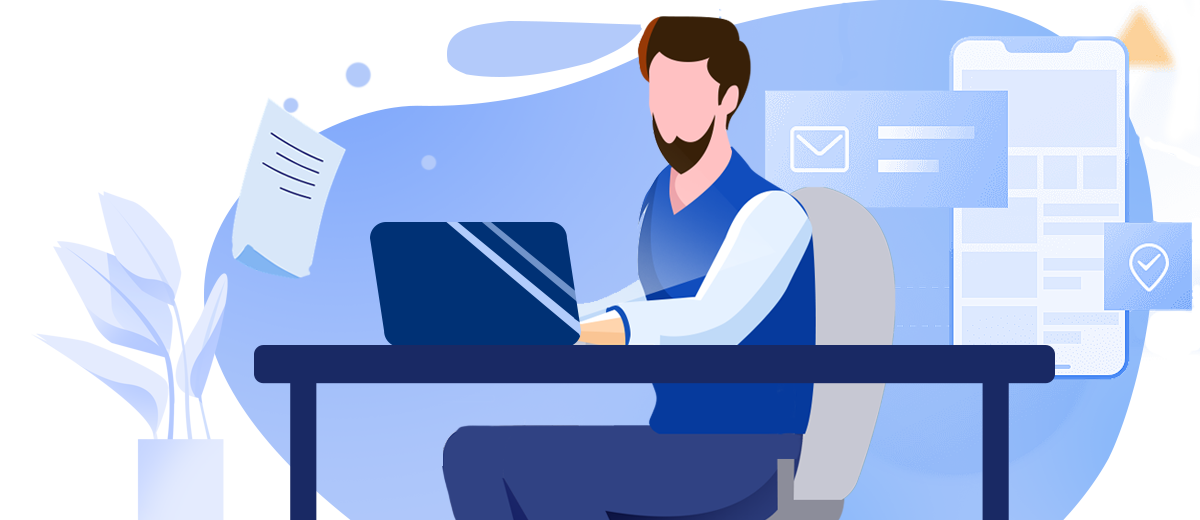In the vast landscape of the internet, users often encounter various obstacles while browsing websites. One such hurdle that can be particularly frustrating is the 403 Forbidden error. This enigmatic message can leave both casual internet surfers and website administrators perplexed, searching for answers and solutions. In this article, we'll delve deep into the world of 403 Forbidden errors, exploring their meaning, causes, and most importantly, how to effectively resolve them.
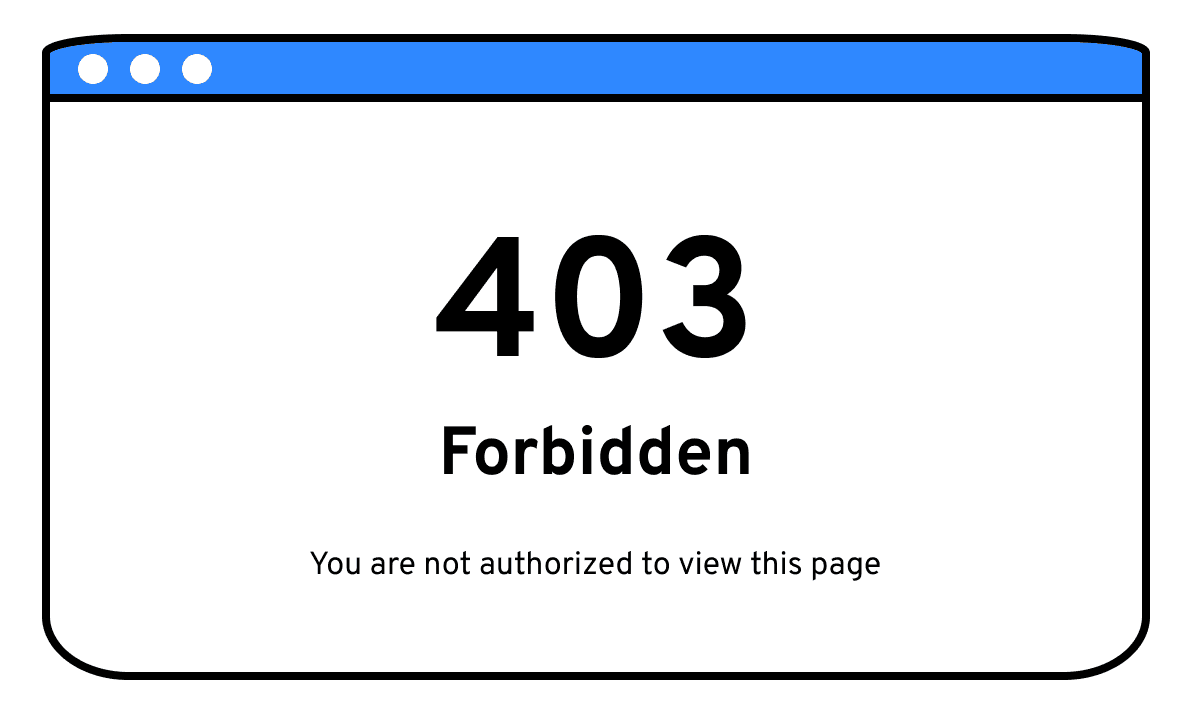
What is a 403 Forbidden Error?
The 403 Forbidden error is a standard HTTP status code that serves as a digital "No Entry" sign. When a user encounters this error, it signifies that the web server comprehends the request being made but is deliberately refusing to fulfill it. Unlike its cousin, the 404 Not Found error, which indicates that a requested resource doesn't exist, the 403 Forbidden error explicitly states that the server is aware of the resource but is denying access to it.
This error is part of the 4xx class of HTTP status codes, which are client-side errors. Specifically, the 403 status code suggests that the issue lies not with the server's ability to process the request, but with the client's right to access the requested content.
The Anatomy of a 403 Forbidden Error
When a 403 Forbidden error occurs, it can manifest in various ways depending on the web server and the website's configuration. Some common variations include:
- "403 Forbidden"
- "HTTP Error 403 - Forbidden"
- "Error 403 - Forbidden"
- "You are not authorized to view this page"
- "Access Denied"
- "Access is denied"
Regardless of the specific wording, the underlying message remains the same: the server is refusing to grant access to the requested resource.
What are Common Causes of 403 Forbidden Errors?
To effectively address 403 Forbidden errors, it's crucial to understand their potential causes. Here are some of the most common reasons why these errors occur:
- Incorrect File or Directory Permissions: The most frequent culprit behind 403 Forbidden errors is misconfigured permissions on the server. Web servers operate under specific user accounts, and if these accounts lack the necessary permissions to read or execute files in certain directories, a 403 error will be triggered. This is particularly common in shared hosting environments where security measures are stringent.
- IP Address Restrictions: Many websites implement IP-based access controls as a security measure. If a user's IP address is not on the allowed list or is explicitly blocked, they will encounter a 403 error. This can be problematic for users with dynamic IP addresses or those accessing the site from different locations.
- Hotlink Protection: To prevent bandwidth theft, websites often employ hotlink protection mechanisms. These systems block direct linking to resources (like images or videos) from external sites. However, if not configured correctly, these protections can sometimes inadvertently block legitimate users, resulting in 403 errors.
- Authentication Issues: While authentication problems typically result in 401 Unauthorized errors, some server configurations may return a 403 Forbidden error instead. This can occur when a user fails to provide valid credentials or when there's a mismatch between the authentication method used and what the server expects.
- Server Configuration Problems: Errors in server configuration files, such as .htaccess files on Apache servers or web.config files on IIS servers, can lead to unintended 403 Forbidden errors. These configuration files control various aspects of server behavior, and even small syntax errors can cause widespread access issues.
- Content Management System (CMS) Settings: For websites using CMSs like WordPress, Joomla, or Drupal, certain security plugins or misconfigured settings can trigger 403 errors. These errors might occur when trying to access the admin area or specific pages within the CMS.
- Geoblocking: Some websites restrict access based on geographical location. If a user attempts to access content from a blocked region, they may encounter a 403 Forbidden error instead of a more informative geoblocking message.
How to Resolve 403 Forbidden Errors?
For Website Owners and Administrators:
1. Check File and Directory Permissions:
- Use FTP or SSH to connect to your server and review the permissions of the files and directories in question.
- Ensure that the web server user (often 'www-data' or 'apache') has read and execute permissions for files and directories.
- On Unix-based systems, use the 'chmod' command to modify permissions. For example, 'chmod 644' for files and 'chmod 755' for directories is often appropriate.
2. Review Server Configurations:
- Examine your .htaccess file (for Apache servers) or web.config file (for IIS servers) for any rules that might be blocking access unintentionally.
- Look for 'Deny' or 'Require' directives that might be too restrictive.
- Check for any rewrite rules that could be causing conflicts.
3. Verify Authentication Settings:
- If your site requires authentication, ensure that the authentication mechanism is functioning correctly.
- Check that user accounts have the proper permissions and are not locked or expired.
- Consider implementing a more robust authentication system if recurring issues persist.
4. Check IP Restrictions:
- Review your IP whitelist and blacklist to ensure legitimate users aren't being blocked.
- If using geoblocking, verify that the geolocation database is up-to-date and accurately configured.
5. Disable Hotlink Protection Temporarily:
- If you suspect hotlink protection is causing issues, try disabling it temporarily to see if it resolves the 403 errors.
- If disabling resolves the issue, refine your hotlink protection rules to be more permissive while still preventing abuse.
6. Consult Server Logs:
- Review your server's error logs for detailed information about the cause of the 403 errors.
- Look for patterns in the log entries that might indicate the source of the problem.
7. Update Default Documents:
- Ensure that your server's default document (e.g., index.html, index.php) is present and properly configured in the root directory and any subdirectories.
8. Check for Malware:
- Scan your website for malware or suspicious files that might be triggering security measures and causing 403 errors.
9. Update CMS and Plugins:
- If using a CMS, ensure it and all plugins are up-to-date to avoid known security issues that might lead to 403 errors.
For Website Visitors Experiencing 403 Errors:
1. Refresh the Page:
- Sometimes, a simple refresh can resolve temporary issues or server hiccups.
2. Clear Browser Cache and Cookies:
- Clearing your browser's cache and cookies can help if the error is related to stored data or outdated information.
3. Check the URL:
- Double-check that you've entered the correct URL and that you have permission to access the requested resource.
4. Try a Different Browser or Device:
- This can help determine if the issue is specific to your current setup or browser configuration.
5. Use a VPN or Proxy:
- If the error is due to IP restrictions or geoblocking, using a VPN might allow you to access the content.
6. Disable Browser Extensions:
- Some browser extensions can interfere with website access. Try disabling them temporarily.
7. Contact the Website Administrator:
- If the problem persists, reach out to the website's support team for assistance. Provide them with details about the error, including any specific error messages and the steps you've already taken.
Conclusion
The 403 Forbidden error, while initially daunting, is often resolvable with systematic troubleshooting. For website owners and administrators, regular maintenance, careful configuration of server permissions, and staying vigilant about security updates can prevent many 403 errors from occurring in the first place. For users, understanding this error can help in communicating issues effectively to website administrators and taking appropriate steps to regain access.
Remember that while resolving 403 Forbidden errors is important for user accessibility, it's equally crucial to maintain robust security measures. The key is to strike a balance between providing necessary access and protecting your web resources from unauthorized use or malicious attacks.
FAQs
Q1: What is a 403 Forbidden Error?
A1: A 403 Forbidden Error is an HTTP status code indicating that the server understands the request but refuses to authorize it. It means the client does not have permission to access the requested resource.
Q2: What are common causes of a 403 Forbidden Error?
A2: Common causes include incorrect file or directory permissions on the server, IP address restrictions, or lack of necessary credentials. It may also occur due to misconfigured server settings or security software blocking access.
Q3: How can I fix a 403 Forbidden Error as a website owner?
A3: Check and correct file/directory permissions on your server, review your .htaccess file for any restrictive rules, and ensure your web server configuration is correct. You may also need to adjust your security software settings if they're too restrictive.
Q4: Can a 403 Forbidden Error be caused by client-side issues?
A4: Yes, in some cases, it can be caused by browser cache or cookies. Clearing your browser cache and cookies, or trying a different browser or device, may resolve the issue.
Q5: Is it safe to ignore a 403 Forbidden Error?
A5: No, it's not recommended to ignore a 403 Forbidden Error. It indicates a security measure is in place, and attempting to bypass it without proper authorization could lead to account suspension or legal issues.
About Us
Tencent EdgeOne provides an acceleration and security solution based on Tencent edge nodes to safeguard diverse industries such as e-commerce, retail, finance service, content and news, and gaming and improve their user experience. We have now launched a Free Trial, welcome to Sign Up or Contact Us for more information.