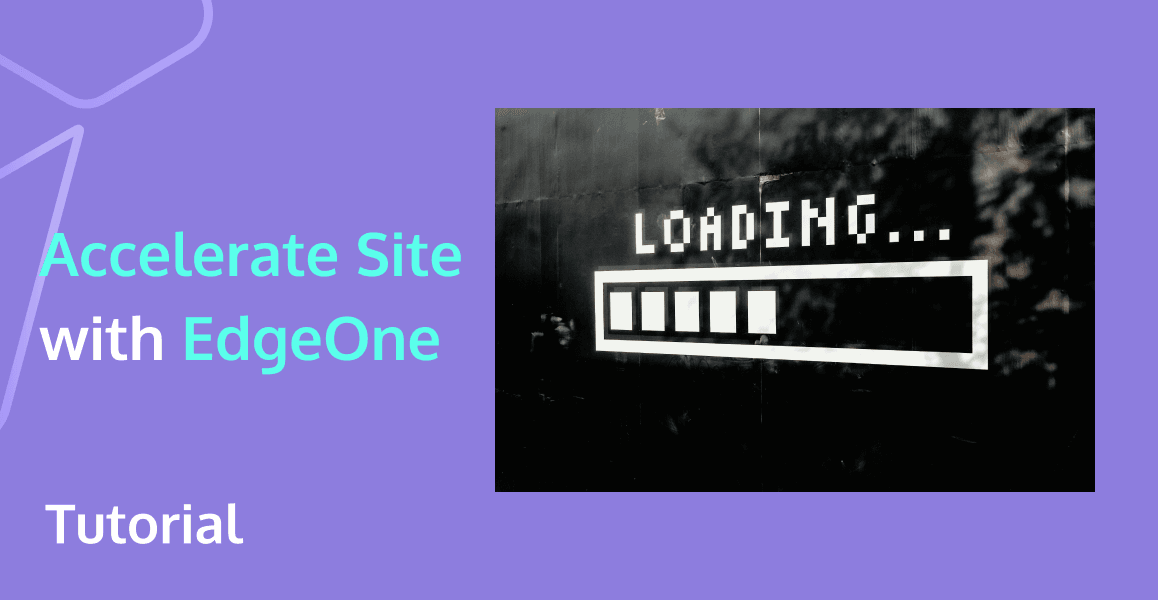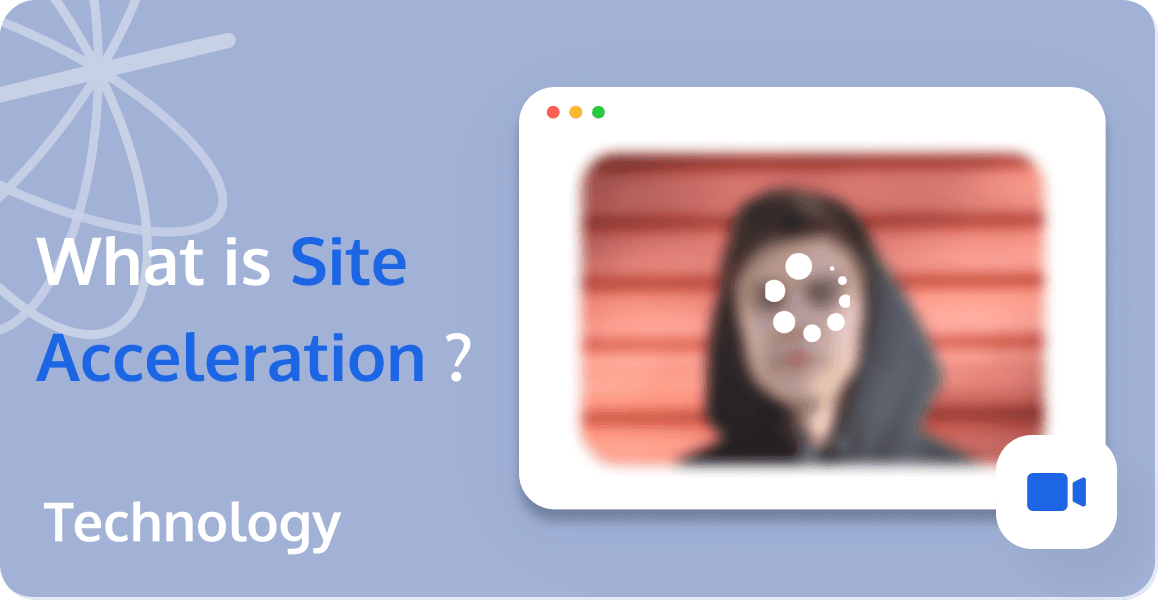How to Create and Optimize a Personal Blog with WordPress and EdgeOne Acceleration?
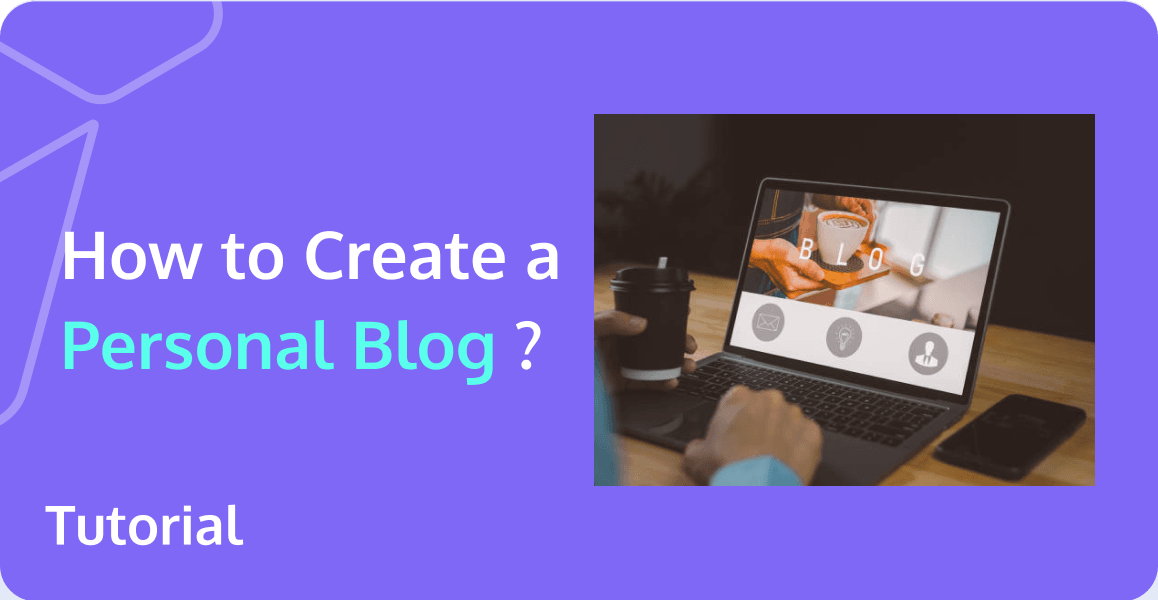
So far, blogging remains a platform that allows anyone, from individuals to large enterprises, to reach a large number of potential customers at a meager cost. You can use a blog to write and record your daily thoughts, share your stories, engage with others, or build a community. As your blog's traffic increases, you can even earn income through your blog content. This article will help interested individuals set up their own independent personal blog.
Understanding Key Web Terminology
Considering that some friends may not be familiar with the concepts involved, let's start with a brief explanation:
When we want to access a website, the text we enter in the browser, such as "www.tencentcloud.com" is called a domain name. It is a user-friendly and memorable address that identifies a computer's electronic location for various services like websites, email, FTP, etc.
Now, what happens after we enter a domain name?
- The browser doesn't know which server to contact for the domain "www.tencentcloud.com". Instead, it relies on the DNS (Domain Name System) server configured on our computer to provide an answer.
- The DNS server holds the record of the server's IP address associated with "www.tencentcloud.com". An IP address is a unique identifier for a computer, and the DNS server provides this IP address to the browser.
- The browser uses the IP address obtained from the DNS server to send a request to the server and retrieve the requested data. The server then sends the data back to our browser.
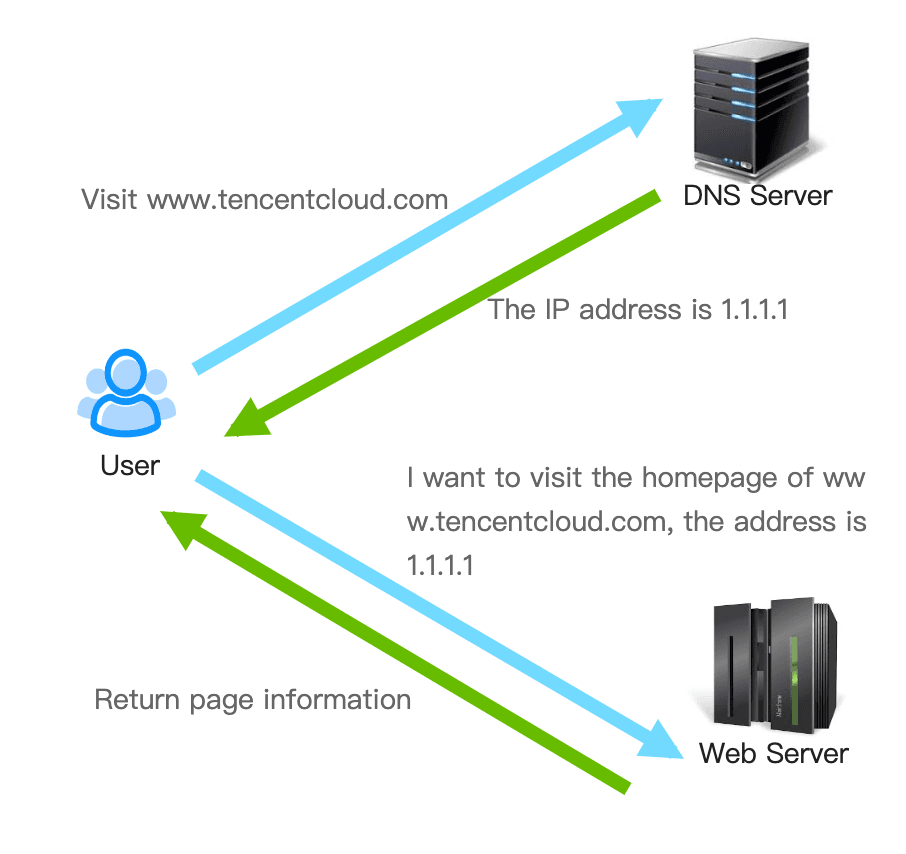
Creating Your Personal Blog
WordPress is a blogging platform developed using PHP language. Users can set up their own websites on servers that support PHP and MySQL databases. Approximately 34% of websites worldwide use WordPress. Additionally, WordPress offers nearly 50,000 extension plugins and 5,000 theme templates, allowing users to create communities or even online stores.
Preparation
To build a personal blog, we will need:
◎ Domain Name (Can be registered on platforms like Tencent Cloud )
◎ Hosting (Web server server to store website files, images, etc. For example, Tencent Cloud offers Lighthouse, a web hosting service)
◎ WordPress Software (Download from cn.wordpress.org, or use the WordPress image available on Tencent Cloud servers. Refer to Tencent Cloud's CVM product documentation for more details.)
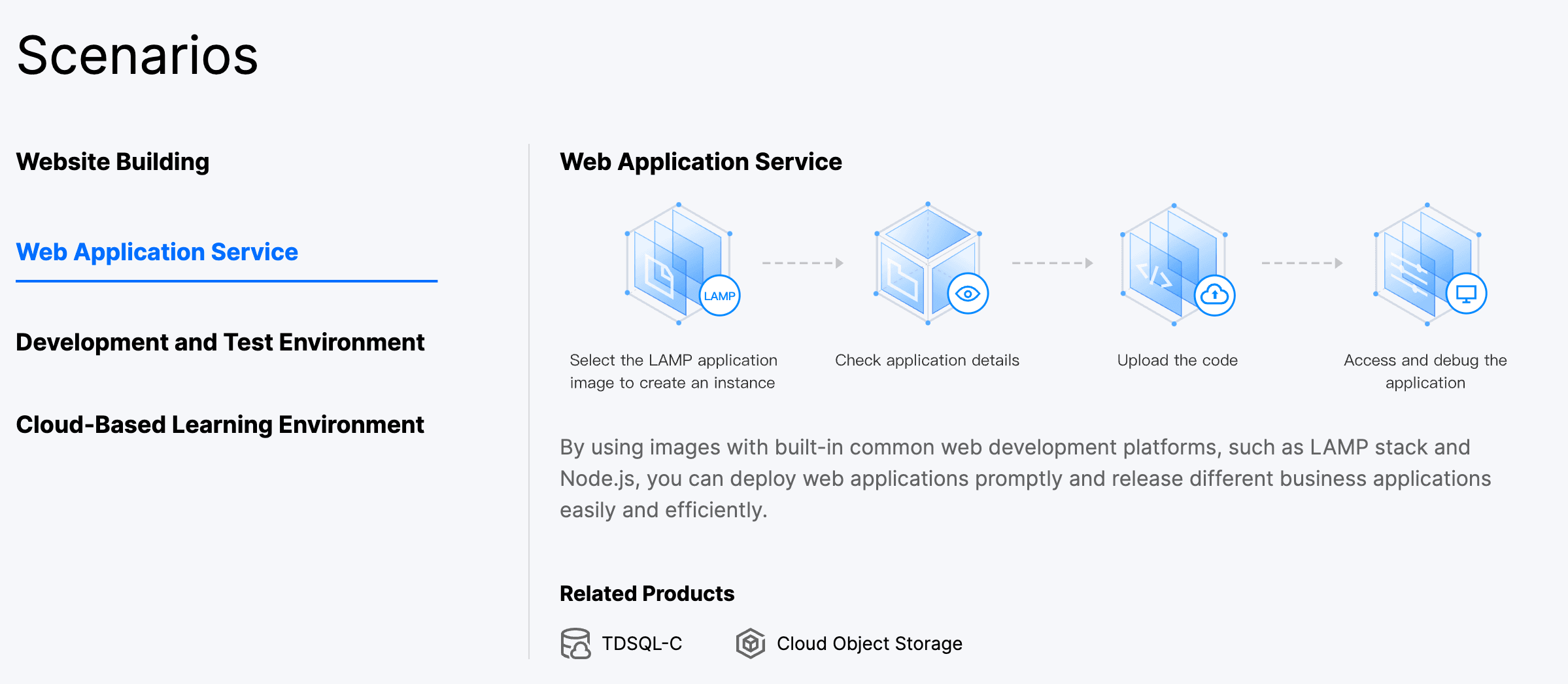
Specific Steps
1. Purchase a Domain Name
You can register a domain name on platforms like Tencent Cloud.
2. Purchase a Server
You can purchase a CVM (Cloud Virtual Machine) server on Tencent Cloud.
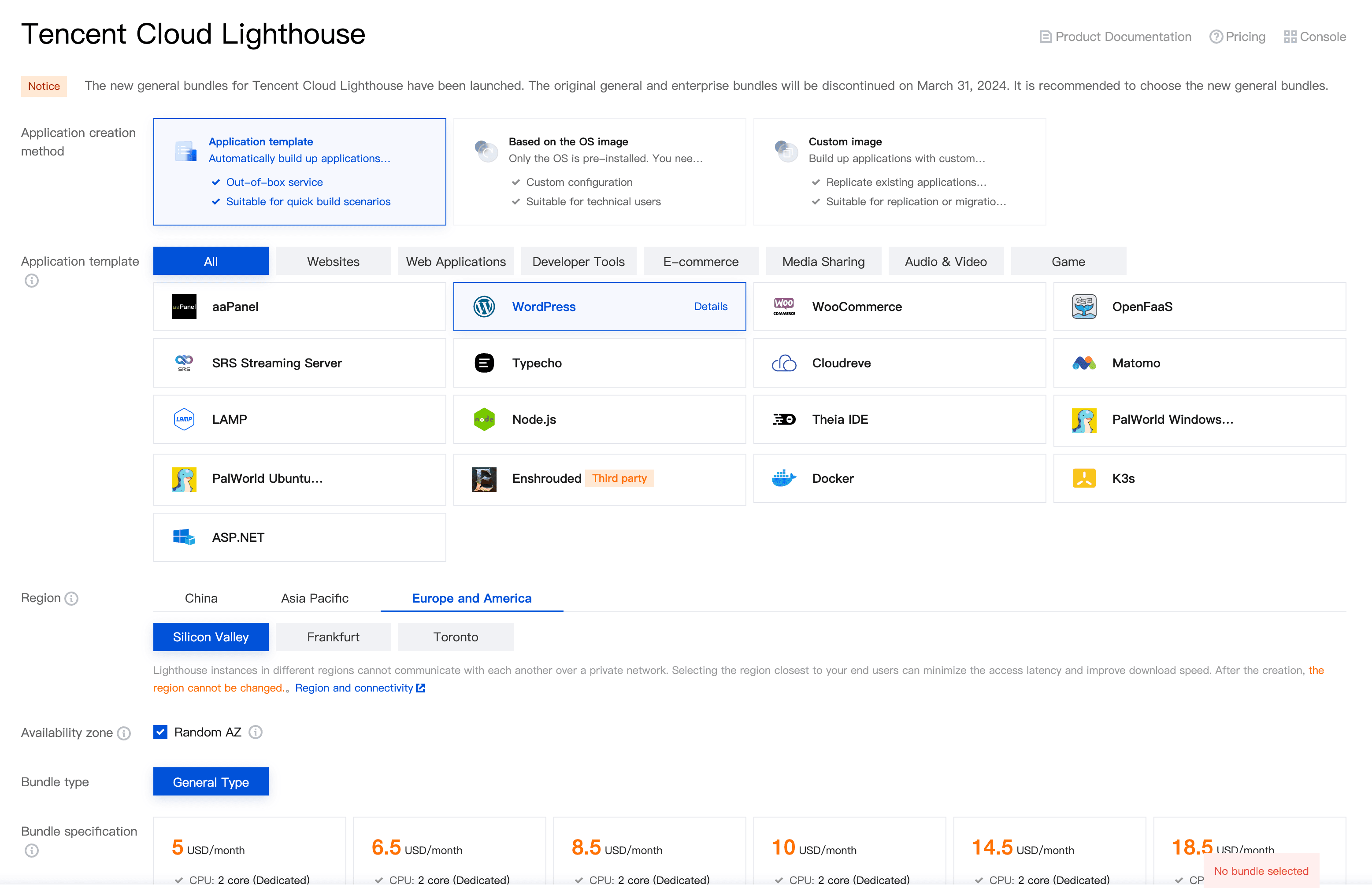
3. Domain Name Resolution
Domain name resolution involves recording the association between the registered domain name and the IP address of the hosting server on the DNS server. This allows the DNS server to provide the corresponding server IP address to the browser when a user accesses the domain name.
To perform domain name resolution, go to the domain name service provider and find the domain name resolution entry. Add DNS records with the host records as "www" and "@" respectively, and the record value as the public IP address of the hosting server.
Once the domain name resolution is complete, our domain name will be accessible.
4. Log in to the WordPress Admin Dashboard
On the main page of the blog, click on the login option and enter the username and password obtained from the provided credentials to access the admin dashboard.
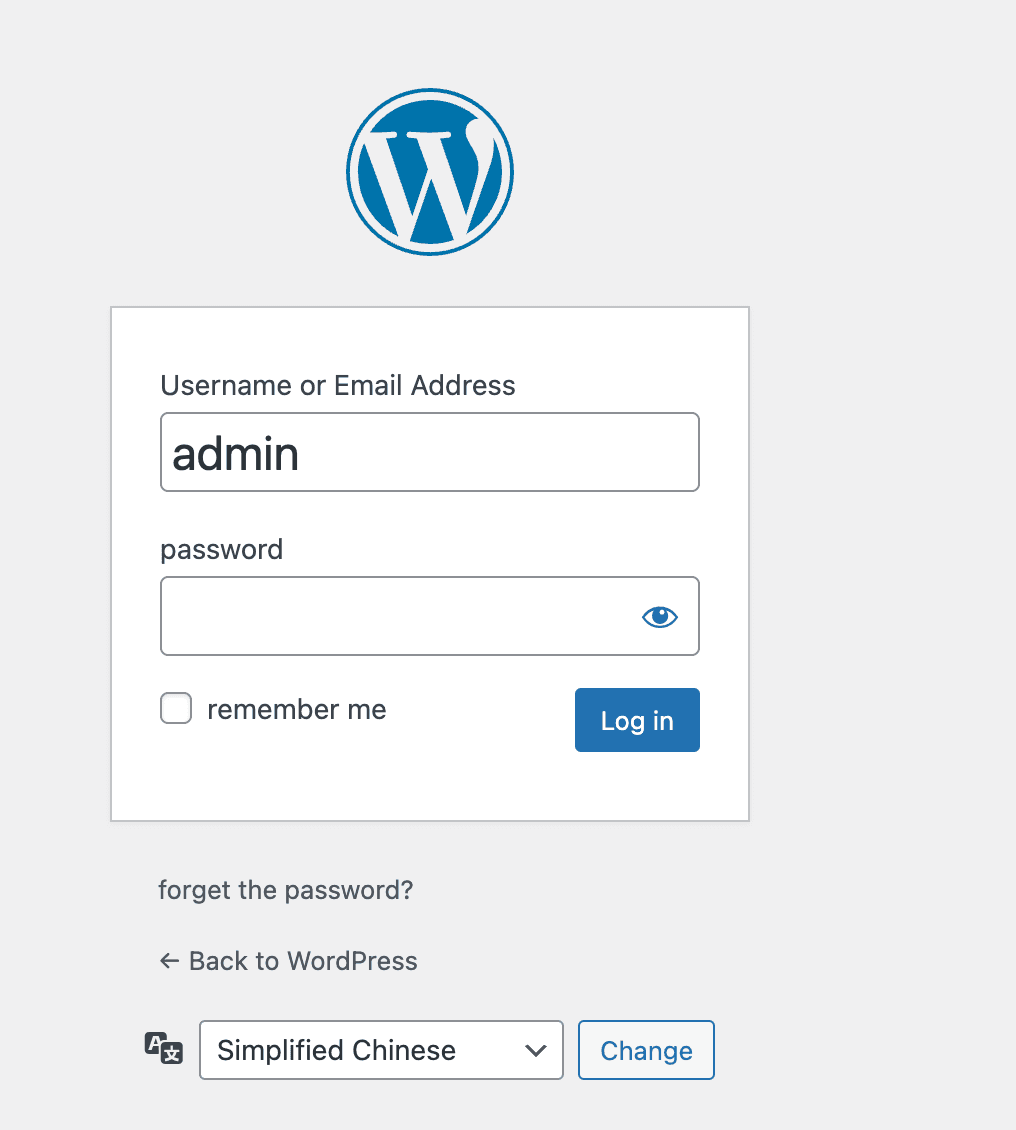
The admin dashboard address is YourHostingIP/wp-admin.
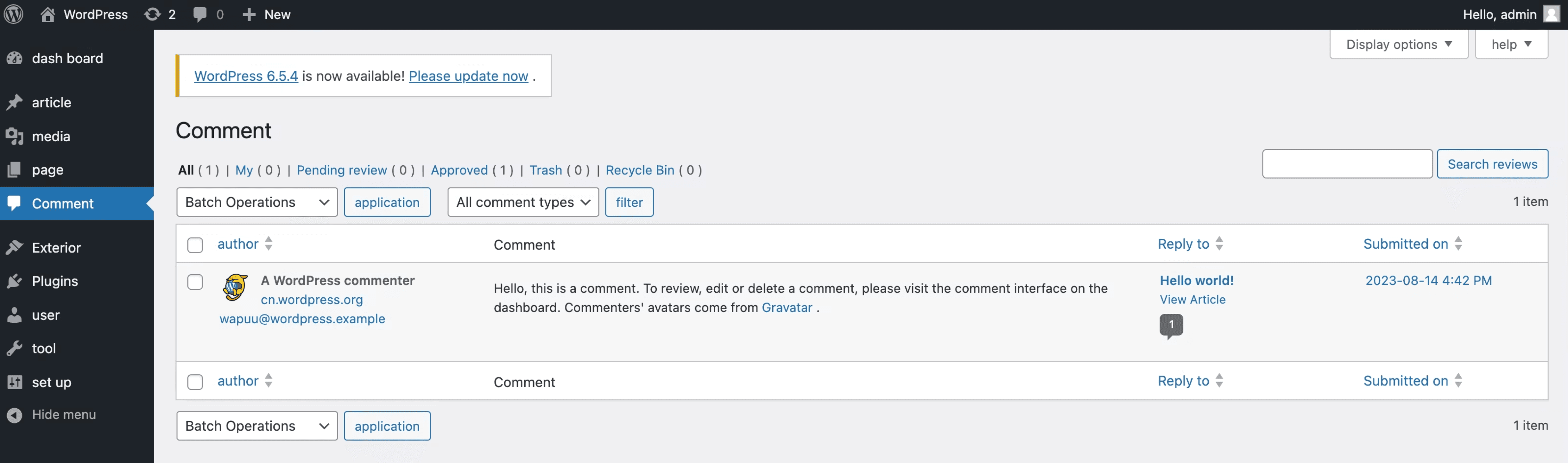
At this point, your WordPress blog website is successfully set up. You can now write articles, publish posts, and perform various operations such as managing comments on your blog.
Blog Optimization
1. EdgeOne Acceleration Principle
Although the blog website is successfully set up, when there is a significant physical distance between users and the server, multiple network hops are required during the access process, resulting in high and unstable latency. Additionally, having a large number of image files on the blog can significantly impact the loading speed. In such cases, we can use EdgeOne to accelerate the domain name and improve the user's browsing experience. Let's take a look at how EdgeOne accelerates domain names.
EdgeOne adds a new network architecture layer to the existing internet network, consisting of high-performance acceleration nodes distributed globally. These nodes store business content based on certain caching strategies. When a user requests specific content, the request is routed to the nearest acceleration node, which quickly responds to the request, effectively reducing user access latency and improving availability. In simpler terms, you can think of EdgeOne acceleration nodes as warehouses located worldwide. When a user in Singapore places an order, it is shipped from the warehouse in Singapore, and when a user in China places an order, it is shipped from the warehouse in China (these are the nearest acceleration nodes). This strategy ensures that users receive their goods faster.
2. Configuring EdgeOne
Taking Tencent Cloud's EdgeOne as an example, you need to register a Tencent Cloud account and activate the service in the Tencent EdgeOne Console. After activating EdgeOne, the configuration involves two steps: domain name integration and CNAME configuration.
First, you need to configure the **domain name integration**. In the console, enter the domain name you want to accelerate, which is the domain name of your blog platform.
- IP/Domain Name: Used to integrate a single origin server. You can enter a single IP or domain name as the origin server.
- Object Storage Source: Used to add Tencent Cloud COS (Cloud Object Storage) or AWS S3-compatible authenticated object storage buckets as origin servers. If the storage bucket has public read/write access, you can also use the IP/Domain Name origin server type directly.
- Origin Server Group: If there are multiple origin servers, you can add them by configuring an origin server group.
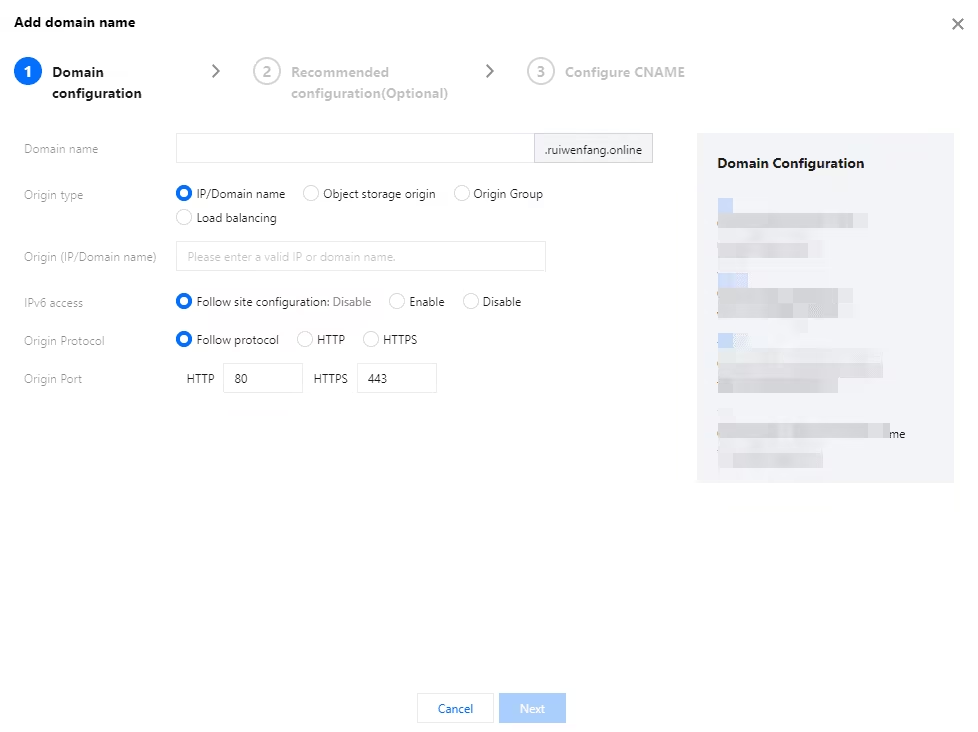
After you add the domain name, EdgeOne provides you with recommended configurations for different business scenarios to ensure that your business runs securely and smoothly. You can select a recommended configuration as needed and click Next to deploy the configuration, or click Skip.
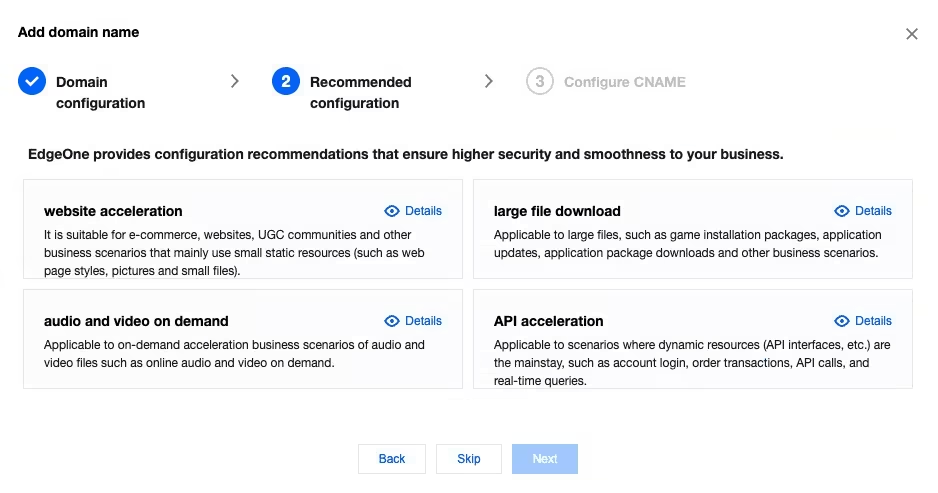
After completing the configuration, it will appear as shown in the following image:
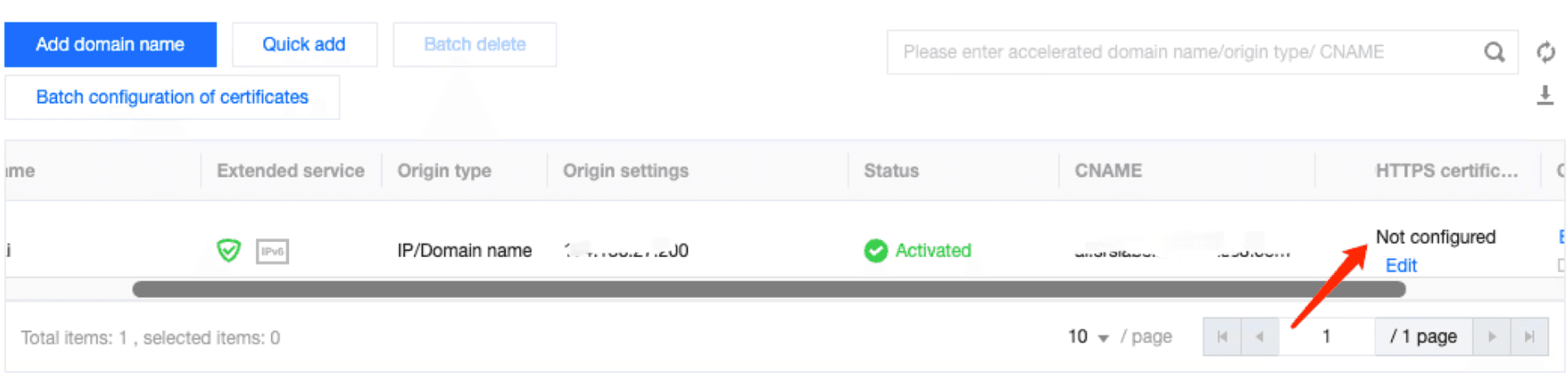
For a more detailed configuration process, refer to Site Acceleration.
Next, let's discuss how to configure the CNAME.
After adding the domain name, EdgeOne will provide you with a CNAME that points to the EdgeOne node.
The steps to configure CNAME are similar to the process of domain name resolution in setting up the blog website. In the domain name service provider, find the domain name resolution entry and add a record. As shown in the image, add the domain name prefix in the host record, set the record type as CNAME, enter the CNAME domain name in the record value, and click **Confirm** to complete the CNAME configuration.
| Parameter name | Description |
|---|---|
| Record type | CNAME |
| Host | Enter the domain name |
| ISP Line | Default |
| Domain | Enter the CNAME provided by EdgeOne. |
| TTL | 600 |
Once the CNAME configuration is complete, go back to the domain name management page and check the corresponding domain name. The prompt for CNAME not being configured should disappear. At this point, the EdgeOne acceleration for that domain name is configured.
 The above steps cover the entire process from setting up a personal blog to configuring EdgeOne.
The above steps cover the entire process from setting up a personal blog to configuring EdgeOne.