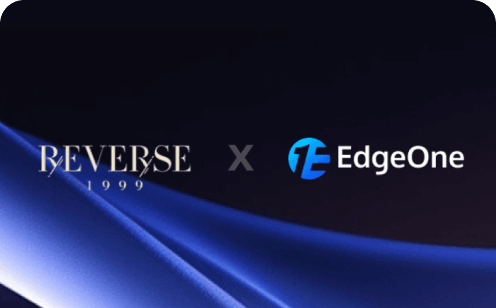4 Scenarios for Automating Your Workflow with Image Renderer and Zapier
In today's rapidly evolving digital landscape, efficiency and automation are key to maintaining a competitive edge. Creating automated workflows through Zapier, which seamlessly integrates various applications and services, is an excellent choice.
Image Renderer features an official Zapier integration, allowing you to leverage it alongside thousands of other applications to create no-code workflows! In this blog post, we will explore four compelling use cases that demonstrate how this powerful combination can revolutionize your workflows.
What is Zapier?
Zapier is a powerful automation tool that connects different applications and services, allowing you to create workflows (called "Zaps") that automate repetitive tasks. With Zapier, you can integrate various apps without needing to write any code, making it accessible for users of all technical backgrounds.
What is EdgeOne Image Renderer?
EdgeOne Image Renderer is a powerful image generation tool that allows users to create templates and batch-generate personalized images based on those templates. With its user-friendly interface and robust API, it efficiently meets a variety of scenarios that require dynamic images in bulk. Additionally, by leveraging Tencent EdgeOne's edge computing capabilities, it ensures fast and reliable image generation speeds.
4 Work Scenarios with EdgeOne Image Renderer and Zapier
1. Automated Image Generation for Marketing Campaigns
With EdgeOne Image Renderer and Zapier, marketing teams can automate the generation of images for various platforms. For example, an online clothing retailer launching a spring collection can efficiently promote new products across channels like email, social media, and website banners.
Process Overview:
- Template Design: The team creates a flexible image template in EdgeOne Image Renderer, incorporating the brand logo, product images, and promotional messages (e.g., “Spring Sale: Buy One Get One Free”).
- Data Integration: Using Zapier, product information (name, price, image links) is automatically extracted from their e-commerce platform (like Shopify). Zapier triggers updates when new products or promotions are added.
- Automated Image Generation: When Zapier detects changes, it calls EdgeOne Image Renderer to generate new marketing images based on the template, such as for a newly launched spring dress.
- Multi-Channel Publishing: The images are automatically published to social media (e.g., Instagram, Facebook) or included in email campaigns, saving the team time and effort.
- Performance Monitoring: The team can analyze the performance of these images across channels to identify which ones drive engagement, optimizing future campaigns.
By integrating EdgeOne Image Renderer with Zapier, marketing teams can quickly and consistently generate and publish marketing images, enhancing efficiency and responsiveness to market changes.
2. Social Media Content Automation
Updating content on social media requires both consistency and creativity. For example, a restaurant aiming to maintain an active presence on social media can benefit from this approach by regularly posting about new dishes and promotional events. By integrating with Zapier, EdgeOne Image Renderer empowers businesses like this restaurant to automatically generate social media posts using customizable templates. Zapier's automation workflows can trigger the generation and publication of visual content based on specific conditions, such as new product launches or special promotions. This integration not only keeps the content fresh but also ensures that the brand remains active and engaged on social media, significantly simplifying the content management process.
Specific Steps:
- The restaurant uses EdgeOne Image Renderer to create a social media post template that includes images of dishes and promotional information.
- Through Zapier, an automation workflow is set up so that when a new dish is launched or a special promotion occurs, the system automatically generates the corresponding social media images.
- For instance, when a new seasonal menu is introduced, the system will automatically create images featuring the new dishes and publish them on Instagram and Facebook, ensuring timely engagement with customers.
3. Dynamic Product Images for E-commerce
In the e-commerce sector, timely updates of product images are crucial. For instance, a platform that sells a variety of electronic products often experiences fluctuations in inventory and pricing. With EdgeOne Image Renderer and Zapier, merchants can automatically update product images to reflect these changes. When a product's price is adjusted or its stock status changes, the system can automatically generate new product images, ensuring that consumers always see the most up-to-date information, thereby enhancing the shopping experience and conversion rates.
Specific Steps:
- When the price of a particular smartphone is adjusted or its stock status changes, EdgeOne Image Renderer automatically generates new product images.
- Through Zapier, the system monitors inventory changes and automatically updates the images on the product page, ensuring consumers always see the latest information.
- For example, if a smartphone is discounted, the system will automatically generate an image displaying the new price and update it on the website and social media.
4. Personalized Email Marketing
Personalized email marketing can significantly enhance user engagement. For instance, an online bookstore aims to attract more users through personalized email campaigns. By utilizing EdgeOne Image Renderer, marketers can create customized images for each user, such as tailored product recommendation images based on their purchase history or preferences. With integration with Zapier, this process can be automated, ensuring that every email sent contains the latest and most relevant visual content, capturing users' attention and improving open and click-through rates, ultimately driving sales.
Specific Steps:
- The bookstore uses EdgeOne Image Renderer to create personalized images for each user, showcasing books they may be interested in.
- Through Zapier, the system can automatically generate personalized recommendation images based on users' purchase history and browsing behavior.
- For example, when a user browses multiple science fiction novels, the system automatically generates an image featuring the covers of those books, which is then displayed in the email sent to the user, enticing them to click and make a purchase.
Step-by-Step Guide to Using EdgeOne Image Renderer and Zapier
1. Log in to EdgeOne Image Renderer
Visit EdgeOne Image Renderer to log in to the Image Renderer.
2. Create a Template
You can create a template from the Template Gallery or start with a Blank Template. For more detailed guidelines, click here.
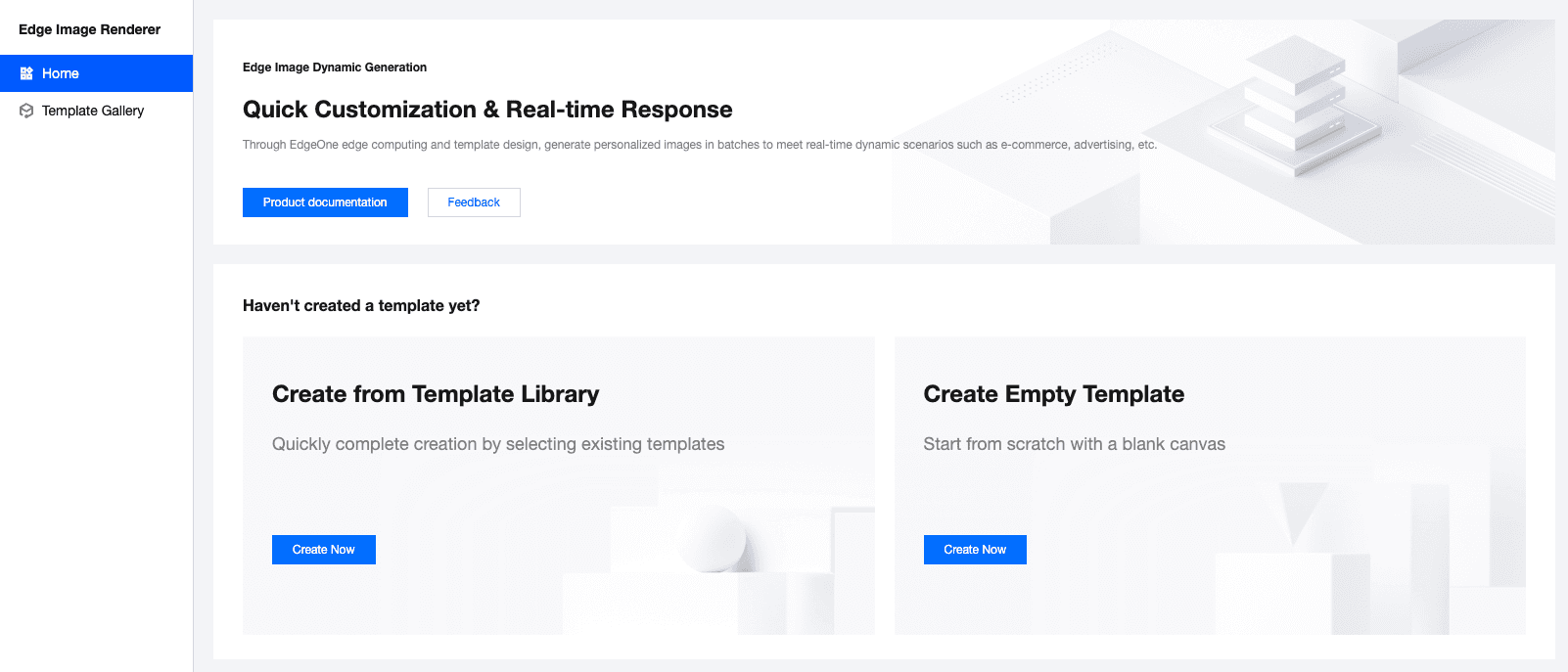
3. Get your Image Renderer Uin and API Key
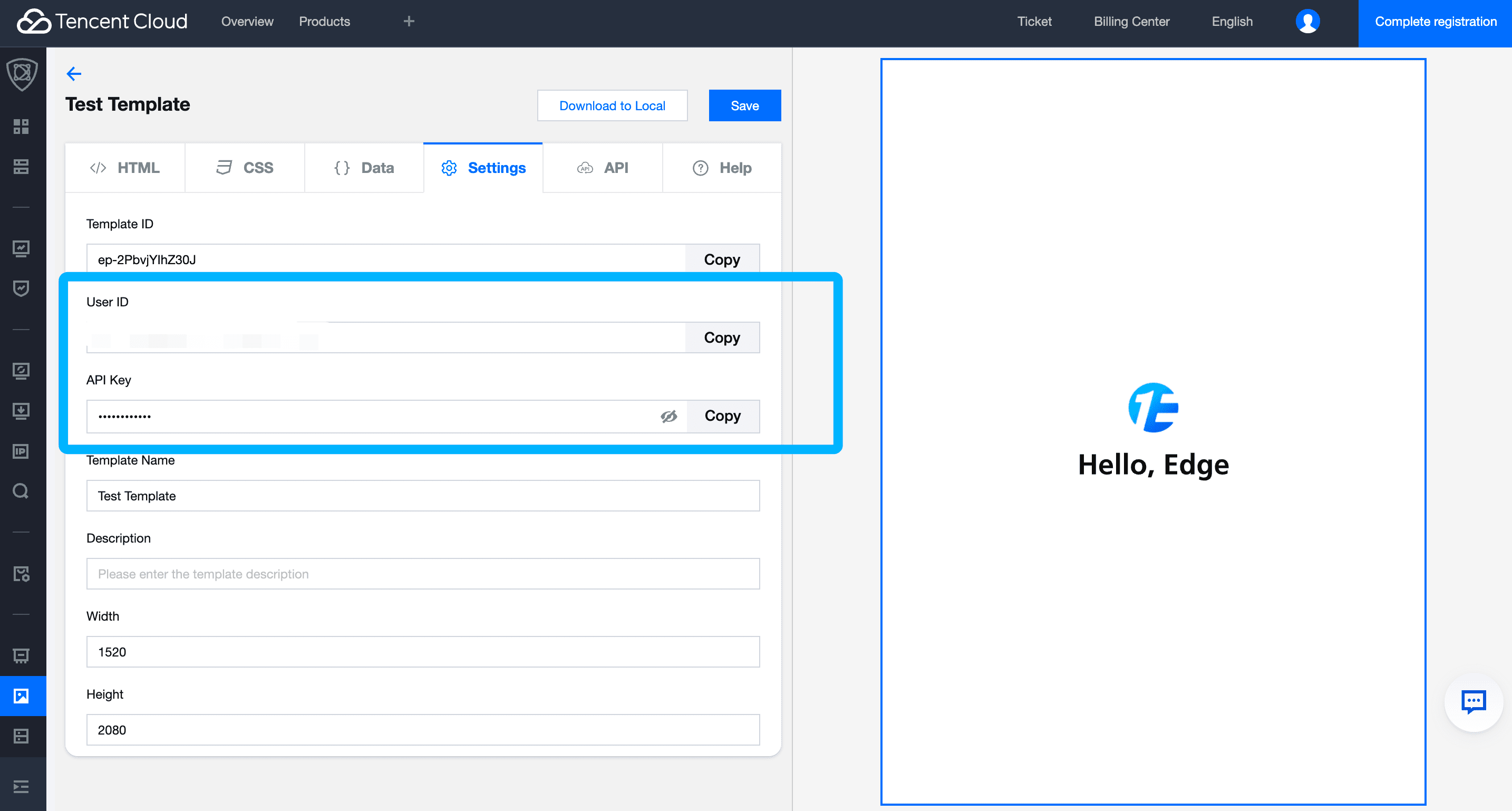
4. To connect your data to the Image Renderer using Zapier
Just click "Use this workflow" and follow the instructions to log in to Zapier. Use the Zapier template created by EdgeOne Image Renderer to quickly connect your Google Sheets or Airtable data to the Image Renderer.
5. Set Up the Trigger(Take Google Sheet as an example)
- If this is your first time using Google Sheets with Zapier, you will be prompted to connect your Google account. Simply follow the on-screen instructions to grant Zapier access to your Google Sheets data.
- Select the specific Google Sheets document and worksheet you want to monitor.
- Click “Continue” and then test the trigger to ensure Zapier can successfully retrieve data.
6. Set Up the Action
- If this is your first time using the Image Renderer, you will be prompted to connect your account. Follow the on-screen instructions to authorize, and enter the Uin and API key obtained in the previous step.
- Choose a template from your account, then type '/' to map the fields from your spreadsheet to the corresponding inputs in the Image Renderer.
- Run a test to verify that data can be successfully sent from Google Sheets to the Image Renderer, and check the Image Renderer to ensure the data has been processed correctly.
- If the test is successful, click “Public” your Zap.
7. Import the generated image into a specified column of the spreadsheet
- connect your Google account
- Map the image links generated in the previous step to the specified column in your spreadsheet.
- The generated images will be automatically updated in the specified column of the spreadsheet.
This way, whenever you add or update a row in your spreadsheet, this Zap will automatically generate images and update the specified column in your sheet.
8. other actions
You can also opt to add another Zapier action to send the images to your clients via email or automatically post the images to social media.
Conclusion
In today’s competitive business environment, automated workflows are essential for boosting productivity. The powerful integration of EdgeOne Image Renderer and Zapier provides an unparalleled solution. Start leveraging these transformative tools today! Unlock your team’s potential and enhance efficiency for quicker, more accurate decision-making. Embrace the future of work and elevate your business to new heights!
If you’re interested in learning more about how to implement this solution or need assistance with setting it up, you are welcome to contact us for more information.