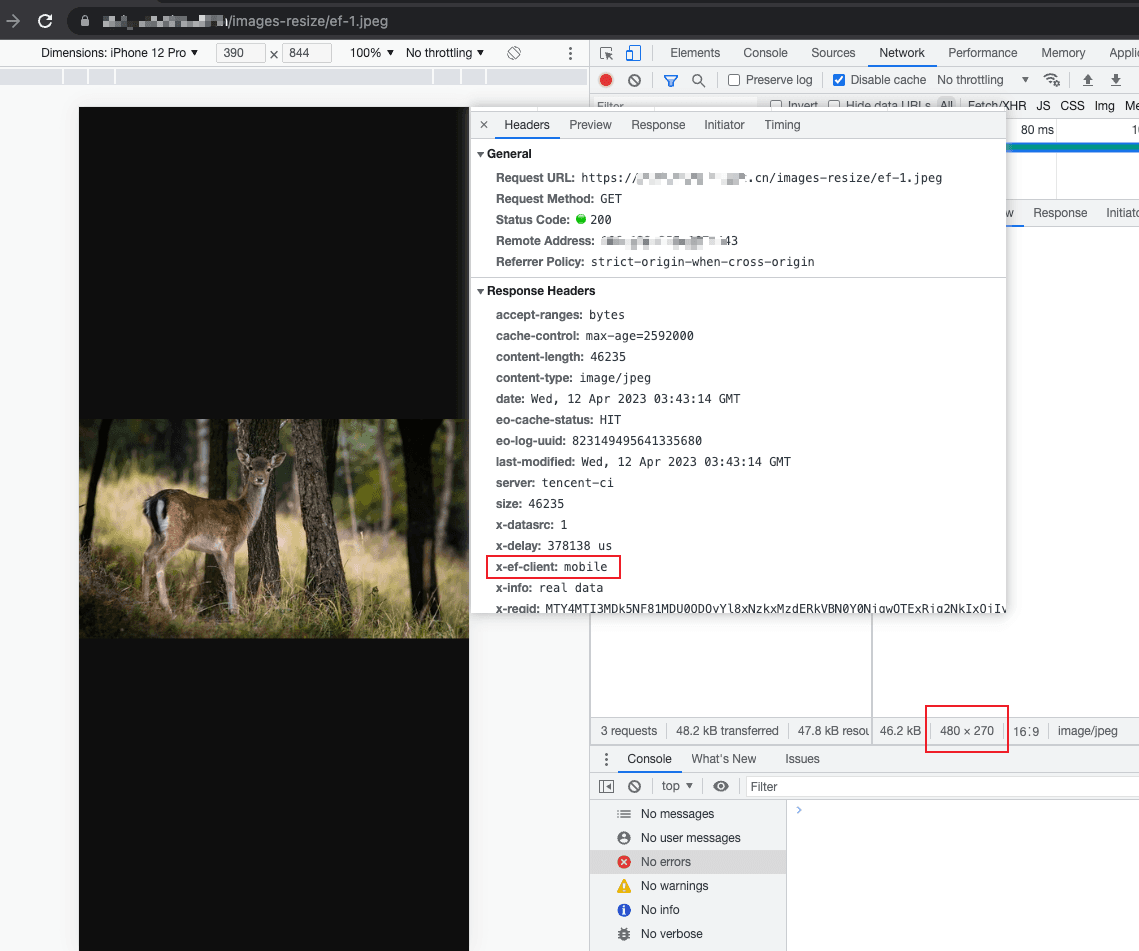Back to Examples
Resizing Image
In this document, we demonstrate how to identify the client type via User-Agent in the request header, use fetch API to get the image from the origin, and convert it to the format required by the browser.
Sample Code
addEventListener('fetch', event => {
// If the function code throws an unhandled exception, Edge Functions forwards the current request back to the origin.
event.passThroughOnException();
event.respondWith(handleEvent(event));
});
async function handleEvent(event) {
const { request } = event;
const urlInfo = new URL(request.url);
const userAgent = request.headers.get('user-agent');
// Request a non-image resource
if (!/\.(jpe?g|png)$/.test(urlInfo.pathname)) {
return fetch(request);
}
// Image width on the mobile device
let width = 480;
const isPcClient = isPc(userAgent);
// Image width on the PC
if (isPcClient) {
width = 1280;
}
// Scale the image
const response = await fetch(request, {
eo: {
image: {
width,
}
}
});
// Set the response header
response.headers.set('x-ef-client', isPcClient ? 'pc' : 'mobile');
return response;
}
// Identify the request client type
function isPc(userAgent) {
const regex = /(phone|pad|pod|iPhone|iPod|ios|iPad|Android|Mobile|BlackBerry|IEMobile|MQQBrowser|JUC|Fennec|wOSBrowser|BrowserNG|WebOS|Symbian|Windows Phone)/i;
if(regex.test(userAgent)) {
return false;
}
return true;
}Sample Preview
In the address bar of the browser, enter a URL (such as https://example.com/images-resize/ef-1.jpeg) that matches a trigger rule of the Edge Function to preview the effect of the sample code.
- For displaying on PC, scale the image to 1280 x 720.
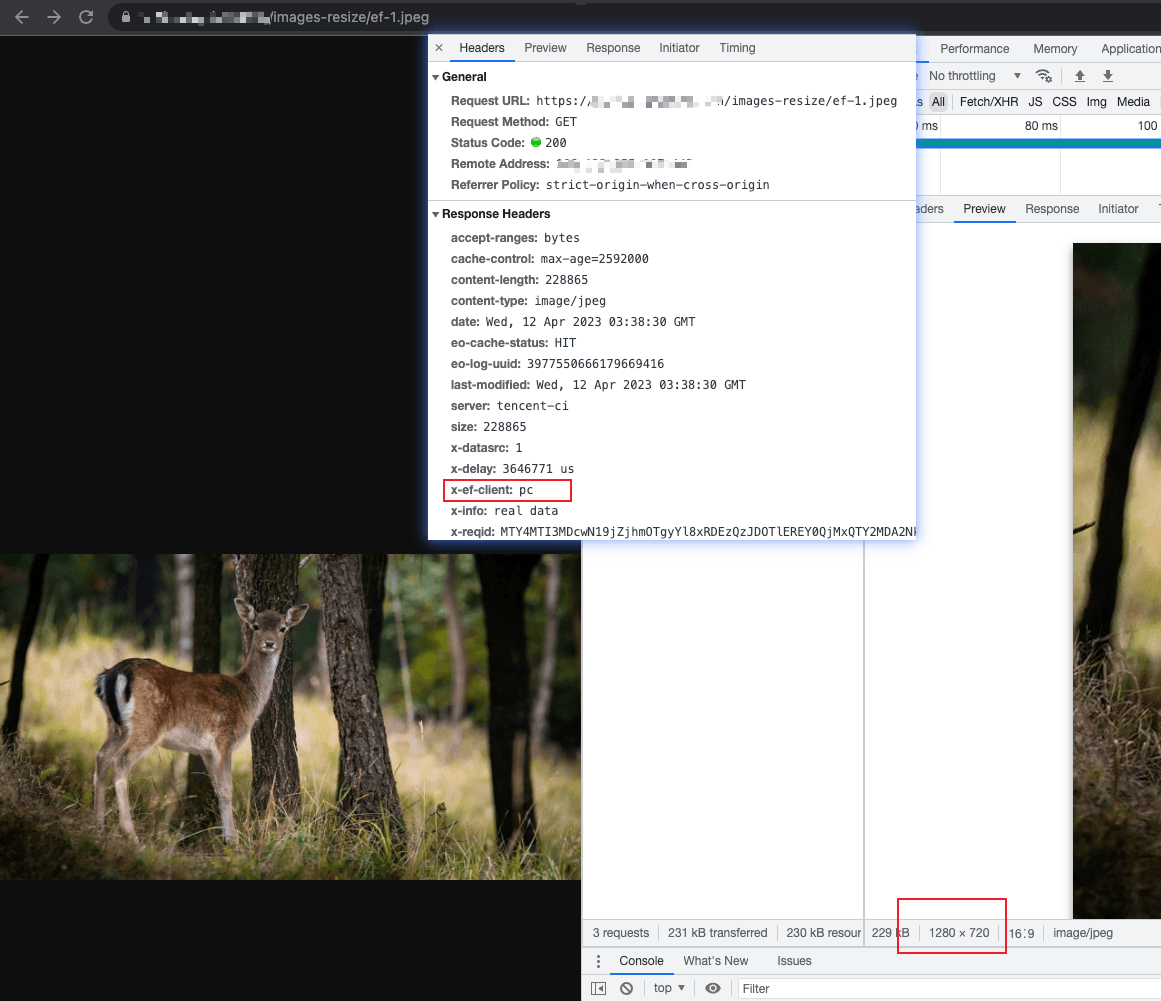
- For displaying on mobile devices, scale the image to 480 x 270.