Enable HTTP/3
This article introduces how to enable support for the HTTP/3 protocol within the EdgeOne platform.
Note:
1. If you need to enable HTTP/3 support, the current access domain must have an HTTPS certificate configured to take effect.
2. If both HTTP/2 and HTTP/3 are enabled at the same time, the actual client requests will use either HTTP/2 or HTTP/3 based on the client's request.
Billing Instructions
HTTP/3 is a billed feature, and the specific fee standard can be referred to: VAU Fee (Pay-as-You-Go).
Scenario 1: Enable support for the HTTP/3 protocol for all domain names of the site
If you need to enable support for the HTTP/3 protocol for all domain names, please follow the steps below:
1. Log in to the Tencent Cloud EdgeOne console, enter Service Overview in the left menu bar, and click the site to be configured under Website Security Acceleration.
2. On the site details page, click Site Acceleration to enter the global site configuration page. Then click Network Optimization in the right sidebar.
3. Locate the HTTP/3(QUIC) configuration card. This protocol is disabled by default. Toggle the switch to enable it.
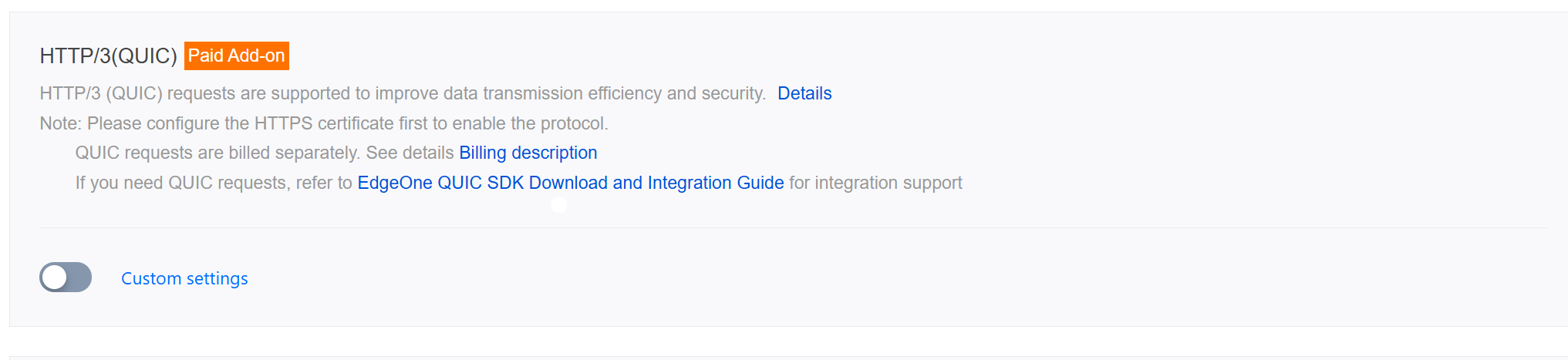
Off state (default): does not support HTTP/3 requests.
Activated state: supports HTTP/3 requests and uses HTTP/3 to accelerate site requests.
Scenario 2: Enable support for the HTTP/3 protocol for specified domain names
If you need to enable support for the HTTP/3 protocol for different domain names, please follow the steps below:
1. Log in to the Tencent Cloud EdgeOne console, enter Service Overview in the left menu bar, and click the site to be configured under Website Security Acceleration.
2. On the site details page, click Site Acceleration to enter the global site configuration page. Then click the Rule Engine tab.
3. On the rule engine management page, click Create rule and select Add blank rule.
4. In the rule editing page, select the Host matching type to match requests for specified domain names.
5. Click Action > Selection Box, and in the pop-up operation list, select the operation as HTTP/3, and switch the switch to On.
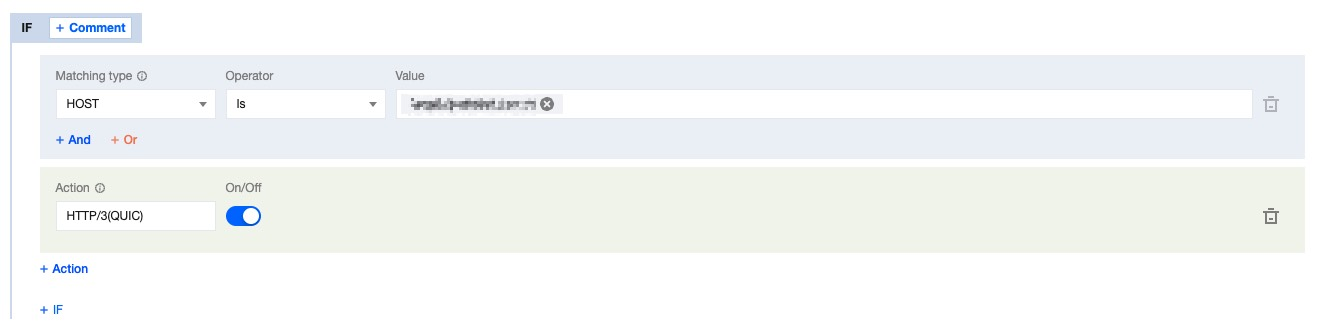
6. Click Save and Publish to complete the rule configuration.