HTTP/2
What is HTTP/2?
EdgeOne supports clients to initiate requests using the HTTP/2 protocol. HTTP/2 (i.e., HTTP 2.0, the second version of the Hypertext Transfer Protocol) is the second major version of the HTTP protocol, which can effectively reduce network latency and improve site page loading speed.
Note:
1. If the client request does not use HTTP/2, EdgeOne is compatible with HTTP 1.x protocol access.
2. For configuring access requests, please refer to this document. If you need to configure HTTP/2 to follow the origin, please refer to HTTP/2 origin-pull.
3. Starting from November 23, 2023, for security reasons (for details, see Protection against DDoS attacks targeting HTTP/2 protocol vulnerabilities), the HTTP/2 will be disabled by default for incremental sites, and users may enable it as needed.
Prerequisites
The access domain name of the current site has been configured with an SSL certificate. For how to configure an SSL certificate, please refer to Certificate Configuration.
Directions
Scenario 1: Modify HTTP/2 support for all domain names of the site
If you need to enable or disable HTTP/2 for the whole connected site, please follow the steps below:
1. Log in to the Tencent Cloud EdgeOne console, enter Service Overview in the left menu bar, and click the site to be configured under Website Security Acceleration.
2. On the site details page, click Site Acceleration to enter the global site configuration page. Then click Network Optimization in the right sidebar.
3. Locate the HTTP/2 configuration card. This protocol is disabled by default. Toggle the switch to enable it.

Scenario 2: Enable HTTP/2 for a specified domain name
If you only need to enable or disable HTTP/2 for a specified domain name, please follow the steps below:
1. Log in to the Tencent Cloud EdgeOne console, enter Service Overview in the left menu bar, and click the site to be configured under Website Security Acceleration.
2. On the site details page, click Site Acceleration to enter the global site configuration page. Then click the Rule Engine tab.
3. On the rule engine management page, click Create rule and select Add blank rule.
4. On the rule editing page, select the Host matching type to match requests for the specified domain name.
5. Click Action, and in the pop-up operation list, select the operation as HTTP/2. Click the switch to enable/disable.
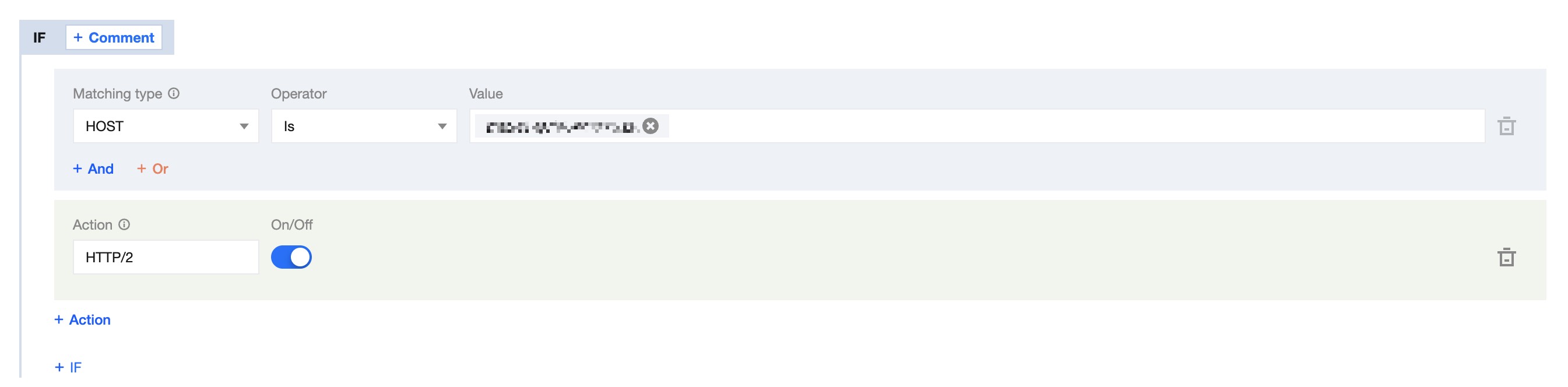
6. Click Save and Publish to complete the rule configuration.