Configuration Guide
This document describes how to create, edit, and delete a domain alias, configure the CNAME record of the domain alias to point to the target domain name, and configure a certificate for the domain alias.
Note:
This feature is supported only by the Enterprise plan and is currently in beta test. If you need to use it, please contact the business personnel to enable the allowlist for use.
Prerequisites
Purchase the EdgeOne Enterprise plan, connect your site to EdgeOne, and create the target domain name.
Creating a Domain Alias
Step 1. Create a domain alias
1. Log in to the Tencent Cloud EdgeOne console, enter Service Overview in the left menu bar, and click the site to be configured under Website Security Acceleration.
2. On the site details page, click on the Alias domain name.
3. On the alias domain name list page, click Create, configure the relevant parameters, and click OK.
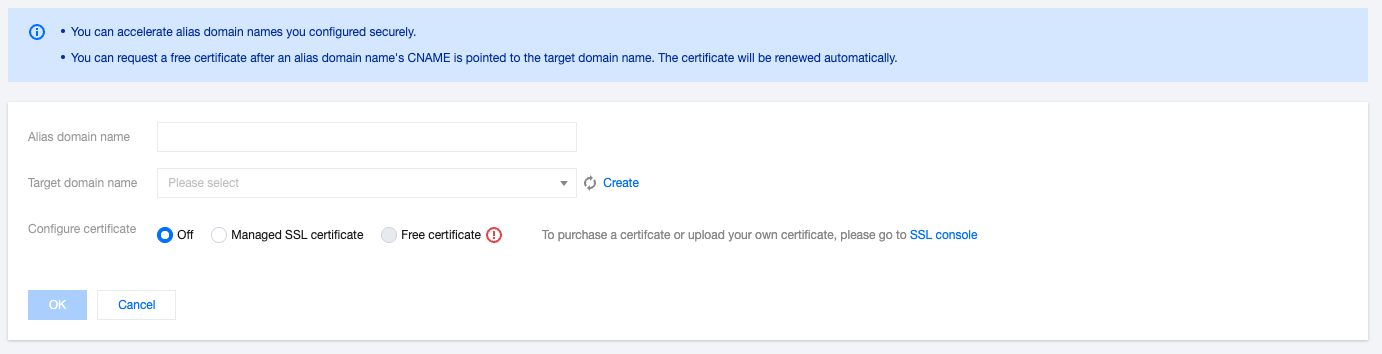
Parameter | Description |
Alias domain name | It can contain up to 81 characters. Wildcard domain names such as *.test.com are not supported. If the acceleration region of your site is in the Chinese mainland, you must obtain an ICP filing number for your domain alias. |
Target domain name | You can select a domain name of the current site in the Activated or Deploying state. For more information, see Connecting via CNAME and Connecting via NS. |
Configure certificate | Off: It indicates not to configure the HTTPS certificate. If you select this option, the domain alias supports only HTTP access. Managed SSL certificate: It indicates to select a certificate managed in SSL. To purchase or upload an external certificate, contact us. Free certificate: EdgeOne supports application and auto-renewal of free certificates. Note that you need to first create the domain alias and point its CNAME record to the target domain name at your DNS service provider. |
Step 2. Add the CNAME record of the domain alias that points to the target domain name
1. After the domain alias is added, it is in the CNAME not configured state by default.

2. Go to your DNS service provider and add a CNAME record that points to the target domain name to activate the domain alias.
3. EdgeOne automatically checks for updates, and changes the status of the domain alias to Activated.
Step 3. Apply for a free certificate (optional)
If you have pointed the CNAME record of the domain alias to the target domain name at your DNS service provider, you can apply for a free certificate in EdgeOne.
1. On the domain alias list page, click Edit and select Free certificate.
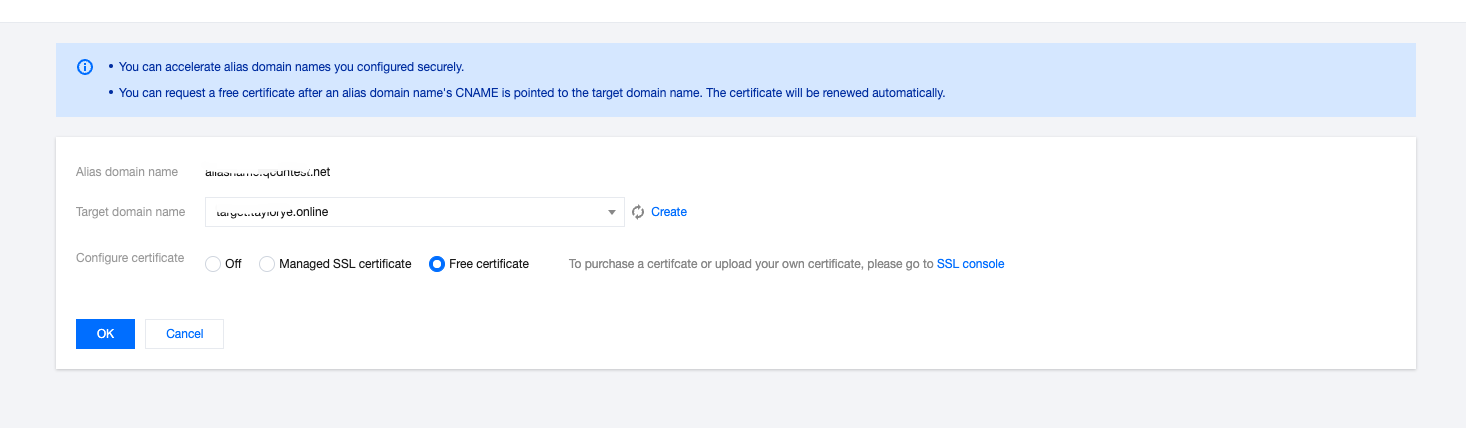
2. Click OK.
Editing a Domain Alias
1. On the domain alias list page, select the target domain alias and click Edit.
2. Modify the target domain name and certificate configuration type as needed and click OK.
Deleting a Domain Alias
Note
A domain alias can be deleted only after it is disabled.
The data cannot be recovered once a domain alias is deleted.
1. On the domain alias list page, select the target domain alias, click Disable, and then click Delete.
2. In the pop-up window, click OK.
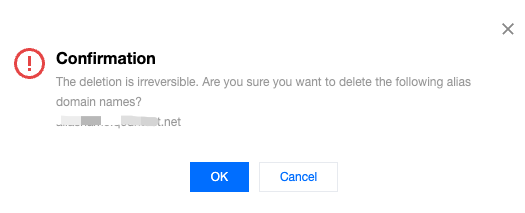
Searching for a Domain Alias
On the domain alias list page, enter a keyword in the search input box and press Enter to search for a domain alias.
