Status Code Cache TTL
Function Introduction
When EdgeOne retrieves resources from the origin, if the origin successfully responds with the resources, EdgeOne will respond to the client request and cache it in EdgeOne for direct response next time. If the origin responds with an exception status code such as 4xx or 5xx, EdgeOne cannot obtain the resources, and the next request will still trigger a follow origin, which may put significant pressure on the origin. By configuring the status code cache TTL, EdgeOne can directly respond with the exception status code within the cache time, instead of triggering a follow origin for all requests, which can mitigate the pressure on the origin and improve the response speed.
Currently, the following status codes can be configured:
4xx: 400, 401, 403, 404, 405, 407, 414.
5xx: 500, 501, 502, 503, 504, 509, 514.
Note:
EdgeOne caches the 404 status code by default for 10 seconds.
The prerequisite for the status code cache to take effect is that the resource can be cached in the node according to the node cache TTL configuration. If the resource is not cached in the node, the status code cache will not be triggered.
Directions
Scenario 1: Configure status code cache TTL for all domain names of a site
If you need to configure the status code cache TTL for the whole connected site, or as a fallback configuration for the site level, please refer to the following steps:
1. Log in to the Tencent Cloud EdgeOne console, enter Service Overview in the left menu bar, and click the site to be configured under Website Security Acceleration.
2. On the site details page, click Site Acceleration to enter the global configuration page. Then click the Rule Engine tab.
3. On the rule engine page, click Create rule and select Add blank rule.
4. On the rule editing page, select the matching type as All.
5. Click the Action, and in the pop-up operation list, select the operation as status code cache, and configure the corresponding cache status code and cache time.
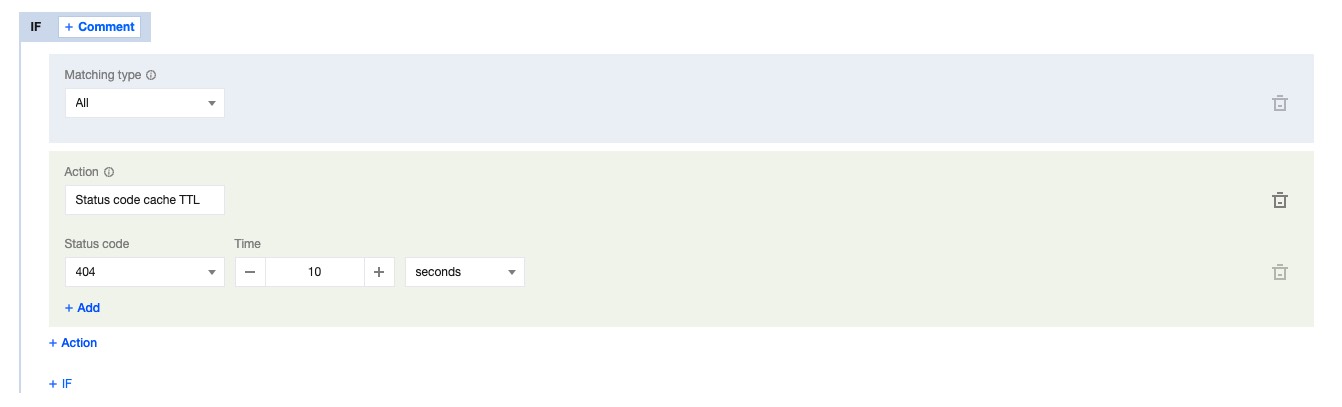
6. Click save and publish to complete the rule configuration.
Scenario 2: Configure status code cache TTL for specified domain names, paths, or file extensions
If you need to configure different status code cache TTL for different domain names, paths, or file extensions, for example, configure the status code cache TTL for the www.example.com domain under the example.com site, please refer to the following steps:
1. Log in to the Tencent Cloud EdgeOne console, enter Service Overview in the left menu bar, and click the site to be configured under Website Security Acceleration.
2. On the site details page, click Site Acceleration to enter the global configuration page. Then click the Rule Engine tab.
3. On the rule engine page, click Create rule and select Add blank rule.
4. On the rule editing page, select Host as the matching type and configure it as
www.example.com.5. Click the Action, and in the pop-up operation list, select the operation as status code cache, and configure the corresponding cache status code and cache time.
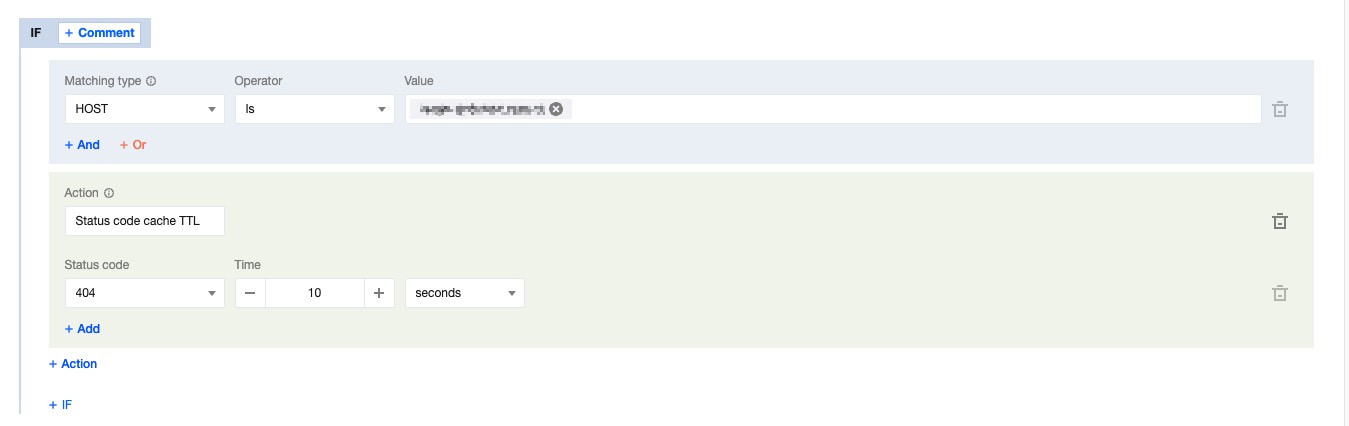
6. Click save and publish to complete the rule configuration.