Redirect Following During Origin-Pull
Overview
Under normal circumstances, when the origin returns a 301/302 request, the node will return the status code to the client by default, and the client will redirect to the corresponding resources for access. EdgeOne supports follow origin redirects. When enabled, if the node receives a 301/302 status code during origin-pull, it will actively follow the redirect (not exceeding the set maximum redirects) to the specified address until the corresponding file is obtained, and then respond to the client with the actual resources, which can improve the user's access response speed.
For example: The client accesses the URL
https://a.example.com/test.jpg, the origin A redirects the URL 302 to https://b.example.com/test.jpg, and the domain a.example.com has accessed the EdgeOne Service, while b.example.com has not yet accessed the acceleration service. Then:Without enabling origin-pull follow redirect: After the client initiates the visit, if there is no cache in the EdgeOne node, it will visit the origin A and receive the 302 status code, and then respond to the client with the status code, and the client will directly request the origin B for the corresponding resources. At this time, since the origin B has not accessed the acceleration service, the client's self-initiated access speed is slower, and the obtained file cannot be cached. When other users access the same file, the process needs to be repeated.
Enable origin-pull follow redirect: After the client initiates the visit, if there is no cache in the EdgeOne node, it will visit the origin A and receive the 302 status code, and then, according to the status code and the corresponding address, directly request the origin B for the corresponding resources, and cache the resources in the node. This process is carried out by the EdgeOne node for origin-pull requests, the request speed is faster, and the obtained file can be cached in the node. When other users access the same file, there is no need to repeat the origin-pull, and the file can be directly hit and responded to the client.
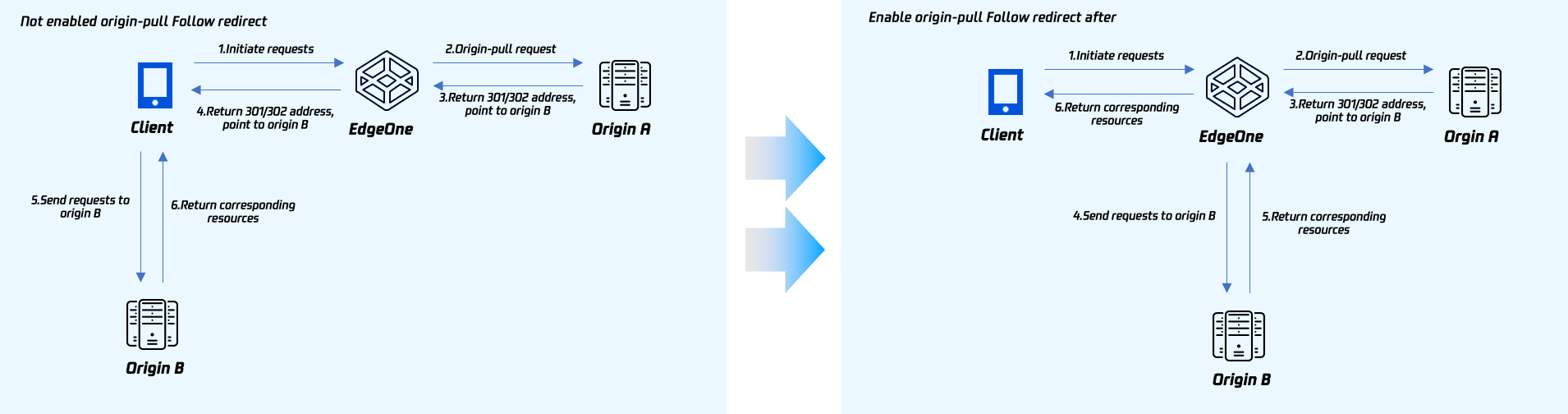
Directions
For example: If you need to enable origin-pull follow redirect for the specified domain
www.example.com, with a maximum of 3 redirects. You can refer to the following steps:1. Log in to the Tencent Cloud EdgeOne console, enter Service Overview in the left menu bar, and click the site to be configured under Website Security Acceleration.
2. On the site details page, click Site Acceleration to enter the global site configuration page, then click the Rule Engine tab.
3. On the rule engine management page, click Create rule and select Add blank rule.
4. On the rule editing page, select the matching type as HOST equals
www.example.com.5. Click on the Action, and in the pop-up operation list, select the operation as follow origin redirect.
6. Click on the switch, click on the switch to enable, and set the maximum redirects to 3 times. The related configuration instructions are as follows:
Maximum redirects: You can set it between 1-5 times. Within the maximum redirects, the node will follow the redirect address until the corresponding resources are obtained. If the maximum redirects are exceeded, the corresponding status code will be directly responded to the client.
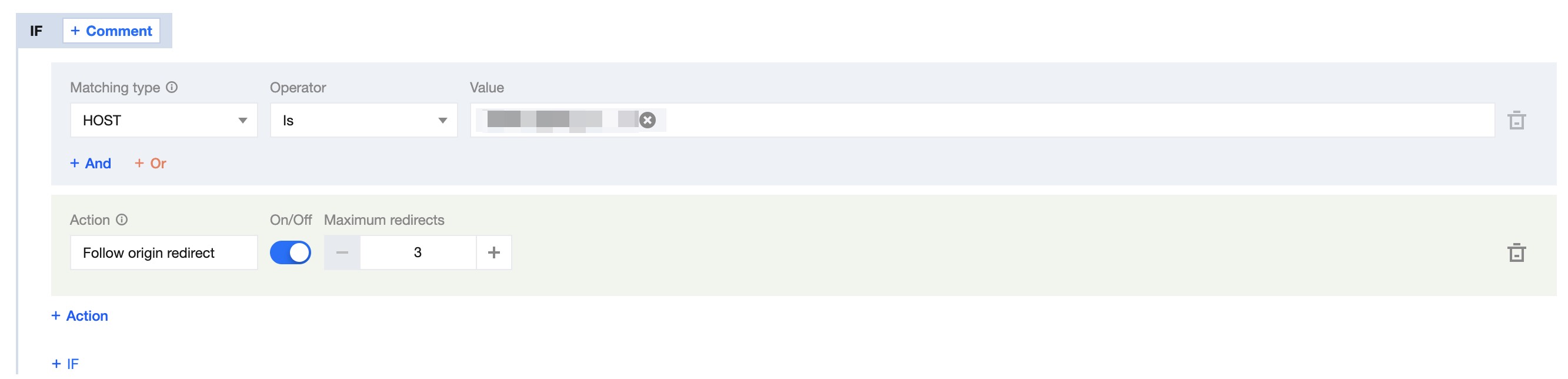
7. Click on Save and Publish to complete the rule configuration.