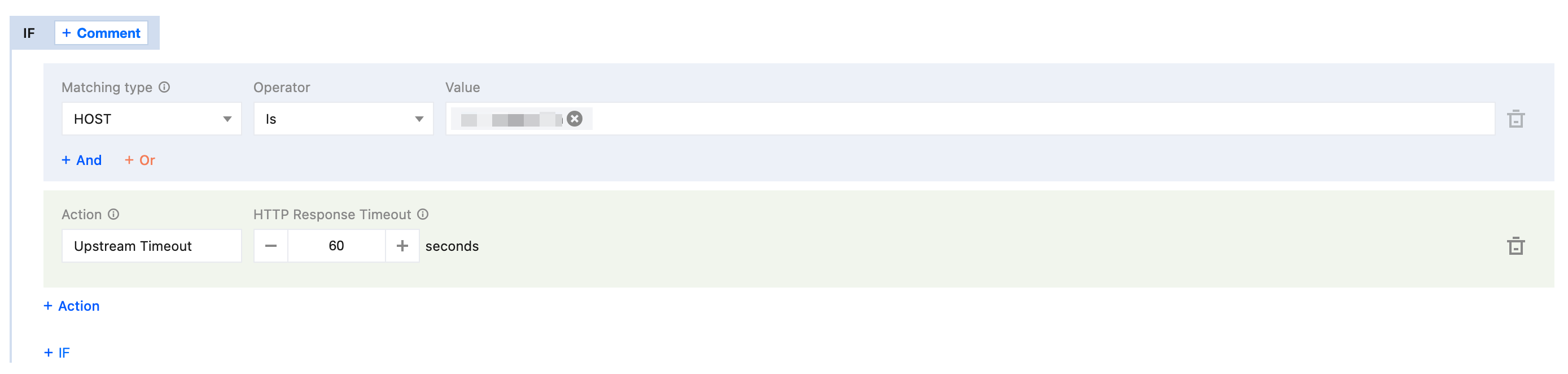Origin-Pull Timeout
Overview
The EdgeOne rule engine supports setting custom origin-pull timeouts. You can reasonably set the origin-pull request timeout based on the network link conditions and the data processing capability of the origin server, to ensure normal origin-pull for the request. The origin-pull timeout is defined as follows. If there is no data response from the origin server after a node initiates an origin-pull request, no matter how long the duration is, the node will consider it a timeout and actively disconnect from the origin server.
Currently, it supports configuring the HTTP response timeout (please stay tuned to the support for TCP connection timeout configuration, which is coming soon). The timeout can be set to an integer from 5 to 600, with a default value of 15. It means that after a node is connected to an origin server and initiates an HTTP request, if the origin server does not respond with any data within 15 seconds (including scenarios where there is no data response at all or partial data response is interrupted), the node will consider it an HTTP response timeout,and will respond to the client with a 524 status code.
Note:
This timeout does not apply to HTTP/2 origin-pull. In the HTTP/2 origin-pull scenario, if no frames are sent/received within 600s (adjustment not supported yet), the connection will timeout and disconnect, and the requests on the connection will also disconnect synchronously.
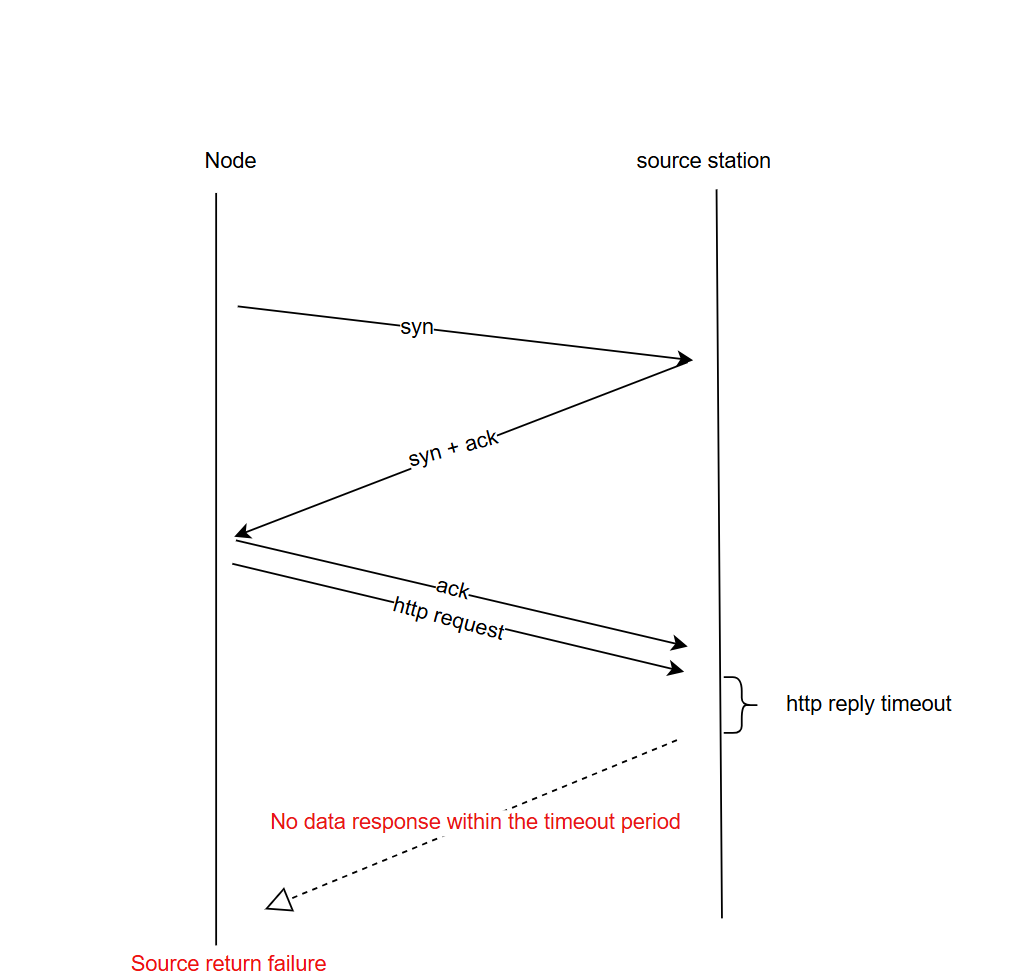
Scenario: Configuring the HTTP Response Timeout to 60 Seconds
If the origin server for your business at the
www.example.com domain name under the example.com site is heavily loaded and takes longer processing time, you should extend the timeout to 60 seconds, to avoid access failure due to active disconnection of the node after the default HTTP timeout of 15 seconds. You can refer to the following steps:1. Log in to the Tencent Cloud EdgeOne console, enter Service Overview in the left menu bar, and click the site to be configured under Website Security Acceleration.
2. On the site details page, click Site Acceleration to enter the global configuration page. Then click the Rule Engine tab.
3. On the rule engine page, click Create rule and select Add blank rule.
4. On the rule editing page, select the matching type as HOST and set its value to equal
www.example.com.5. Click the choice box below Action and select the action as Upstream Timeout in the pop-up action list. Then configure the HTTP response timeout to 60 seconds.
6. The complete rule configuration is shown below. Click Save and publish to finish the rule configuration.