WebSocket
Function Introduction
EdgeOne supports WebSocket protocol access, which enables the server to actively push data to the client. WebSocket protocol is a persistent protocol based on TCP, which implements full-duplex communication between the client and the server, allowing the server to actively send information to the client. Before the WebSocket protocol, Web Apps that implemented client-server duplex communication had to constantly send HTTP requests for inquiries, which led to increased service costs and inefficiency. Due to the advantages of full-duplex communication, WebSocket is widely used in social subscription, collaborative office, market updates, interactive live streaming, online education, Internet of Things, and other scenarios, which can better save server resources and bandwidth, and achieve more real-time communication.
Note:
1. Currently, only HTTP/1.1-based WebSocket is supported, and HTTP/2 WebSocket is not supported.
2. Maximum connection timeout duration supported: 300 seconds.
Directions
Scenario 1: Configure WebSocket for all domain names of the site
If you need to enable/disable WebSocket for the whole connected site, or as a site-level fallback configuration, please refer to the following steps:
1. Log in to the Tencent Cloud EdgeOne console, enter Service Overview in the left menu bar, and click the site to be configured under Website Security Acceleration.
2. On the site details page, click Site Acceleration to enter the global site configuration page. Then click Network Optimization in the right sidebar.
3. Locate the WebSocket configuration card and toggle the switch to enable the WebSocket feature.

Activated: By default, WebSocket protocol is not supported. When enabled, WebSocket protocol is supported.
Maximum connection timeout duration: If no data is sent or received within the timeout period, the connection will be disconnected.
Scenario 2: Configure WebSocket for specified domain names
If you need to configure WebSocket for different domain names, for example, configure WebSocket for the
www.example.com domain under the example.com site, please refer to the following steps:1. Log in to the Tencent Cloud EdgeOne console, enter Service Overview in the left menu bar, and click the site to be configured under Website Security Acceleration.
2. On the site details page, click Site Acceleration to enter the global site configuration page. Then click the Rule Engine tab.
3. On the rule engine management page, click Create rule and select Add blank rule.
4. On the rule editing page, select the matching type as Host and configure it as
www.example.com .5. Click Action > choice box and select the action as WebSocket in the dropdown action list. Then toggle the switch to enable it and configure the maximum connection timeout duration.
Note:
Maximum connection duration: Can be configured between 1-300 seconds.
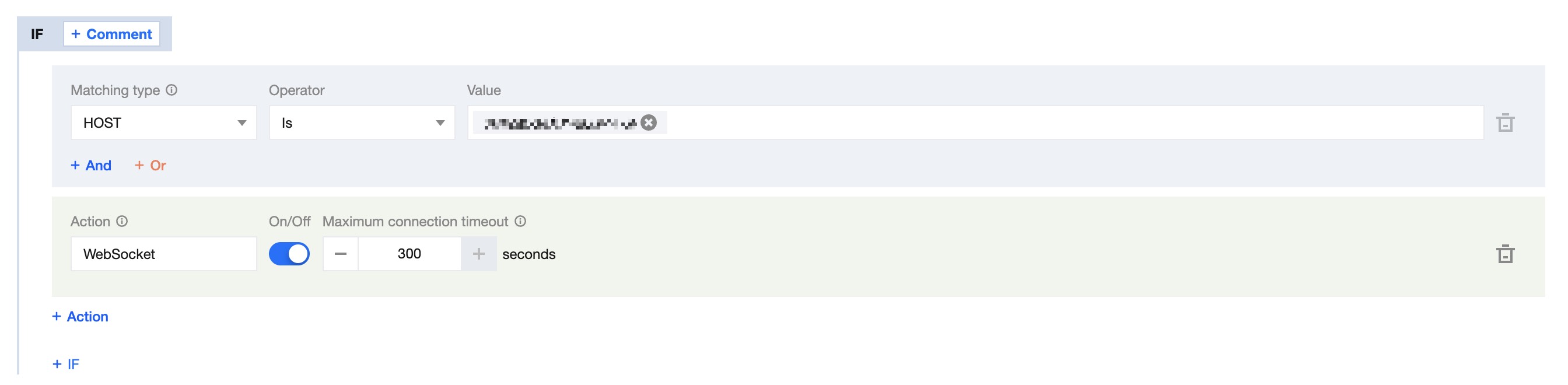
6. Click Save and Publish to complete the rule configuration.