URL Pre-Warming
Function Introduction
When a business releases new resources, the client's first request for these resources may encounter a situation where there is no cache on EdgeOne, resulting in an inability to respond immediately and the need to follow the origin to obtain. The cache pre-warming function allows resources to be cached on EdgeOne in advance. In this way, even if the client requests for the first time, it can be directly responded from the cache of EdgeOne without the need to follow the origin. The implementation of cache pre-warming is to submit the URLs that need to be pre-warmed, and then cache the resources that match these URLs from the origin to EdgeOne in advance, thereby improving the acceleration effect and mitigating the pressure on the origin.
Quota Description
Usage Scenarios
You may need to use this function in the following scenarios:
Newly released content: When your business releases new content or updates existing content, you want to ensure that this content is immediately available on EdgeOne, so that client users can access the latest content for the first time, reducing the delay when accessing for the first time. For example, before the game business officially releases a new version of the installation package or upgrade package, the installation package resources can be preheated to EdgeOne. After the official release, users can directly obtain the installation package resources from the node when requesting to download these installation packages, improving the download speed.
Large-scale event operations: Before large-scale events, you want to ensure that the key resources of the event have been cached on EdgeOne, which helps to ensure that when the event starts, client users can quickly access the required content, reducing the delay and congestion caused by high traffic.
Expected traffic peaks: If you expect a significant increase in website traffic during a specific period (e.g., holiday promotions, news releases, etc.), you can use the cache pre-warming function to ensure that key resources have already been cached on the edge nodes. This helps to disperse the pressure of origin-pull requests during peak periods and improve the access speed of client users.
Note:
When preheating resources, simulated requests will be made to retrieve the corresponding resources from the origin. If there are many preheating tasks submitted, more origin-pull requests will be generated, and the bandwidth of the origin will increase.
If the preheated resources conflict with the node cache, that is, if EdgeOne has cached identical resources and they have not expired, they will still be valid and will not be overwritten by the preheated resources. If the identical resources have changed, you can purge the corresponding node cache before preheating.
A maximum of the first 10,000 records can be displayed for cache pre-warming history query. If more records are needed, it is recommended to narrow down the query scope or click Export Records at the bottom of the list. Currently, up to 500,000 records can be exported.
Directions
Scenario One: Prefetch cache by inputting content
If you have less content to preheat and it is convenient to input the content directly in the input box, please follow the steps below:
1. Log in to the EdgeOne console, In the left sidebar menu, click Prefetch URLs.
2. On the Prefetch URLs page, select the corresponding site, enter the respective resource content, and click OK.
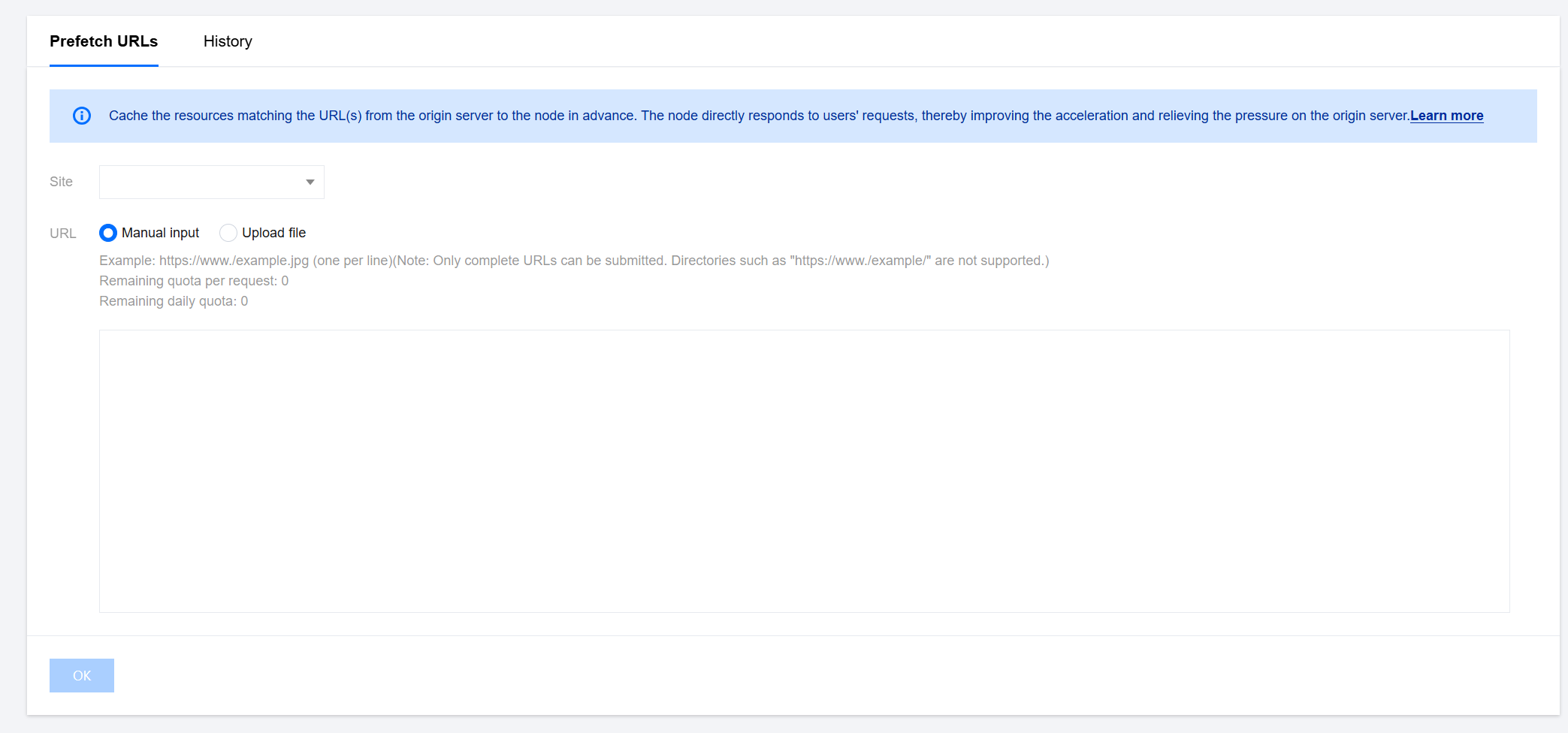
3. Switch to the History Record tab to view the history records within a specified time range (within one month).
Scenario Two: Batch import Prefetch cache content by uploading files
If you have more content to preheat or have already placed the content in a file, you can choose to upload the file:
1. Log in to the EdgeOne console, In the left sidebar menu, click Prefetch URLs.
2. On the Prefetch URLs page, select the corresponding site, choose the "Upload File" method, and after uploading, click OK.
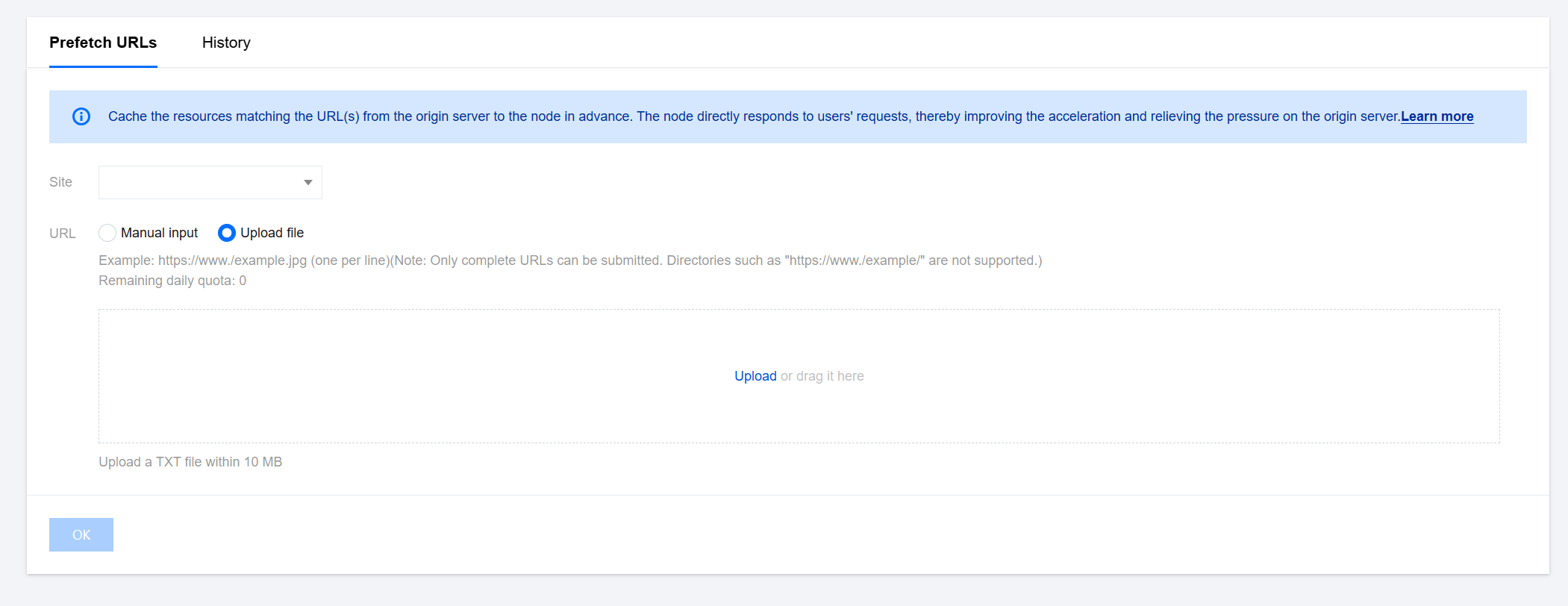
3. Switch to the History Record tab to view the history records within a specified time range (within one month).
Related References
How long does it take for cache purge and cache pre-warming to take effect after submitting content?