Offline Caching
Function Introduction
By default, if EdgeOne cannot establish a connection with the origin when following the origin to obtain resources, it will respond with an error code. After enabling offline caching, when EdgeOne cannot establish a connection with the origin, it can use the resources cached in EdgeOne (even if the resources have expired) until the origin recovers the connection. This can effectively ensure the availability and continuity of the business and improve the user experience.
Note:
If there is no cache available in EdgeOne, it will respond with an error code.
Usage Scenarios
Unstable origin: If your origin server is prone to failures or instability, enabling offline caching can provide a better user experience during origin failures. Even if the cached resources have expired, the service can still be provided to users, avoiding the situation where users cannot access the site when the origin fails.
Critical business assurance: For some critical businesses, you may want to ensure that users can still access key content on the website or application when the origin has issues. Enabling offline caching can ensure that users can still access critical resources when the origin fails, ensuring business continuity.
Avoid sudden traffic impact: In some cases, the origin may be subject to sudden traffic surges, causing server overload or crashes. Enabling offline caching can continue to provide services to users during origin failures, mitigate the pressure on the origin, and help the origin recover to normal operation.
Directions
Scenario 1: Configure offline caching for all domain names of the site
If you need to enable/disable offline caching for the whole connected site, or as a site-level fallback configuration, please refer to the following steps:
1. Log in to the Tencent Cloud EdgeOne console, enter Service Overview in the left menu bar, and click the site to be configured under Website Security Acceleration.
2. On the site details page, click Site Acceleration to enter the Site Global Configuration page. In the right-hand navigation bar, click Cache Configuration.
3. Find the offline caching card and click Switch to enable it.

Default state: Enabled. If disabled, when the origin fails, i.e., it cannot follow the origin to obtain resources normally, the node will pass the origin response to the client request.
Scenario 2: Configure offline caching for specific domain names, paths, or file extensions, etc.
If you need to configure different offline caching for different domain names, paths, or file extensions, etc., for example, enable offline caching for the www.example.com domain under the example.com site, please refer to the following steps:
1. Log in to the Tencent Cloud EdgeOne console, enter Service Overview in the left menu bar, and click the site to be configured under Website Security Acceleration.
2. On the site details page, click Site Acceleration to enter the global site configuration page, then click the Rule Engine tab.
3. On the rule engine management page, click Create rule and select Add blank rule.
4. On the Rule Editing page, select Host as the matching type and configure it as
www.example.com.5. Click on the Action, and in the pop-up operation list, select the operation as Offline Cache and turn on the switch.
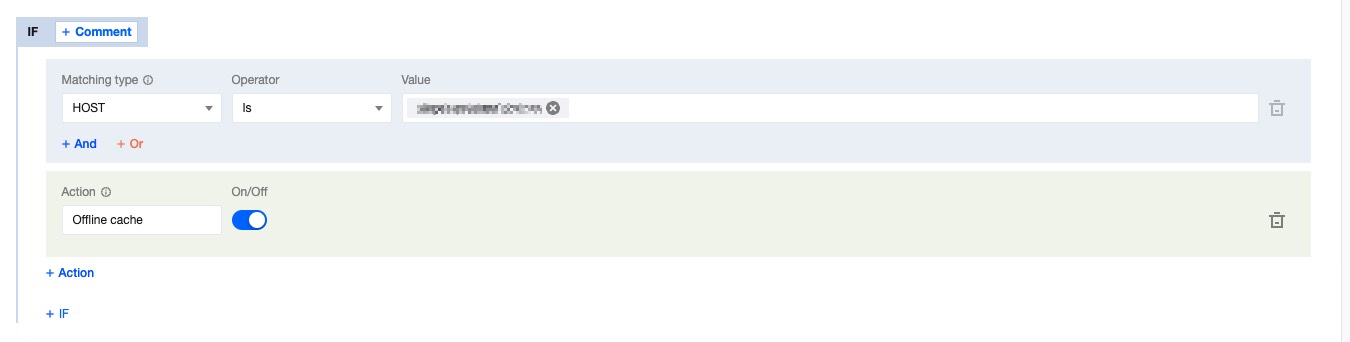
6. Click Save and Publish to complete the rule configuration.