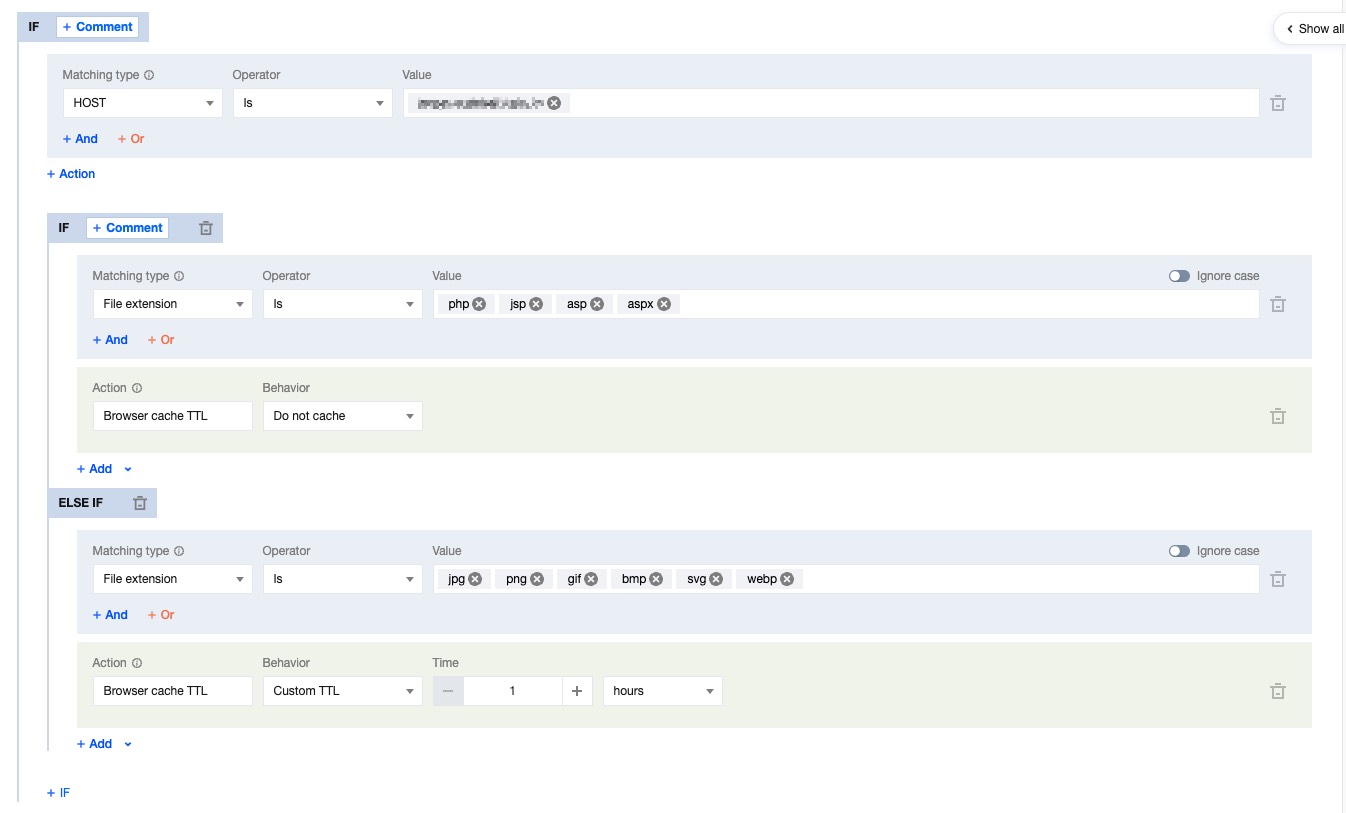Browser Cache TTL
Feature Introduction
The Client browser cache TTL is the cache duration of resources in the browser, which by default follows the origin's
Cache-Control headers. You can control the cache duration of resources in the browser by configuring EdgeOne's browser cache TTL without modifying the origin configuration. EdgeOne implements browser cache TTL by setting the
Cache-Control response headers when responding to clients. The following configurations are supported:Follow Origin: Follow the origin's Cache-Control; if the origin does not have Cache-Control, no changes will be made;
No Cache: Regardless of whether the origin carries Cache-Control, the browser will be controlled not to cache files;
Custom Time: Regardless of whether the origin carries Cache-Control, the max-age will be modified to the specified cache time.
You can control the cache duration of resources in the browser by adjusting the browser cache TTL, optimizing the cache strategy for different resources, and improving the loading speed of requested resources.
Directions
Scenario One: Configure browser cache TTL for all domains of the site
If you need to configure the same browser cache TTL for the whole connected site, or as a site-wide fallback configuration, please refer to the following steps:
1. Log in to the Tencent Cloud EdgeOne console, enter Service Overview in the left menu bar, and click the site to be configured under Website Security Acceleration.
2. On the Site Details page, click Site Acceleration to enter the Global Configuration page. In the right-hand navigation bar, click Cache Configuration.
3. Find the Browser Cache TTL card, click Global Site Settings to modify it.

Default Configuration: Supports following the origin's
Cache-Control; if the origin does not have Cache-Control, no caching will be done.Scenario Two: Configure browser cache TTL for specific domains, paths, or file extensions, etc.
If you need to configure different browser cache TTLs for different domains, paths, or file extensions, such as not caching files with
php/jsp/asp/aspx extensions for the www.example.com domain, and caching files with jpg/png/gif/bmp/svg/webp extensions for 1 hour, please refer to the following steps:1. Log in to the Tencent Cloud EdgeOne console, enter Service Overview in the left menu bar, and click the site to be configured under Website Security Acceleration.
2. IOn the site details page, click Site Acceleration to enter the global site configuration page, then click the Rule Engine tab.
3. On the rule engine management page, click Create rule and select Add blank rule.
4. In the rule editing page, first select the matching type as HOST, with the value of
www.example.com as the outermost matching condition, and then click Add IF;
5. In the newly added IF condition, select the matching type as File extension, add
php/jsp/asp/aspx extensions, click on Action, and in the pop-up operation list, select the operation as browser cache TTL, and configure it as No Cache.6. Repeat the above steps, add another IF condition, add
jpg/png/gif/bmp/svg/webp extensions, and configure it as cache for 1 hour.7. After the configuration, the rule is as follows, click Save and Publish to complete the rule configuration.