Node Cache TTL
Feature Introduction
Node Cache TTL is used to determine whether resources are cached in EdgeOne nodes and the cache duration within the nodes. When users request expired or uncached files, the node will not directly respond to the user's request, but will go back to the origin to obtain the latest resources for response, and decide whether to cache them in EdgeOne according to the cache rules. Caching files and allowing user requests to hit can help you:
Reduce the number of origin-pull requests and lower the bandwidth consumption of the origin.
Improve the speed of user access requests.
You can customize the cache time for different resources according to your business needs, optimize the cache strategy for different resources, and improve the loading speed of requested resources. For more information on cache instructions, please view EdgeOne Content Cache Rules.
Note:
1. If the resources at the origin are updated and you need to update the node cache immediately, you can use the Cache Purge function to actively purge the unexpired old cache, ensuring that subsequent requests can obtain the latest resources from the origin.
2. Please do not cache dynamic resources in edge nodes to avoid users accessing incorrect content.
3. After the file is cached in the EdgeOne node, the platform has a hot and cold elimination mechanism. If the current cached file has not been requested for a long time, it may be deleted from the node cache before the maximum cache time is reached.
Directions
Scenario 1: Configure Node Cache TTL for all domain names of the site
If you need to configure the same Node Cache TTL for the entire connected site, or as a site-wide fallback configuration, please refer to the following steps:
1. Log in to the Tencent Cloud EdgeOne console, enter Service Overview in the left menu bar, and click the site to be configured under Website Security Acceleration.
2. On the site details page, click Site Acceleration to enter the Site Global Configuration page. In the right-hand navigation bar, click Cache Configuration.
3. Click on the Global settings to configure. For detailed configuration instructions, please refer to EdgeOne Content Cache Rules.

Default configuration: Follow origin
Cache-Control, and follow EdgeOne default cache policy when the origin has no Cache-Control.Scenario 2: Configure Node Cache TTL for specified domain names, paths, or file extensions, etc.
If you need to configure different Node Cache TTLs for different domain names, paths, or file extensions, such as not caching files with
php/jsp/asp/aspx extensions under the www.example.com domain, and caching files with jpg/png/gif/bmp/svg/webp extensions for 30 days, please refer to the following steps:1. Log in to the Tencent Cloud EdgeOne console, enter Service Overview in the left menu bar, and click the site to be configured under Website Security Acceleration.
2. On the site details page, click Site Acceleration to enter the global site configuration page, then click the Rule Engine tab.
3. On the rule engine management page, click Create rule and select Add blank rule.
4. On the rule editing page, first select the matching type as HOST, with the value of
www.example.com as the outermost matching condition, and click on Add IF.
5. In the newly added IF condition, select the matching type as File extension, add
php/jsp/asp/aspx extensions, click on the Action, and in the pop-up operation list, select the operation as Node Cache TTL, and configure it as uncached.6. Repeat the above steps, add another IF condition, add
jpg/png/gif/bmp/svg/webp extensions, and configure it as cached for 30 days.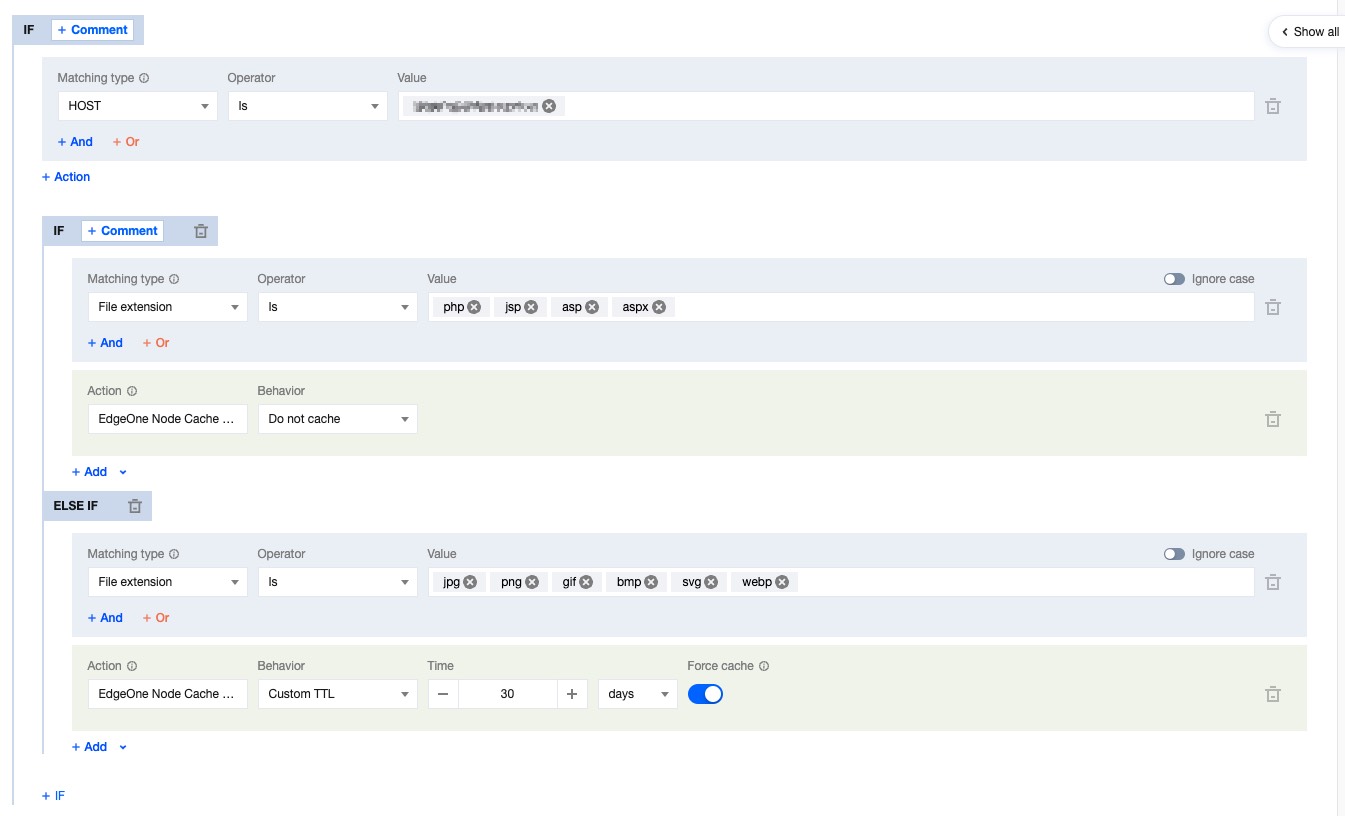
7. Click Save and Publish to complete the rule configuration.