Pages KV Integration
Pages KV storage is a powerful distributed Key-Value storage system provided by EdgeOne.
Overview
KV storage can be used for dynamic feature enhancement in static websites, lightweight data storage, serverless application support, and data caching. Compared with traditional databases, it is more suitable for read-heavy and write-light scenarios, serving as a lightweight storage solution.
Getting Started
If it is your first-time use of Pages' KV storage service, we recommend using the template we provide to try it out. The overall operation steps consist of three steps: enabling the KV storage service, associating the Pages project with the KV space, and using the KV storage in the project. The following will introduce the relevant content in detail.
Enabling Pages KV Service
Enter the Pages console, click
KV Storage in the header navigation bar, and click Apply now to start enabling.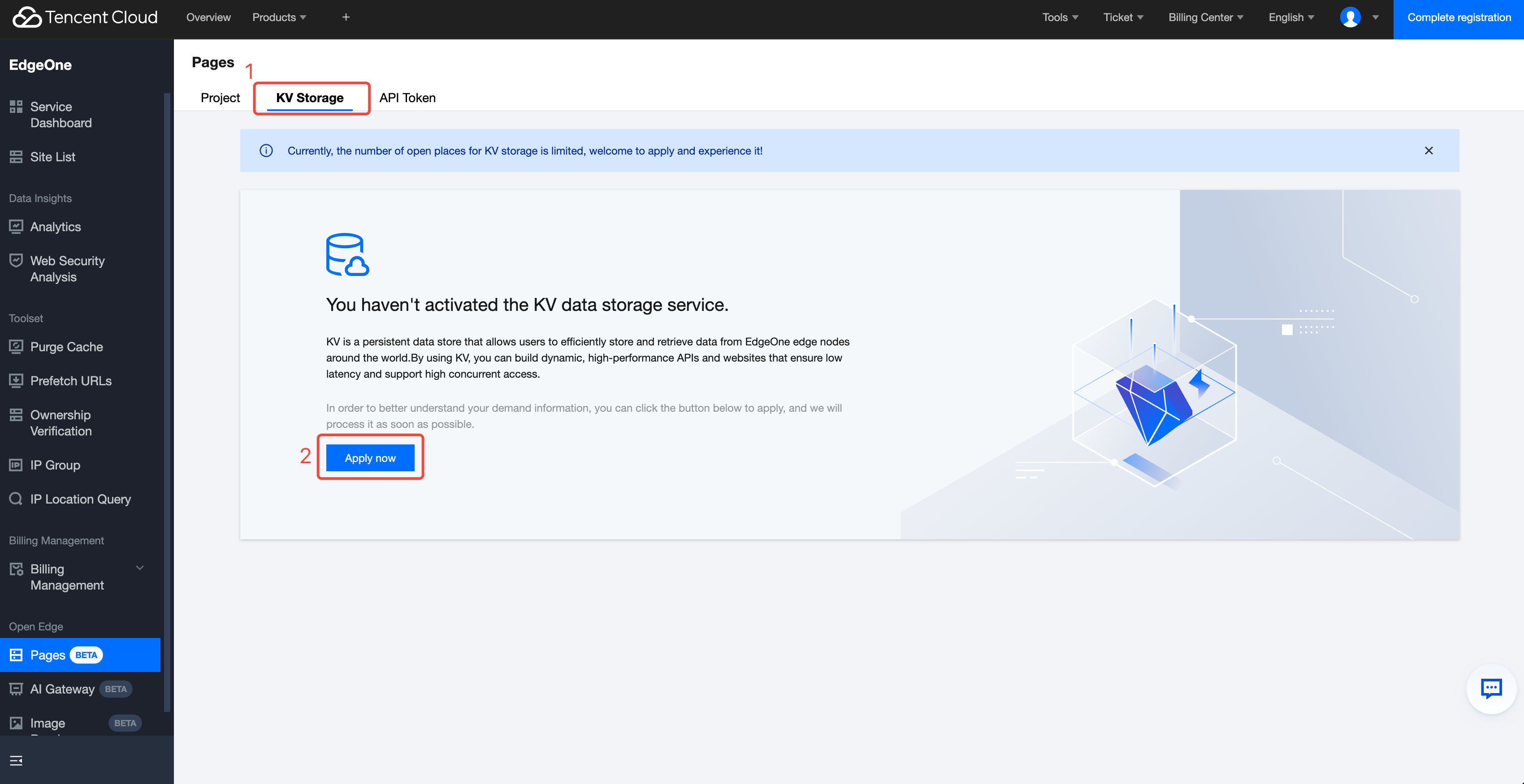
Complete the following steps to apply for enabling the KV storage service:
1. Fill in the application reason - Please provide a detailed description of the usage scenario and purpose based on your actual business needs.
2. Submit application - After completing the application form, click the
Submit button to formally submit for review.3. Wait for approval - The system will notify related staff to evaluate and handle.
4. Create Namespace
Once activated, click the
Create Namespace option in the console.Assign a name with business significance to the namespace
Click Confirm to complete the creation
5. Initialize KV Storage
Navigate to the
Data Management section.Click
Create Record to start configuring key-value pair data.Set key names (Key) and corresponding values (Value) based on business requirements
After completing all required field configurations, submit.
Note: After KV storage initialization is completed, you can perform data read and write operations via API. It is advisable to plan key name naming specifications and data storage structures in advance.
Create a Pages Project and Associate It with KV Storage
Deploying a Pages KV Template
On the
Pages Project page in the console, click Create project -> Start from template. In the left sidebar, find Database -> Pages KV, and select. Pages functions for KV template.
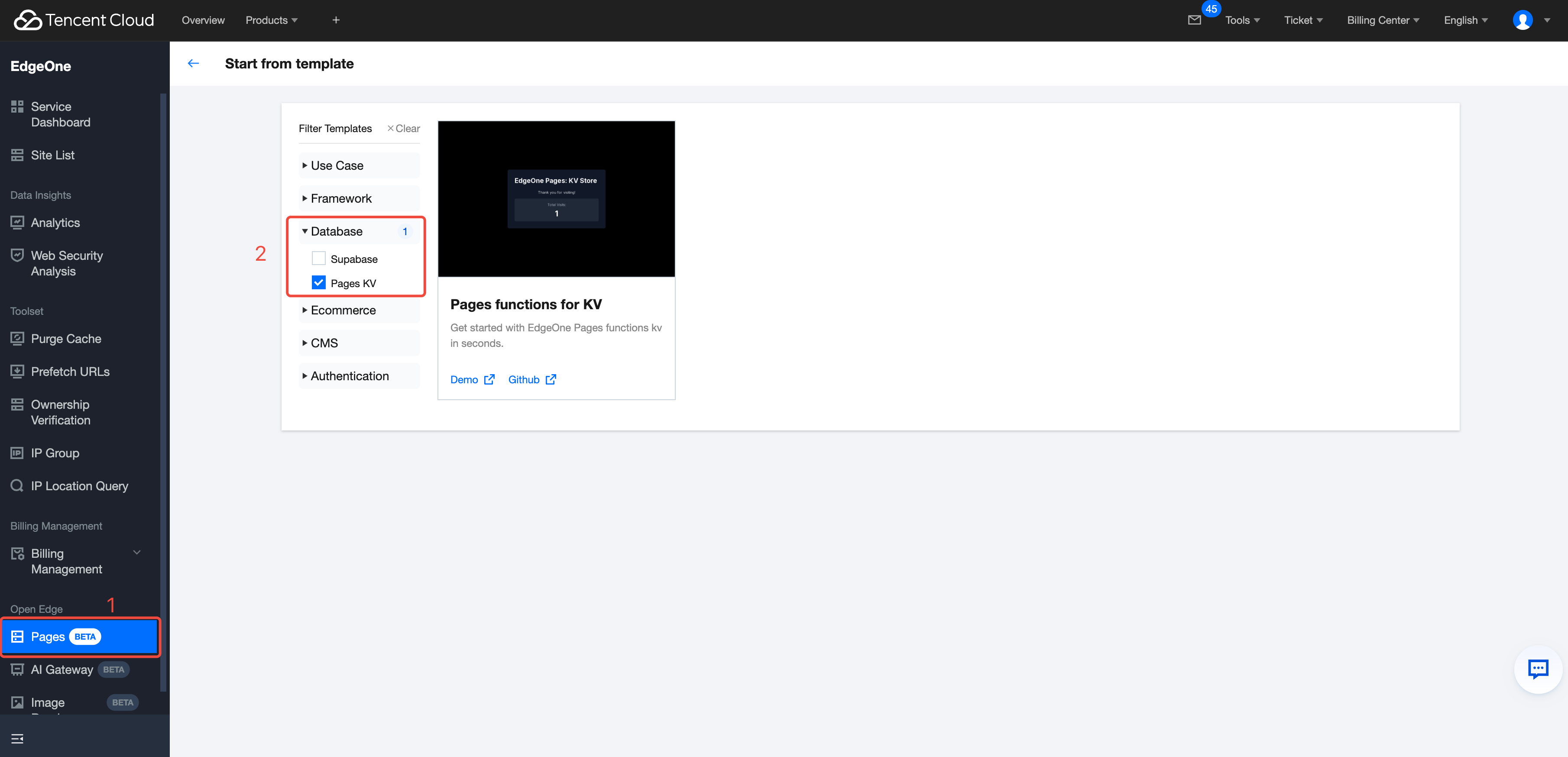
Open the template. On the deployment page, directly click
Create. The deployment will take approximately twenty seconds. Before deployment, if there is no association with an online Git, you need to complete Git authorization (supports Github/Gitee).
Bind a Namespace to a Pages Project
After deployment, click
KV Storage in the left sidebar, and click Bind Namespace on the page.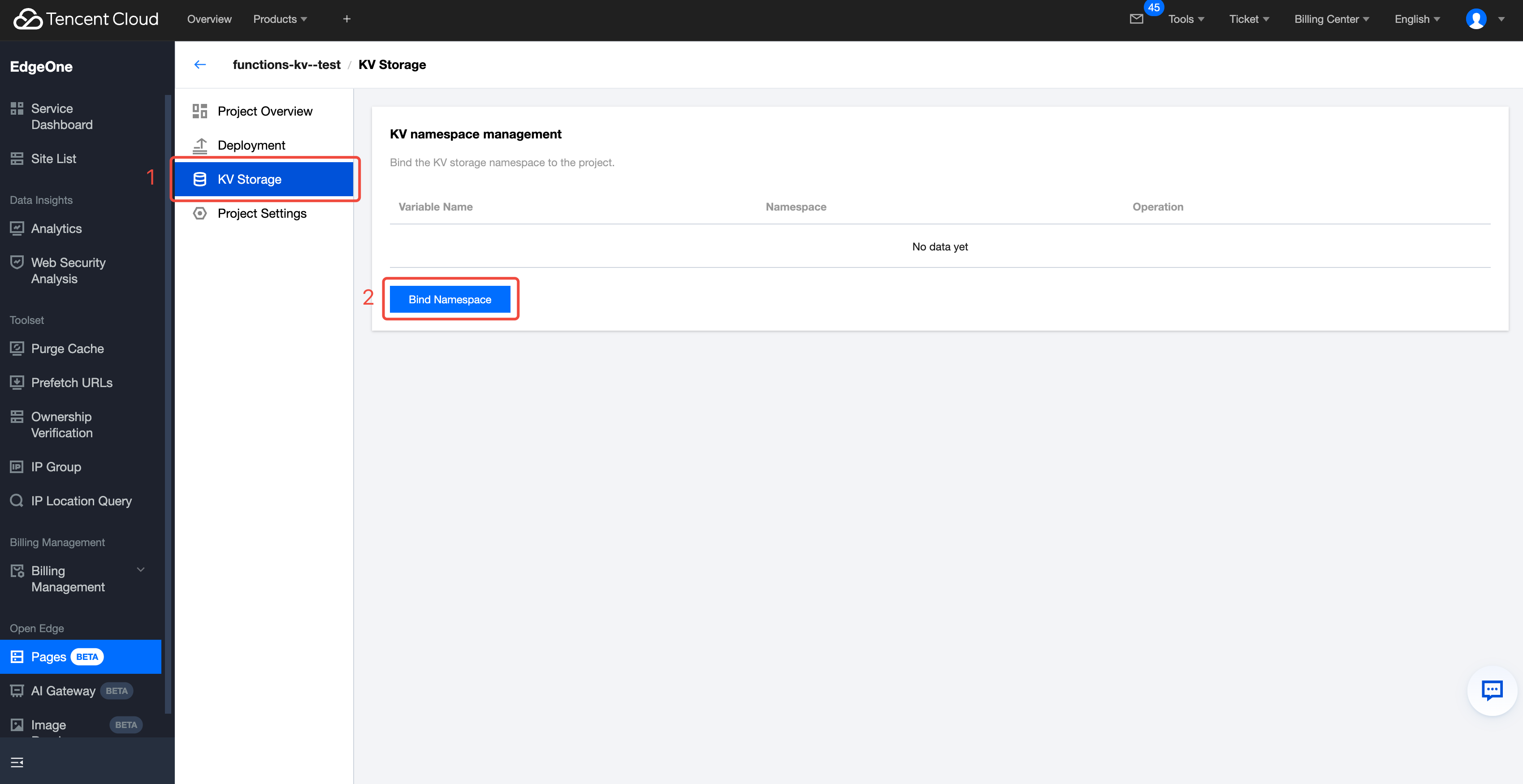
In the Bind Namespace window, select the
Namespace created in the previously applied and enabled KV service, then fill in the Variable Name. The Variable Name will be used in code to access variables in the Namespace.
Implementing KV Operations in Code
For specific usage, you can check the
/functions/visit/index.js in the Pages functions for KV template code. The following is a simple request access example.// Get the variableconst visitCount = await my_kv.get('visitCount');let visitCountInt = Number(visitCount);visitCountInt += 1;// Modify variableawait my_kv.put('visitCount', visitCountInt.toString());const res = JSON.stringify({visitCount: visitCountInt,});
Developing Locally
EdgeOne CLI provides developers with a powerful command line interface tool that can significantly improve your development efficiency and code quality. With this tool, you can:
Perform intuitive operations on various edge computing capabilities, simplify the configuration process
Efficiently debug code: Detect and optimize code performance in real time within a local environment
Synchronize online data: Easily import production environment data into the local development environment to ensure reliable testing
Quickly identify and solve performance bottlenecks in edge computing
Whether you are an experienced developer or a beginner exposed to edge computing, EdgeOne CLI can help you build more stable and efficient applications. To learn more about advanced functions and best practices, please visit our operation document.
More Related Content
Learn about EdgeOne CLI usage: EdgeOne CLI Instructions
Learn about KV Storage: KV Storage Operation Instructions
Learn more about Edge Function usage: Edge Function Usage Documentation