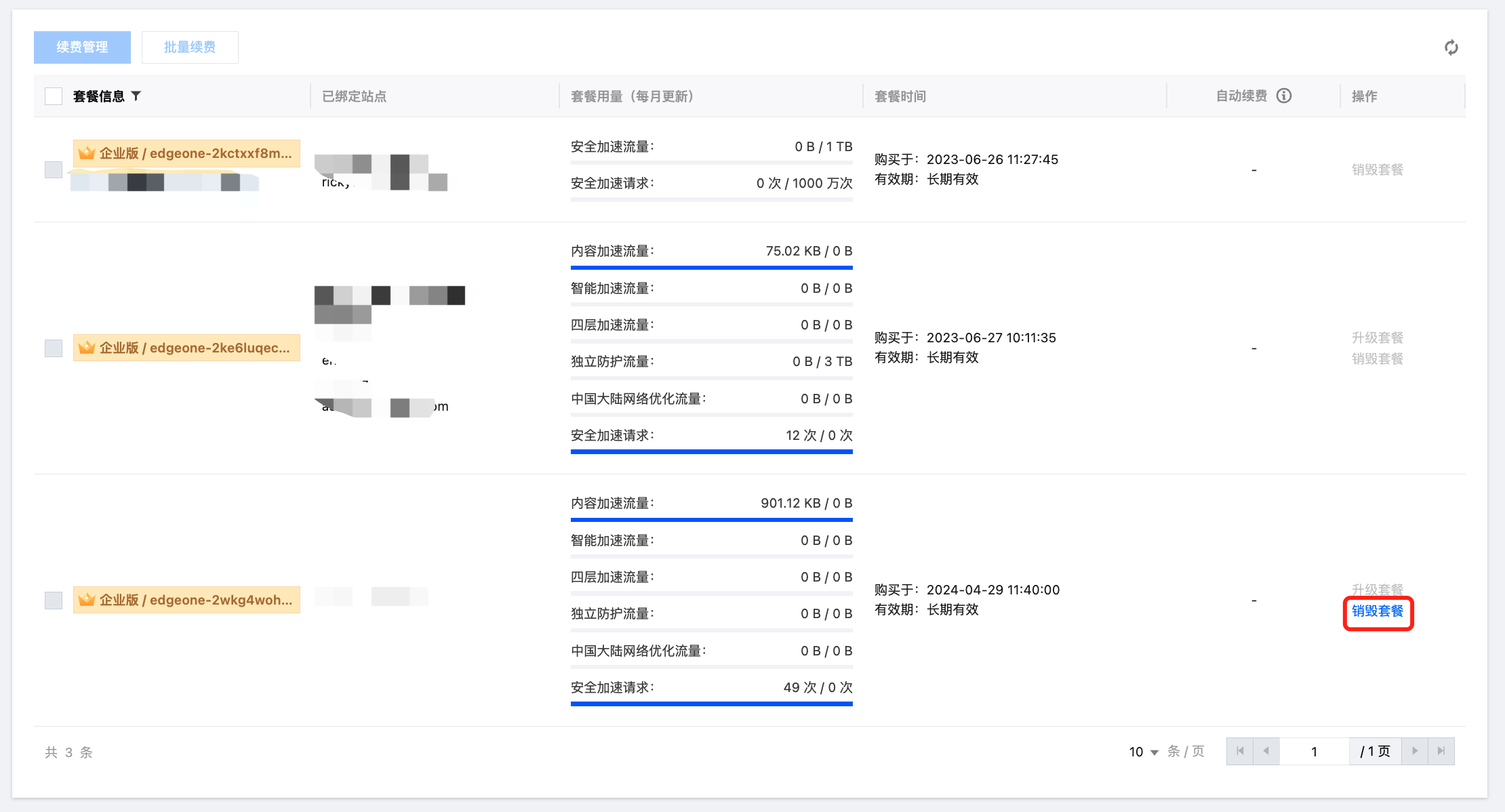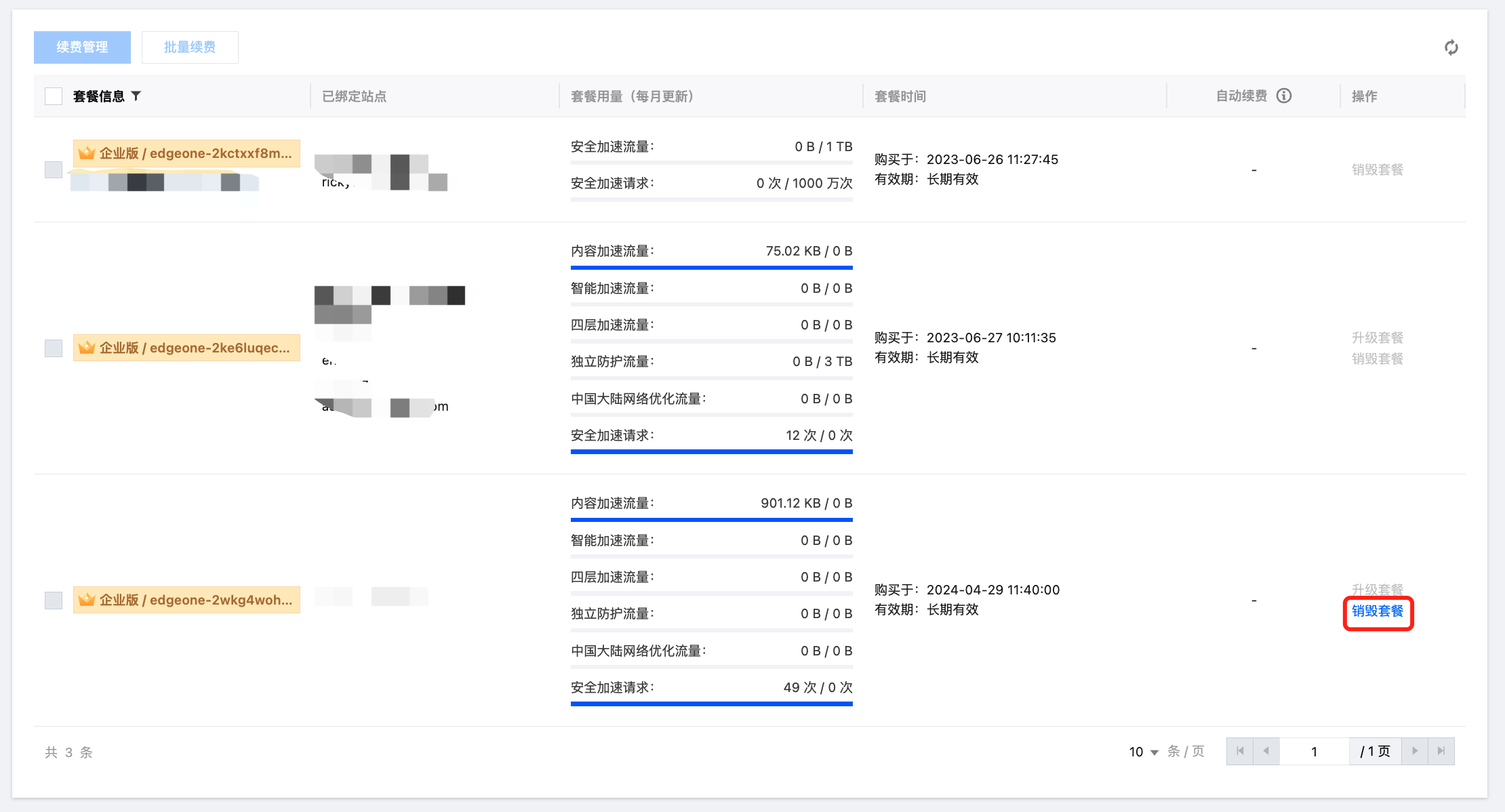计划销毁指南
当您不再需要边缘安全加速平台 EdgeOne 服务时,可以对边缘安全加速平台 EdgeOne 套餐进行销毁。套餐一旦变为销毁状态时,就不再产生与边缘安全加速平台 EdgeOne 相关的费用。销毁套餐包含以下 2 种方式:
到期/欠费自动销毁方式:账号处于欠费或者套餐已到期,套餐将进入隔离状态,您的资源将在隔离期间保存 60 天,期间若未进行续费或者冲正,60 天后系统将自动销毁套餐。
手动销毁方式:针对已到期进入隔离状态的预付费套餐或企业版套餐,您可以选择手动销毁。
注意:
套餐销毁属于敏感高危操作,套餐一经销毁,系统将会回收您的资源并删除相关配置且不可恢复 。若重新接入则需要全部重新配置。
企业版套餐必须销毁套餐后才完全终止计费,若仅仅是停用站点而未销毁套餐将继续收取套餐费用,若确定不再使用,请及时销毁。
预付费套餐(免费版/试用版/个人版/基础版/标准版)销毁
1. 前往 EdgeOne 控制台 > 服务总览,选择需要销毁的套餐所对应的站点,单击停用,使站点进入停用状态。


2. 站点进入停用状态后,单击删除,在弹出的二次确认窗口中确认删除。


3. 前往 EdgeOne 控制台 > 计费管理 > 套餐管理 查看对应的套餐状态,套餐的不同状态需要有不同处理方式:
3.1 套餐若处于生效状态,且满足退款规则,可以先单击自助退款,退款完成后再进行销毁套餐。
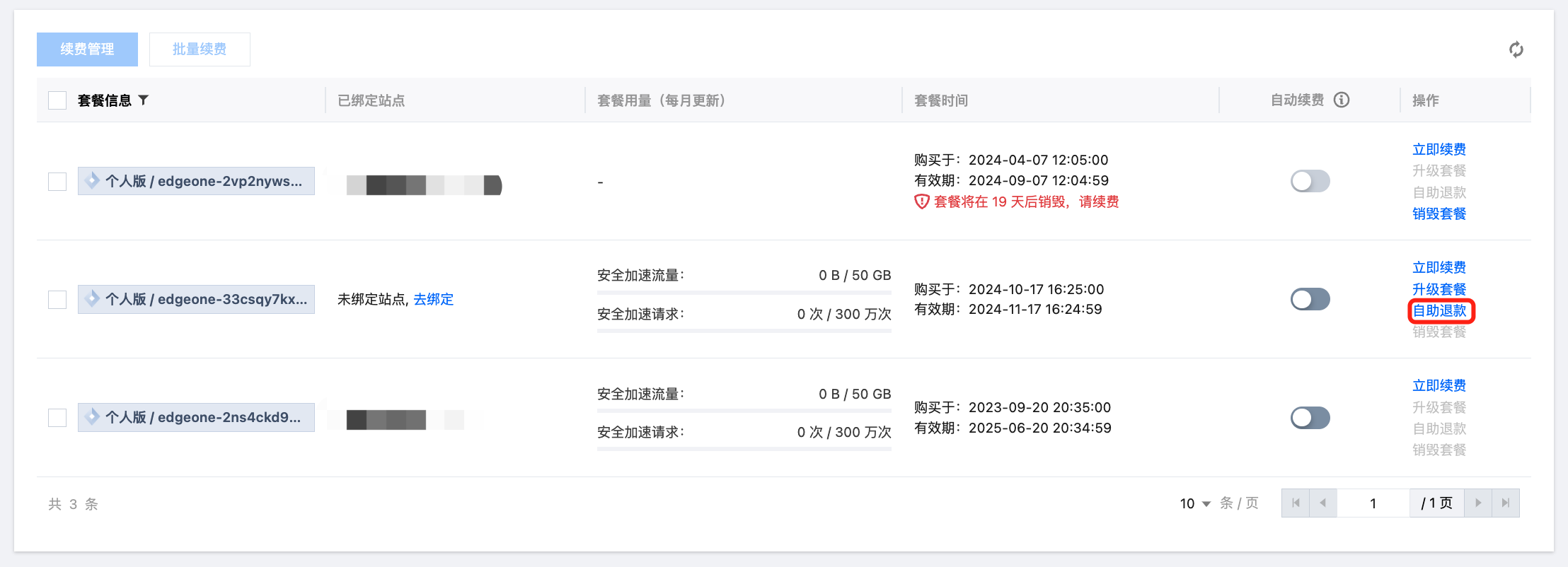
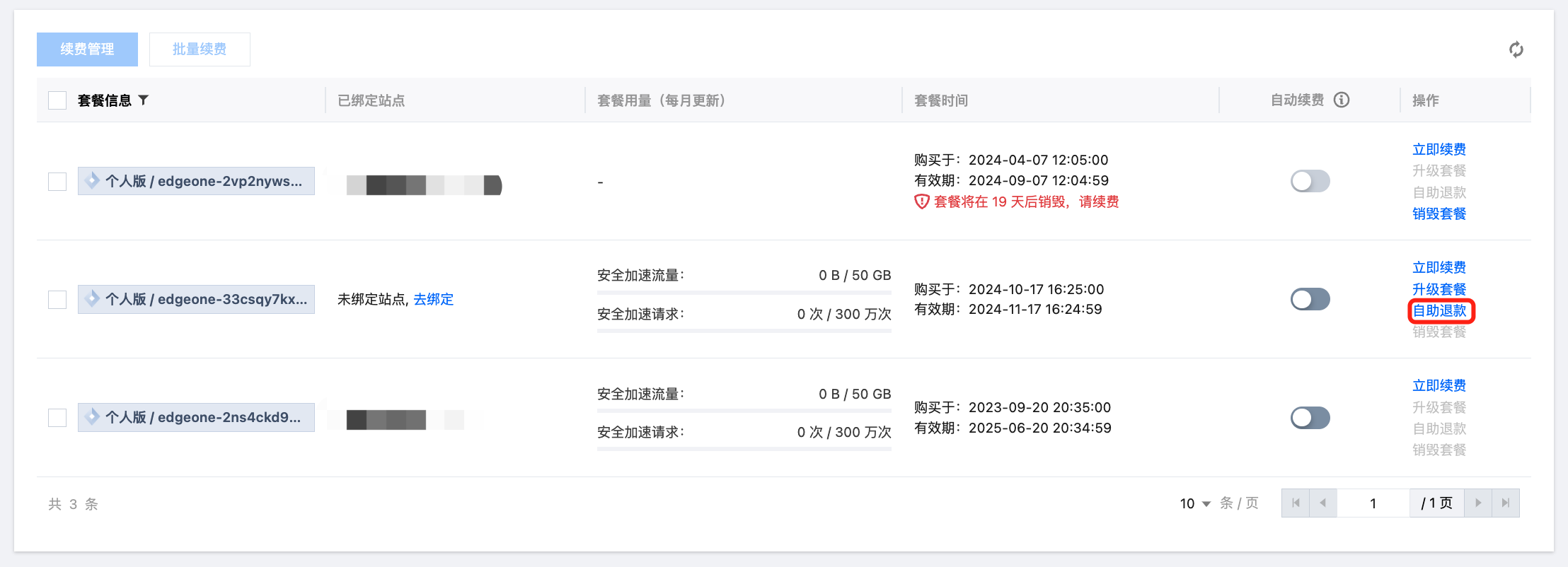


3.2 套餐若处于生效状态,但不满足退款规则,仅需要关闭自动续费开关,等待套餐到期后自动销毁即可。
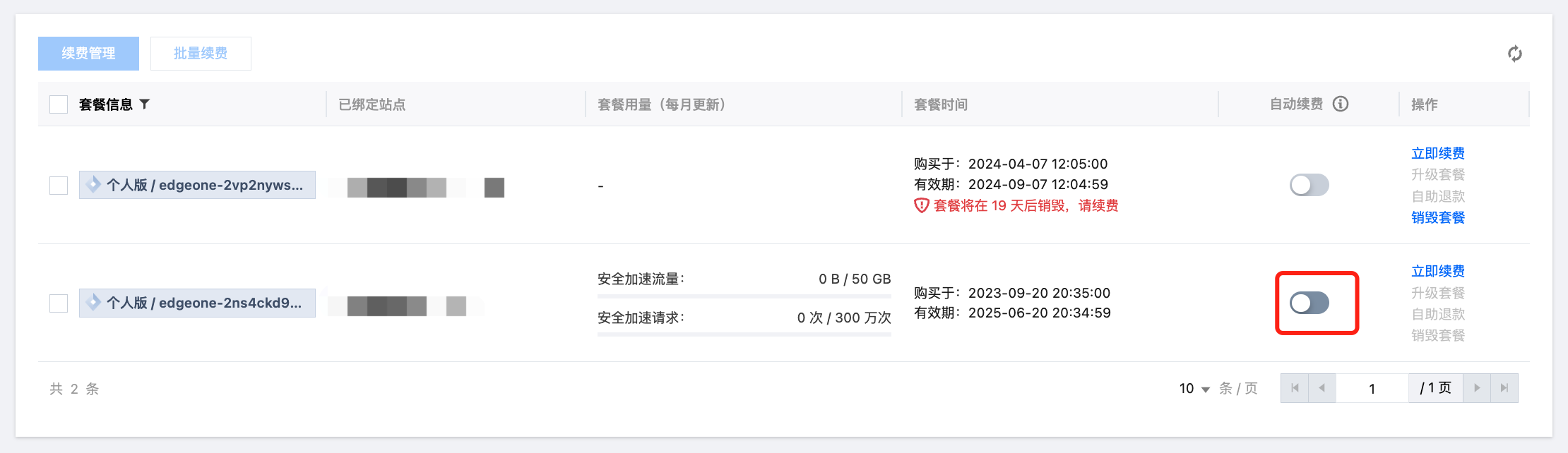
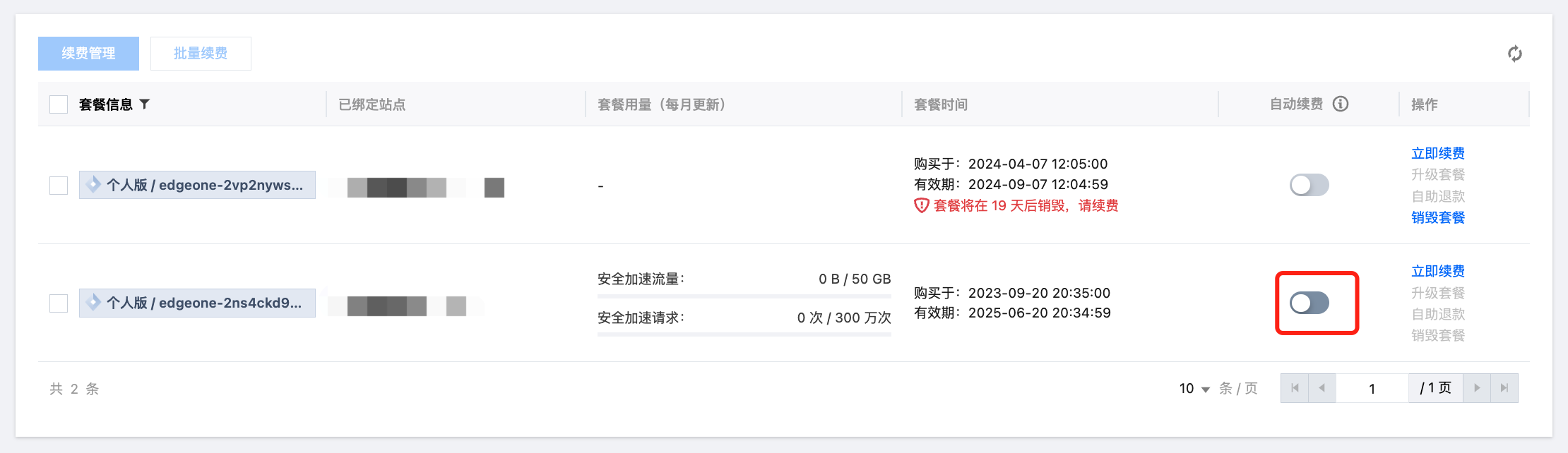
3.3 套餐若已进入隔离状态,可直接单击销毁套餐。在弹出的二次确认窗口中确认,即可完成套餐销毁。
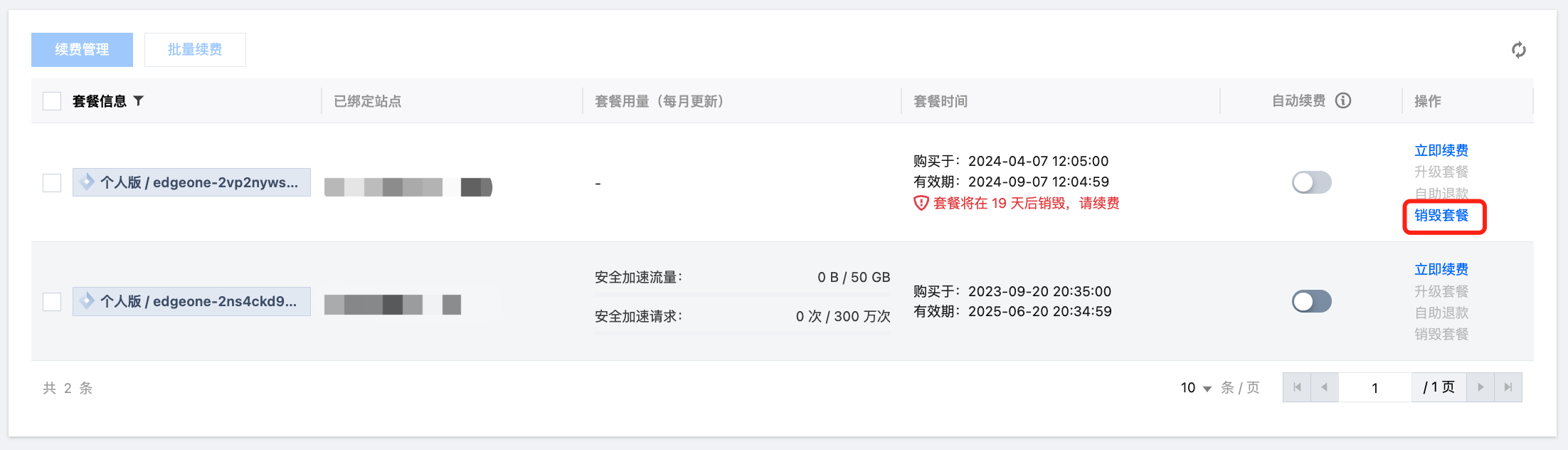
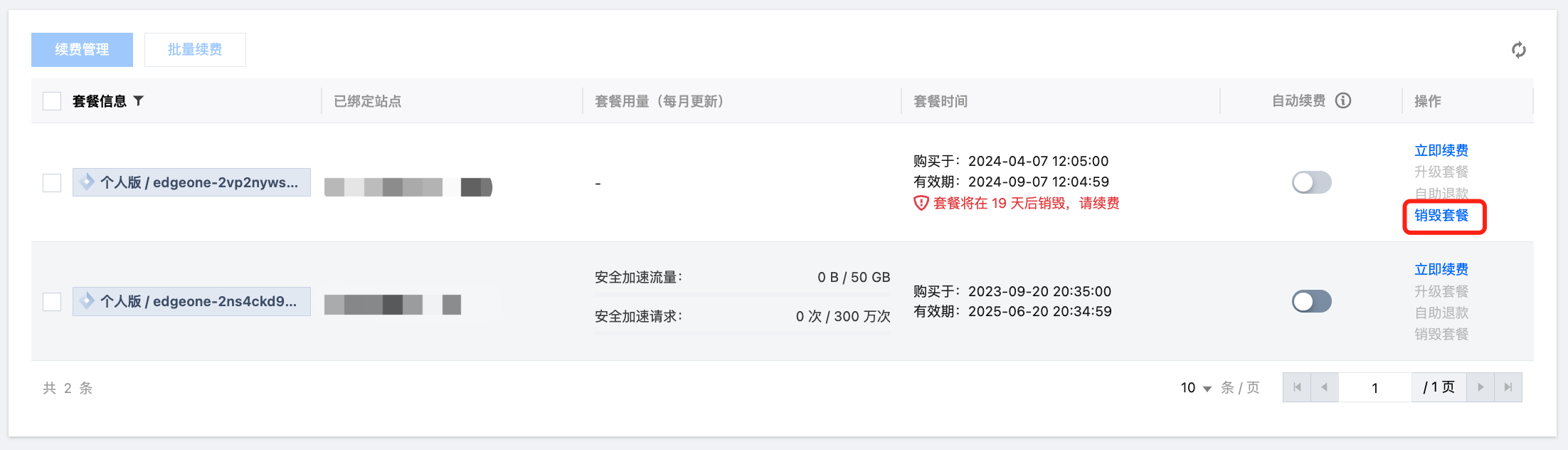
企业版套餐销毁
1. 前往 EdgeOne 控制台 > 站点列表,选择需要销毁的套餐所对应的站点,单击停用,使站点进入停用状态。


2. 站点进入停用状态后,单击删除,在弹出的二次确认窗口中确认删除。


3. 按步骤 1 和步骤 2 逐一地将企业版套餐下的所有站点都停用并删除后,企业版套餐将自动进行销毁。
1. 前往 EdgeOne 控制台 > 站点列表,选择需要销毁的套餐所对应的站点,单击停用,使站点进入停用状态。


2. 按步骤 1 依次将套餐下的所有站点都进行停用,确认所有站点都停用后进入第 3 步。
3. 前往 EdgeOne 控制台 > 计费管理 > 套餐管理 找到希望销毁的企业版套餐,单击销毁套餐,在弹出的二次确认窗口中确认,即可完成套餐销毁。