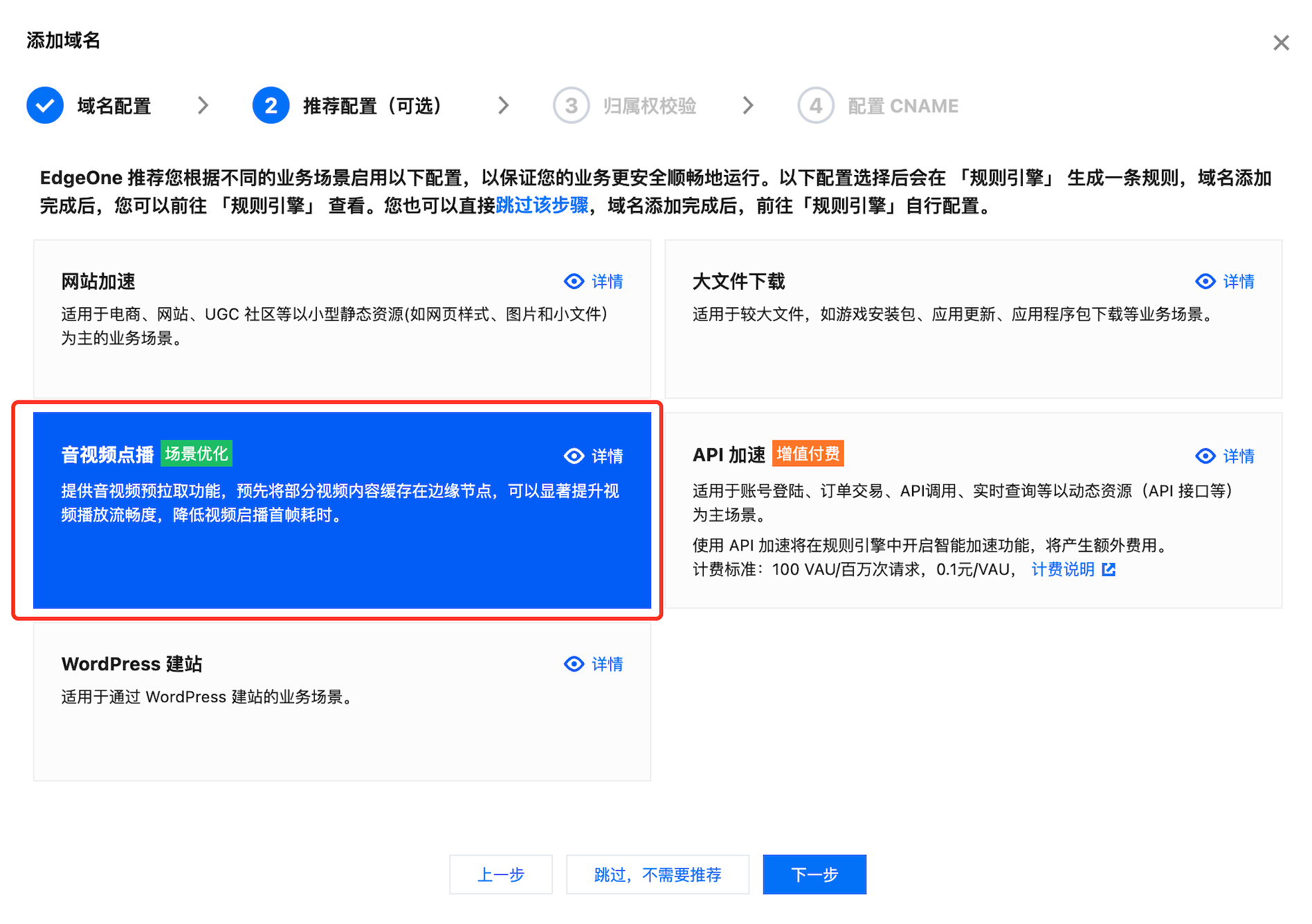音视频预拉取
功能简介
当网络环境不佳或音视频文件过大时,用户可能会面临首帧加载延迟或播放卡顿问题。EdgeOne 的音视频预拉取功能能有效改善这些问题。该功能在用户点击播放前将自动缓存部分音视频数据,从而显著缩短缓冲时间,确保在网络不稳定时依然提供流畅的观看体验。同时,音视频预拉取是 EdgeOne 的默认配置策略,已设定音视频场景调优参数,用户只需在添加域名时选择对应推荐场景即可默认激活功能。
功能原理
HLS/DASH 文件:当客户端请求 m3u8/mpd 文件时,EdgeOne 边缘节点提前拉取 ts/m4s 分片,提高后续请求的响应速度。
MP4/FLV 文件:当客户发起 range 请求时,扩大 range 请求的范围后回源,让文件提前缓存到 EdgeOne 边缘节点,从而提高响应效率。
操作步骤
若您需要激活音视频预拉取功能,可参考以下步骤:
注意:
当前操作步骤指引仅适用于新创建域名场景,如您需要对账号下已添加的域名激活音视频预拉取功能,请联系您的商务协助申请开启。
1. 登录 边缘安全加速平台 EO 控制台,在左侧菜单栏中,进入服务总览,单击网站安全加速内需配置的站点。
2. 在站点详情页面,单击域名管理 ,选择添加域名并参考 域名各配置项说明 完成该域名的基础配置,单击下一步按钮。
3. 在推荐配置(可选)步骤中,单击选择音视频点播卡片,选择使用该场景推荐配置,在该域名加在音视频文件时即可默认触发音视频预拉取操作。
4. 单击下一步并完成后续的其他域名配置操作即可。