用量封顶策略
功能简介
当您套餐内包含用量(安全加速流量或安全加速请求)以及加量包(安全加速流量包或安全加速请求包)都用尽时,将会进入 EdgeOne 按量计费的套餐外超量费用(后付费)环节,若您担心您的业务可能会因为异常流量从而产生高额账单消耗,可添加用量封顶策略对业务的流量和请求进行控制。
EdgeOne 可周期性地统计业务流量、带宽和请求数,您可以自助配置业务流量、带宽和请求数的阈值,当统计周期内产生的用量消耗达到您配置的告警阈值时,EdgeOne 将会推送消息通知您,并立即关闭 EdgeOne 安全加速服务,避免产生更多的异常费用。
注意:
1. 用量封顶配置生效存在一定延迟(10分钟左右),期间产生的消耗会正常计费。
2. 封顶策略均根据子域名维度统计用量,生效范围选择站点或全部子域名时表示站点下的所有子域名共用一个封顶策略。
3. 同一个域名流量、带宽和请求数策略同时存在时,只要其中一项达到阈值,则会触发域名停用服务。
4. 当前仅支持 L7(应用层)流量/带宽和 HTTP/HTTPS 请求配置封顶策略,数据来源于数据分析 - 指标分析的监控实时数据,而不是计费用量数据。
操作步骤
1. 登录 边缘安全加速平台 EO 控制台,在左侧菜单栏中,进入服务总览,单击网站安全加速内需配置的站点。
2. 在站点详情页面,单击用量策略 > 用量封顶策略,进入用量封顶策略页面,单击添加封顶策略。
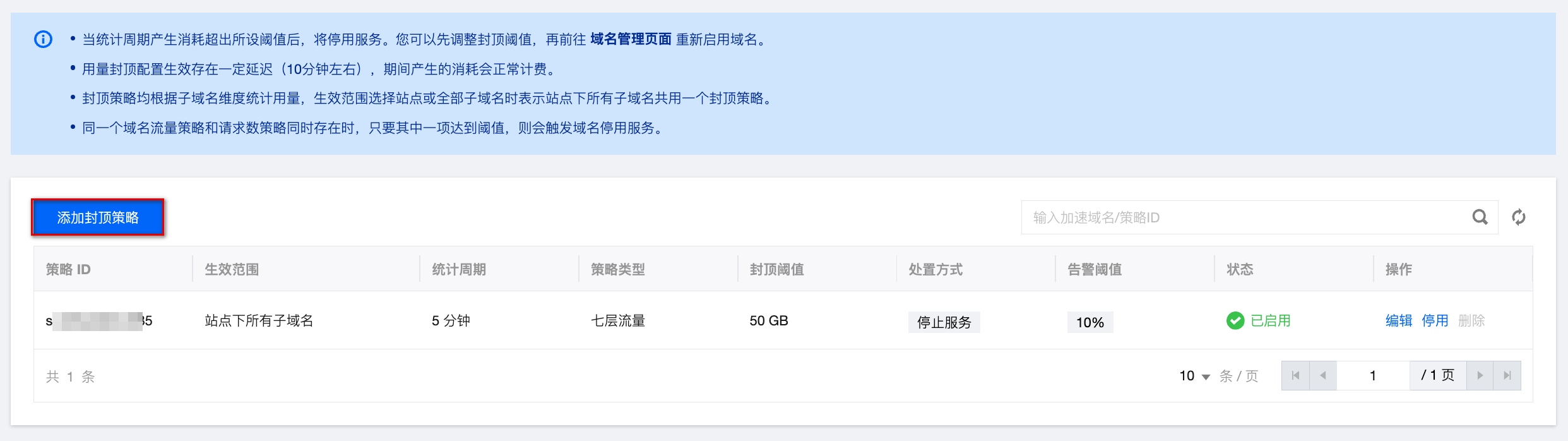
3. 在添加封顶策略窗口中,根据实际需求,配置封顶策略。
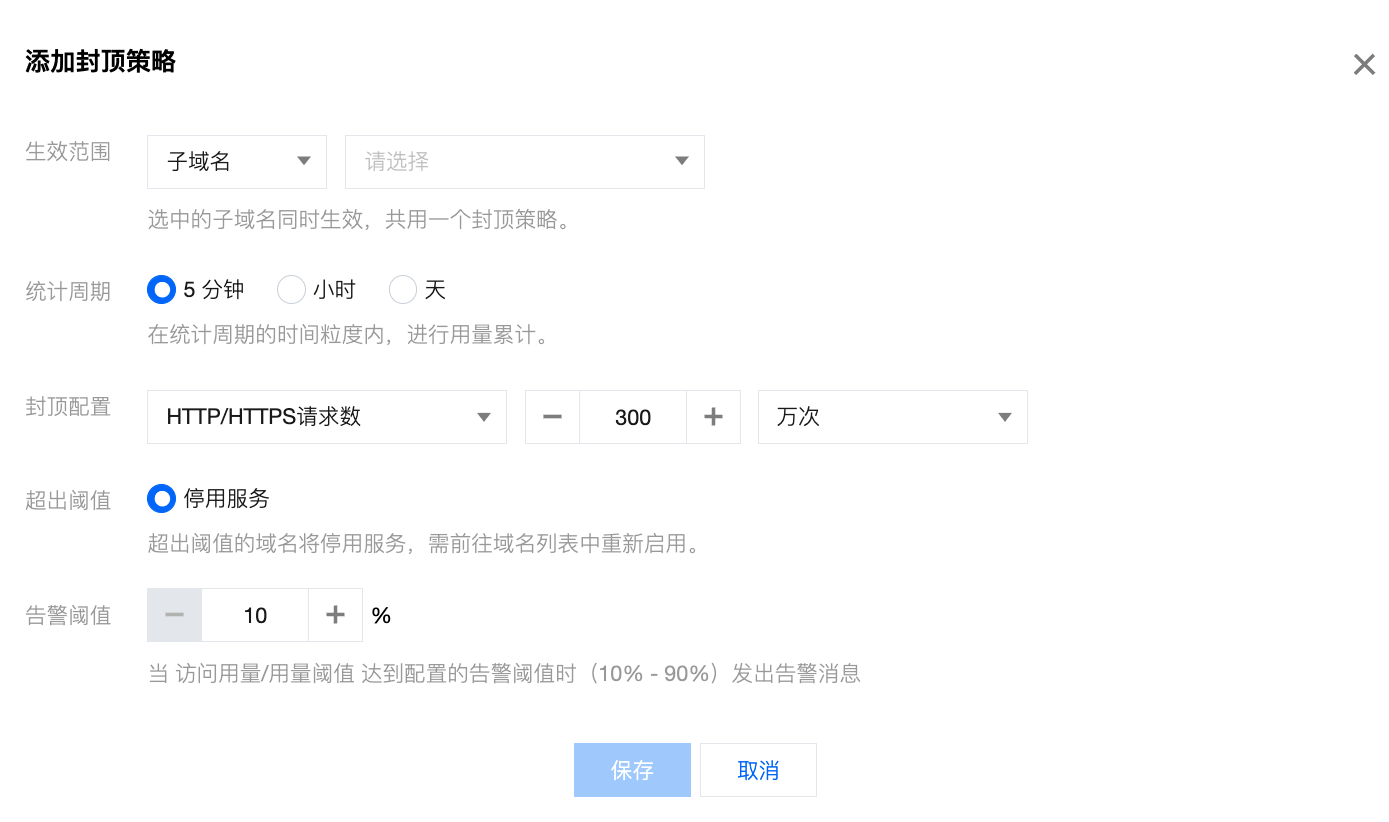
配置项 | 说明 |
生效范围 | 选择封顶策略的生效范围: 站点:站点下所有子域名共用一个封顶策略。 子域名:选中的所有子域名共用一个封顶策略。 |
统计周期 | 选择封顶策略的数据统计周期,周期性统计数据与封顶阈值进行对比: 5分钟:统计5分钟内产生的用量。 小时:统计1小时内产生的用量。 天:统计24小时内产生的用量。 注意: 统计周期选择“5分钟”时,将统计每个完整5分钟的用量,例如:2023.10.25 15:26:00时配置并保存了一个七层流量封顶策略,第一个5分钟周期将统计 2023.10.25 15:25:00 - 15:29:59的七层流量,第二5分钟周期将统计 2023.10.25 15:30:00 - 15:34:59的七层流量,以此类推。 统计周期选择“1小时”时,将统计每个完整1小时的用量,例如:2023.10.25 15:26:00时配置并保存了一个七层流量封顶策略,第一个1小时周期将统计 2023.10.25 15:00:00 - 15:59:59的七层流量,第二小时周期将统计 2023.10.25 16:00:00 - 16:59:59的七层流量,以此类推。 统计周期选择“天”时,将统计每个完整24小时的用量,例如:2023.10.25 15:26:00时配置并保存了一个七层流量封顶策略,第一个天周期将统计 2023.10.25 00:00:00 - 23:59:59的七层流量。 当统计周期产生用量超出所设阈值后,将停用服务。建议先调整封顶阈值,再前往域名管理页面重新启用域名,否则下一轮扫描将会因为用量已超出当前设置的封顶阈值再次停用服务。 |
封顶配置 | 选择封顶配置的策略类型,同一个域名流量、带宽和请求数策略同时存在时,只要其中一项达到阈值,则会触发域名停用服务: 七层流量:表示对七层流量设置最高封顶阈值,单位可选择 MB,GB,TB。 HTTP/HTTPS 请求数:表示对 HTTP/HTTPS 请求数设置最高封顶阈值,单位可选择万次,百万次,亿次。 七层带宽:表示对七层带宽设置最高封顶阈值,单位可选择 Mbps,Gbps,Tbps。 |
超出阈值 | 停用服务:表示触发封顶阈值时,将会对生效范围内的所有子域名做停服处理。 |
告警阈值 | 当统计周期内的访问用量/用量阈值达到配置的告警阈值时(10% - 90%)发出告警消息。 注意: 若已开启告警阈值:因扫描粒度为5min,若短时间内用量剧增数值较大,可能上一次扫描还未触发百分比告警的阈值,下一次扫描直接达到了访问阈值。此场景下会发送百分比告警和访问阈值告警两个通知消息。 |
4. 将封顶策略配置完成后,单击保存,即可下发封顶策略配置。