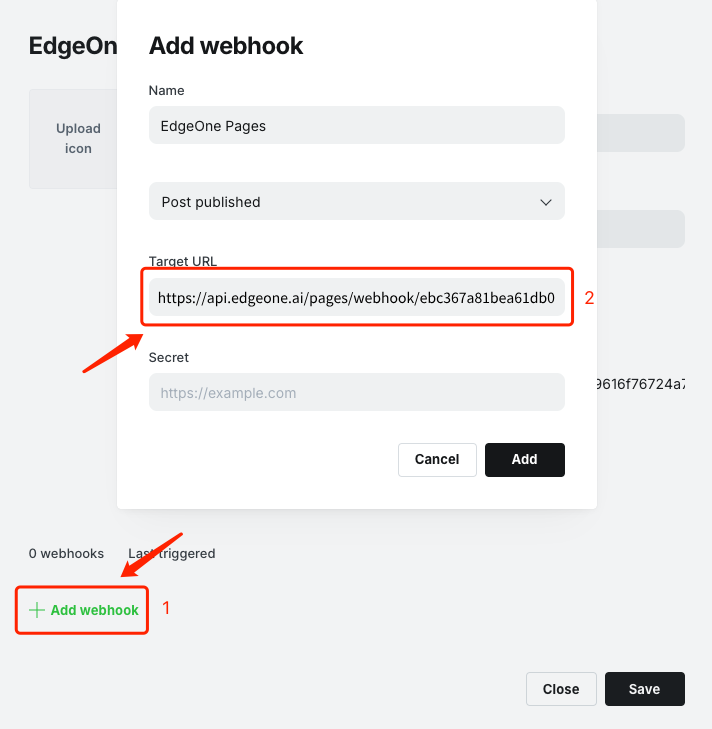Create Deploys
This section will introduce several different ways to create the deploy of Pages projects.
Git Auto-Trigger Deployment
After associating a Pages project with a Git repository, the system will automatically listen for push events and trigger deployment. Currently, only submissions from the master branch will automatically trigger deployment by default.
Manual Triggering Deployment
In the Pages console, you can manually trigger deployment in the following ways:
Click the "Redeploy" button in the Project List to rebuild the latest deployment configuration.
Select a specific deployment record from the build deployment record for redeployment.
Webhook
Besides the above methods, you can also trigger deployments through webhook. Each trigger event is a unique URL that initiates a new deployment via an HTTP POST request. This feature allows you to integrate Pages into your workflow.
Use cases:
Automatically build and deploy when the content in the headless CMS changes.
Implement a fully custom CI/CD process and perform deployment only when specific conditions are met.
Set a scheduled task to update the website at a fixed time.
Trigger deployment through a third-party service, such as auto-update after payment is successful.
Directions:
1. Enter the console, open the project settings page, and find the "Webhook" module.
2. Click "Create a new webhook", enter the name, select the branch, and then click "Confirm".
3. After creation, you can call the API via a POST request within the project to trigger the deployment of the corresponding branch.
Warning:
Webhook are uniquely associated with your project and do not require additional authentication. Please ensure these URLs are properly protected to avoid leakage. If unauthorized usage is suspected, immediately delete and regenerate the hooks.
Integrating webhook with common CMS platforms
The integration methods vary for each CMS provider. Following is a step-by-step guide using Ghost as an example.
You can configure your Ghost website to trigger the deployment of EdgeOne Pages by creating a new custom integration. In the settings of your Ghost website, go to the integration page and create a new custom integration.
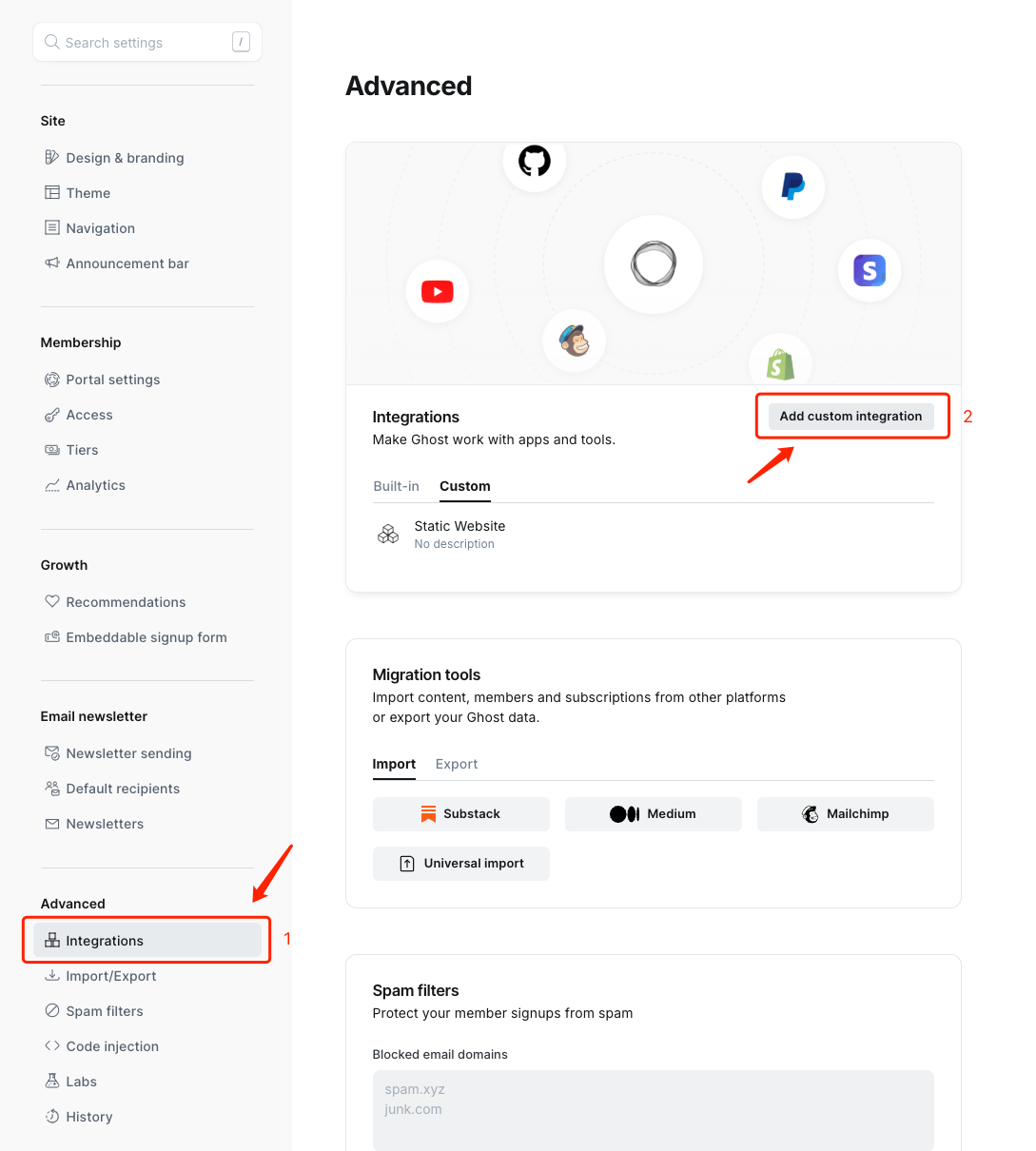
Each custom integration can attach multiple webhooks. Select "Add Webhook" and set the event to "Post Published". Then, paste your unique deployment hook URL into the target URL. After creating this webhook, EdgeOne Pages application will automatically redeploy whenever your Ghost website publishes an article.