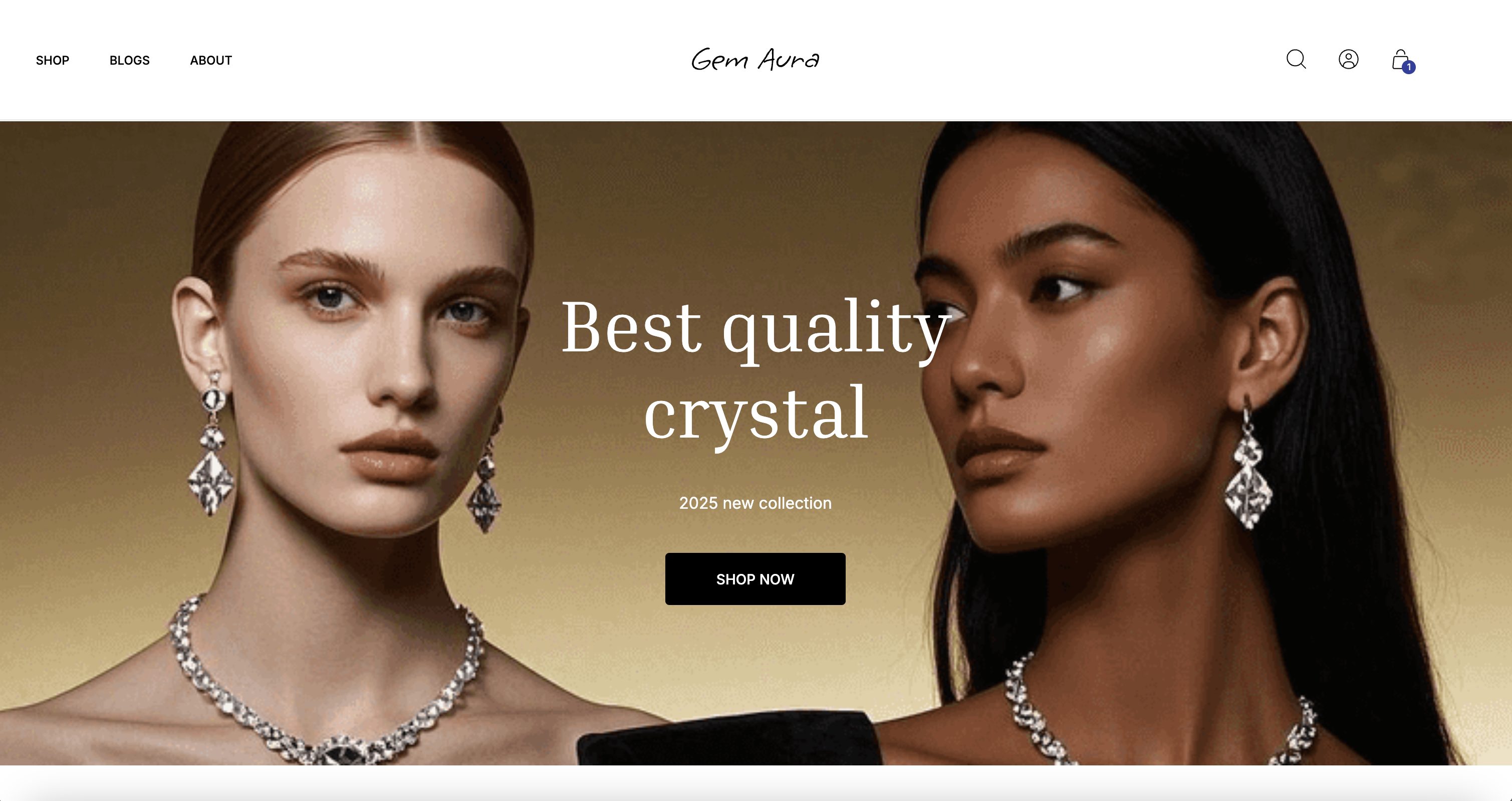Building an Ecommerce Platform with WordPress + WooCommerce and GatsbyJS
This article introduces how to quickly build a high-performance, easy-to-maintain e-commerce website with JAMStack architecture based on Pages templates. It implements commonly used dynamic features such as login, shopping cart, and order, helping you rapidly deploy your own high-performance e-commerce website.
Overview
WordPress powers over 40% of websites online, with a rich and mature ecosystem. Using the WooCommerce plug-in, WordPress can easily transform into a complete ecommerce platform, supporting core features like product management, inventory control, payment processing, and order management. GatsbyJS is a React-based static site generator that leverages modern frontend technology to pre-render site content into static HTML, CSS, and JavaScript files. Combining WordPress with GatsbyJS to build an ecommerce platform achieves complementary advantages. Among them:
WordPress + WooCommerce as the backend for management content and ecommerce features
GatsbyJS as the frontend, responsible for display and user interaction
This decoupled architecture provides multiple advantages:
Outstanding performance: Statically generated pages deployed to EdgeOne Pages enable rapid loading via CDN.
Security enhancement: Separate frontend and backend to reduce attack surface
Scalability: Frontend or backend can expand independently
SEO Friendly: Pre-rendered content helps search engine indexing
Scenarios
1. Small and Medium-Sized E-Commerce Enterprises
For small and medium-sized e-commerce enterprises, funds and technical resources are limited. Using our templates to build an ecommerce platform requires no need to invest a large amount of capital to hire professional development teams. WordPress's low-threshold operation enables employees to quickly start performing content management and store operations, while GatsbyJS's high performance allows businesses to provide users with an excellent shopping experience within a finite budget, helping enterprises stand out in an intense market competition.
2. Content-Driven E-Commerce
If your e-commerce strategy heavily relies on content marketing, such as blog articles, tutorials, and purchase guides to attract customers, this combination will fully leverage WordPress's content management advantages while providing an excellent reading experience through GatsbyJS. Suitable for example:
Fashion e-commerce needs to display product stories and collocation guides
Professional equipment sales require tutorials and operation guides
Building a WordPress Backend
Docker Deployment (Recommended)
Example Scenario: Suppose you want to quickly try building an e-commerce admin backend from scratch.
We provide a docker project that can be deployed directly. You can use the docker container to deploy it on your servers.
For docker environment installation and deployment, see Tencent Cloud Lighthouse Docker Container Environment.
After deployment, open wp-admin: https://your.site.domain/wp-admin/admin.php.
After logging in, you can see the already configured product information and webpage.
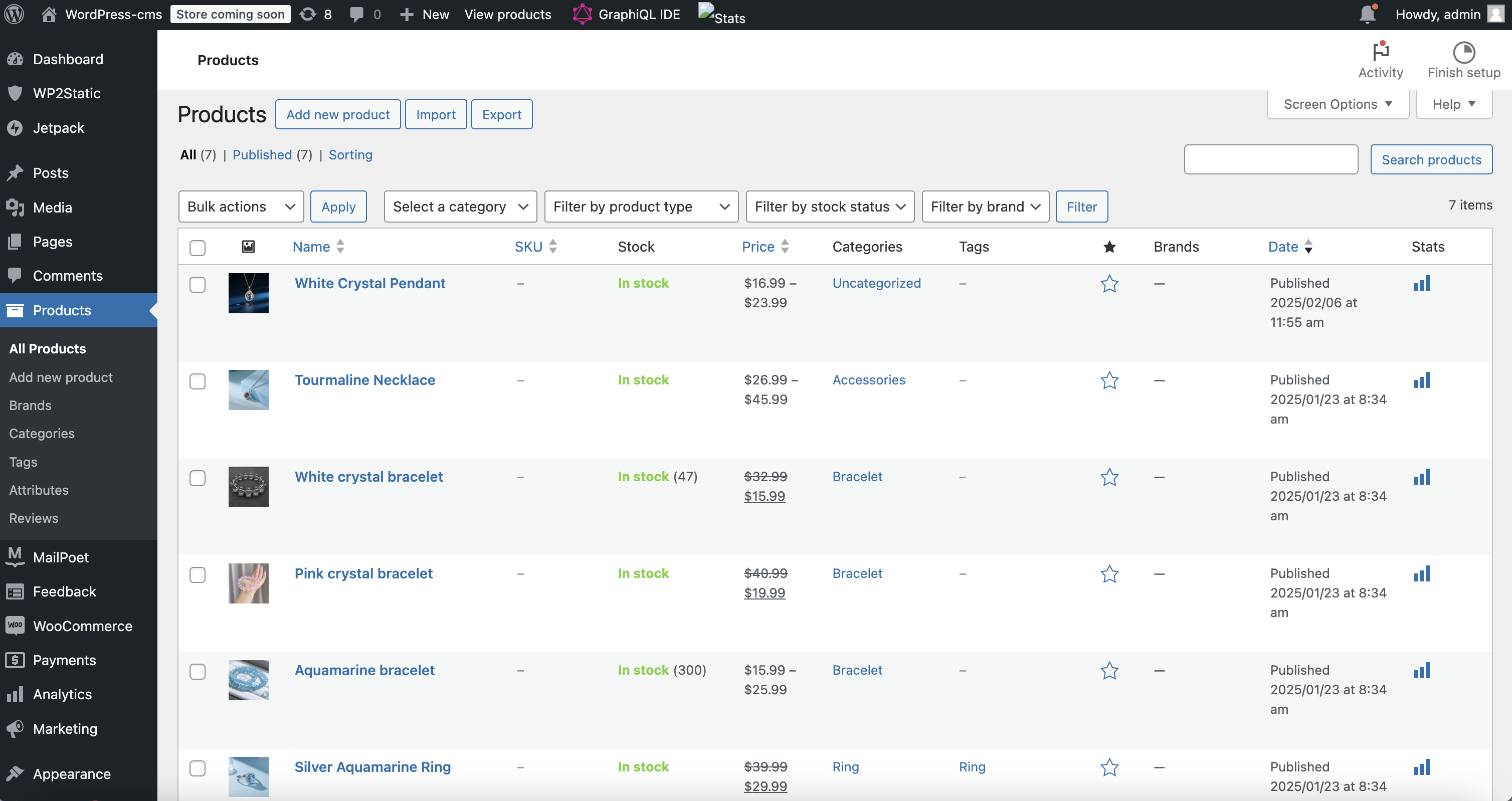
Self-Build
Scenario example: If you have your own WordPress service and want to expand e-commerce features, you can also self-configure the environment as follows.
1. Install a plugin
Install the following plug-ins in your WordPress service and activate them:
Advanced Custom Fields
JWT Authentication for WP-API
WooCommerce
WPGraphQL
WPGraphQL for ACF
WPGraphQL for WooCommerce
WPGraphQL JWT Authentication
2. Import/Create Product
After activating the WooCommerce plug-in, click Products in the Navbar to enter the product management page.
Create product based on requirements
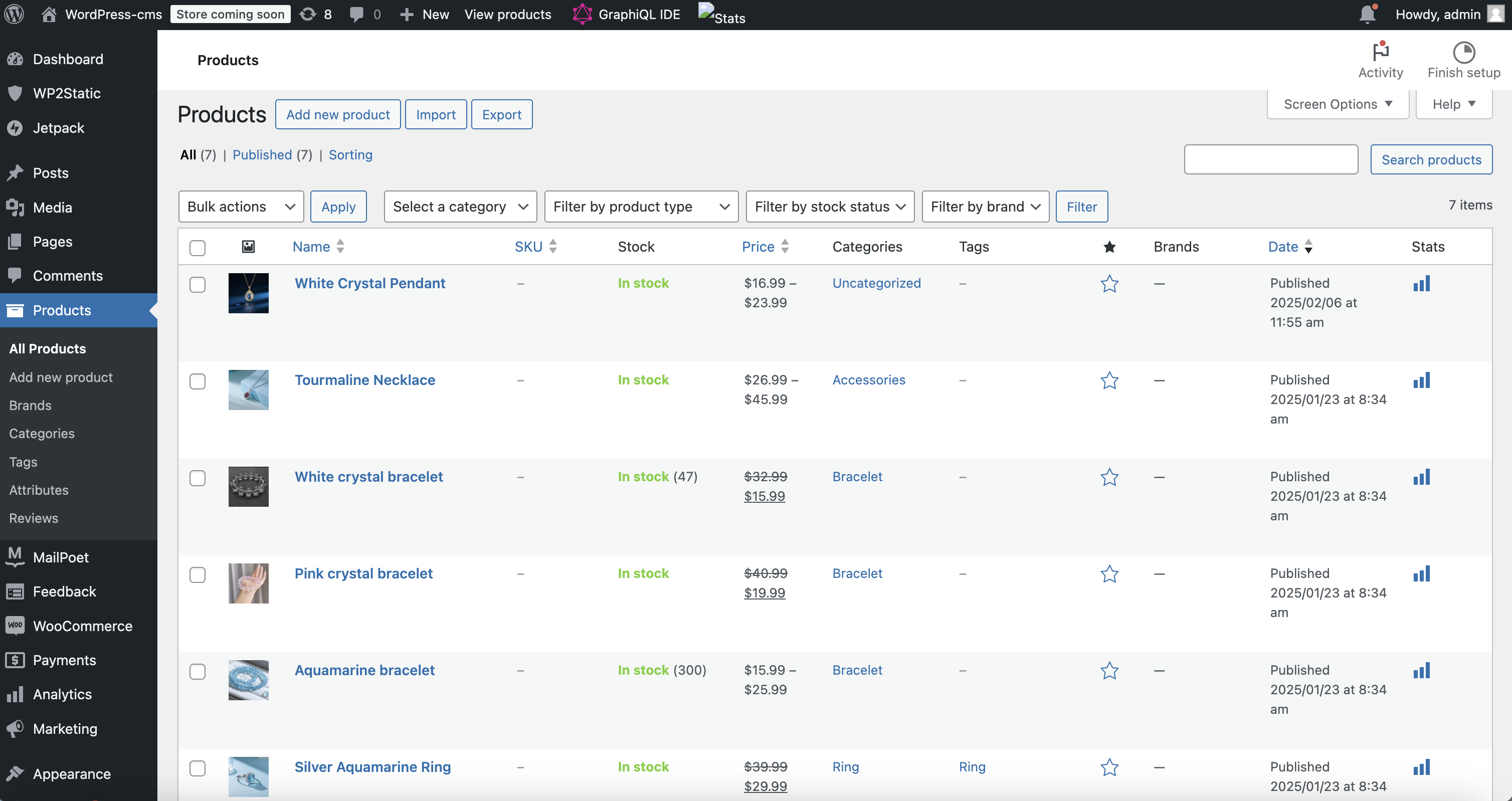
3. Create Page
First create the following pages for homepage Banner display.
/highlight/promotion/sample-pageAfter the import is complete, return to the page created above to edit and fill in ACF data.
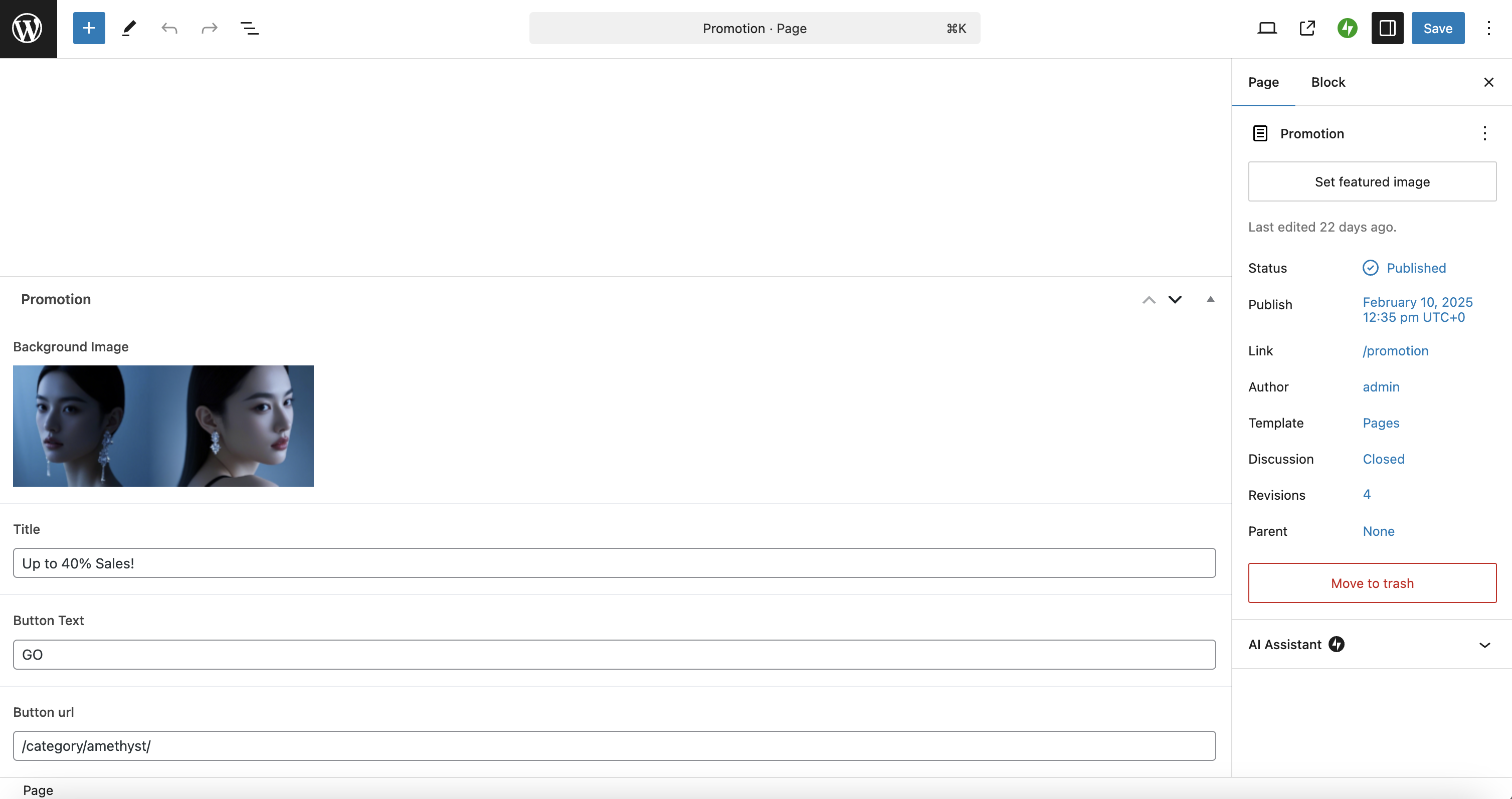
Publish after editing.
Deploying to EdgeOne Pages
1. Using Deployment Templates
After completing the setup of the ecommerce management backend, enter the WordPress Woocommerce Template on the Pages platform and click "Deploy"
2. Add an Environment Variable
On the deployment page, click "Environment Variables" and configure the following environment variables:
WP_URL: Fill in your WordPress site addressGATSBY_ENV: Set to production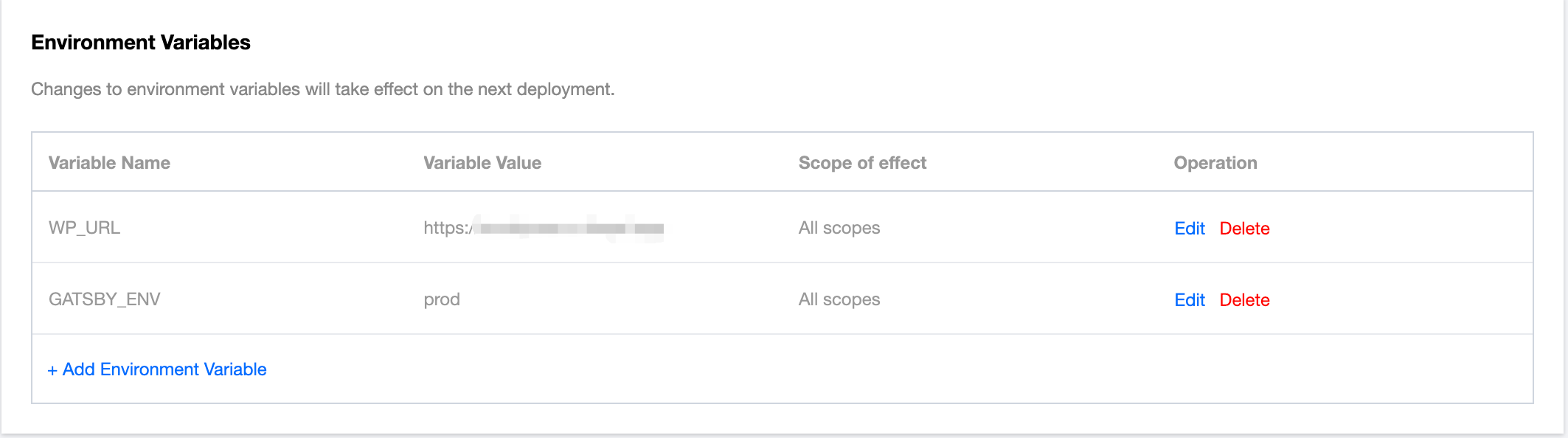
After successful deployment, click the link to see the complete page.