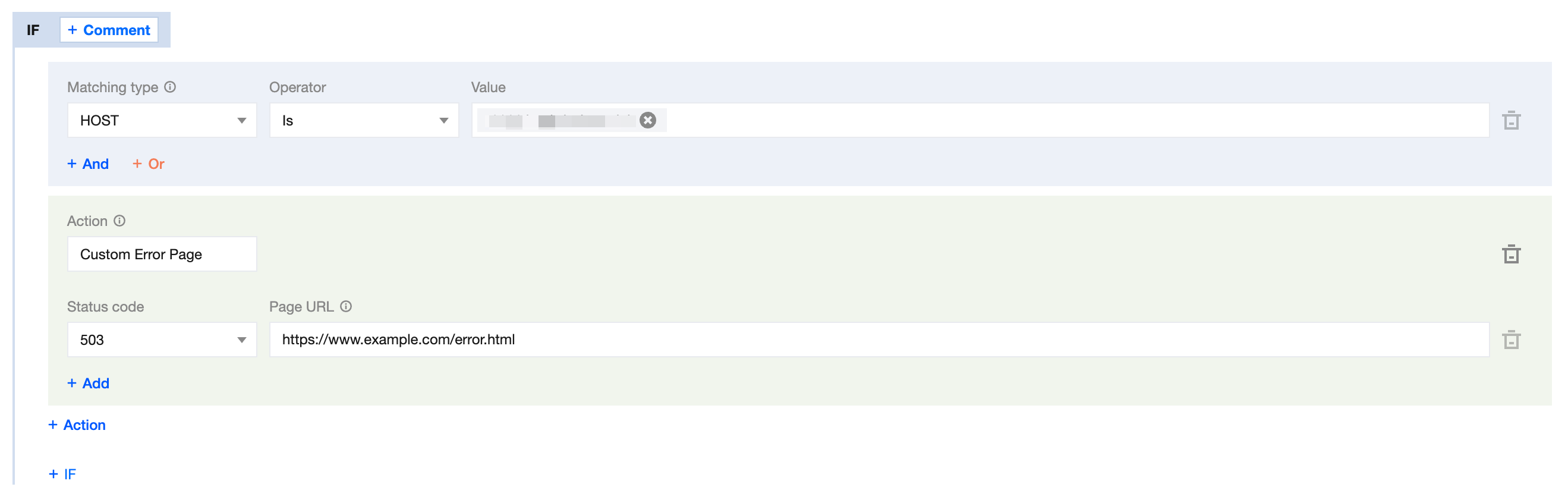Custom Error Page
Overview
EdgeOne provides support to redirect to a specified custom page and return a 302 status code when the origin server responds with specific error statuses. This helps your site inform users of the current website status by the customized error page, avoiding uncertainty regarding the specific cause and resolution when a request error occurs.
Note
This feature is the redirection of origin-pull error status. It does not support redirection of status codes generated by access control policies such as token authentication or web protection rules.
Directions
For instance, your self-built e-commerce service website provides online payment capability through
shop.example.com. During peak user traffic, the original server could potentially become overloaded, responding with a 503 status code. In order to avoid losing users, I hope to customize an error page https://www.example.com/error.html to guide users to other e-commerce platforms. You can follow the steps:1. Log in to the Tencent Cloud EdgeOne console, enter Service Overview in the left menu bar, and click the site to be configured under Website Security Acceleration.
2. On the site details page, click Site Acceleration to enter the global site configuration page, then click the Rule Engine tab.
3. On the rule engine management page, click Create rule and select Add blank rule.
4. On the rule editing page, select the matching type as HOST equal to
shop.example.com.5. Click Action, and select Custom Error Page in the pop-up action list.To configure the custom error page, select the Status code as 503 and enter
https://www.example.com/error.html for the Page URL. The relevant configuration items are described as follows:Configuration Item | Description |
Status code | Specifies the error status code returned by the origin: 4XX:400, 403, 404, 405, 414, 416, 451 5XX:500, 501, 502, 503, 504 |
Page URL | Designate the error page address, for instance: https://www.example.com/custom-page.html |
6. The complete rule configuration is as shown below. Click Save and publish, the rule configuration will be completed.